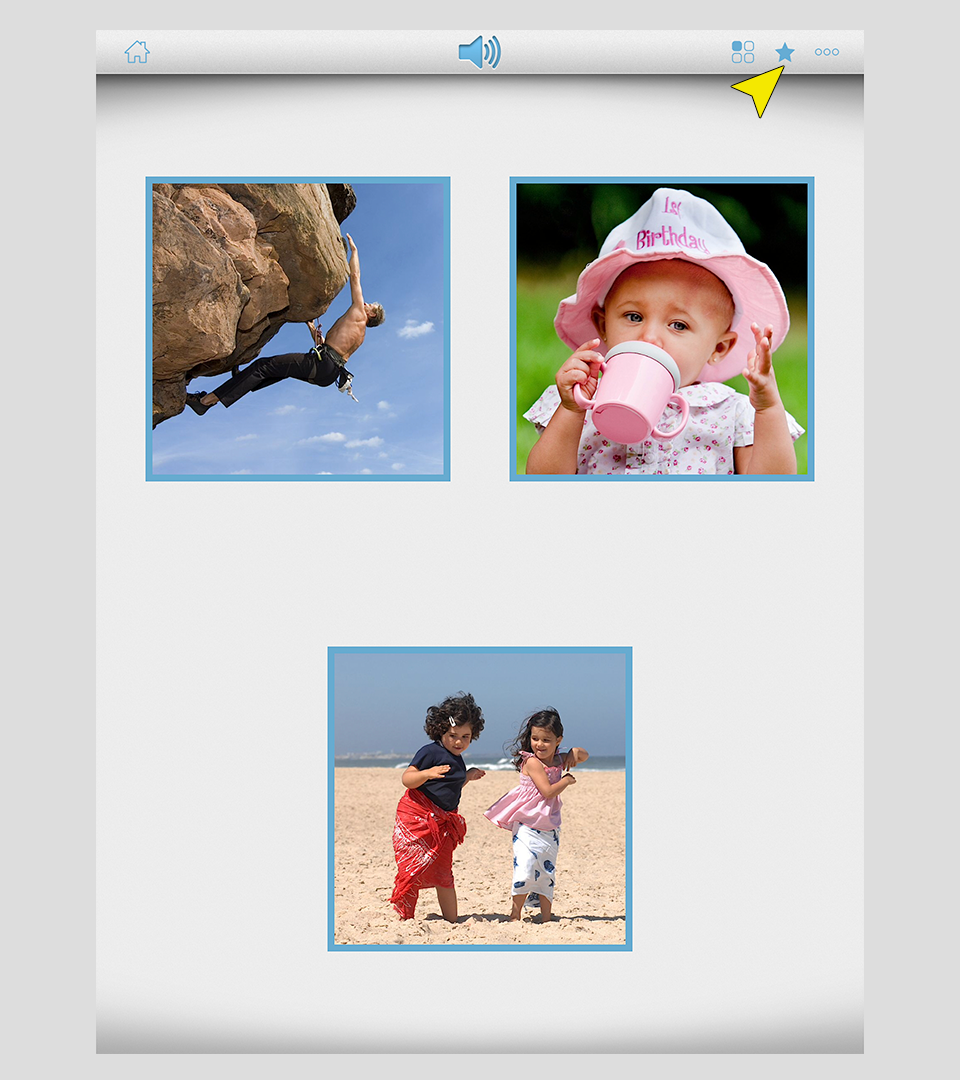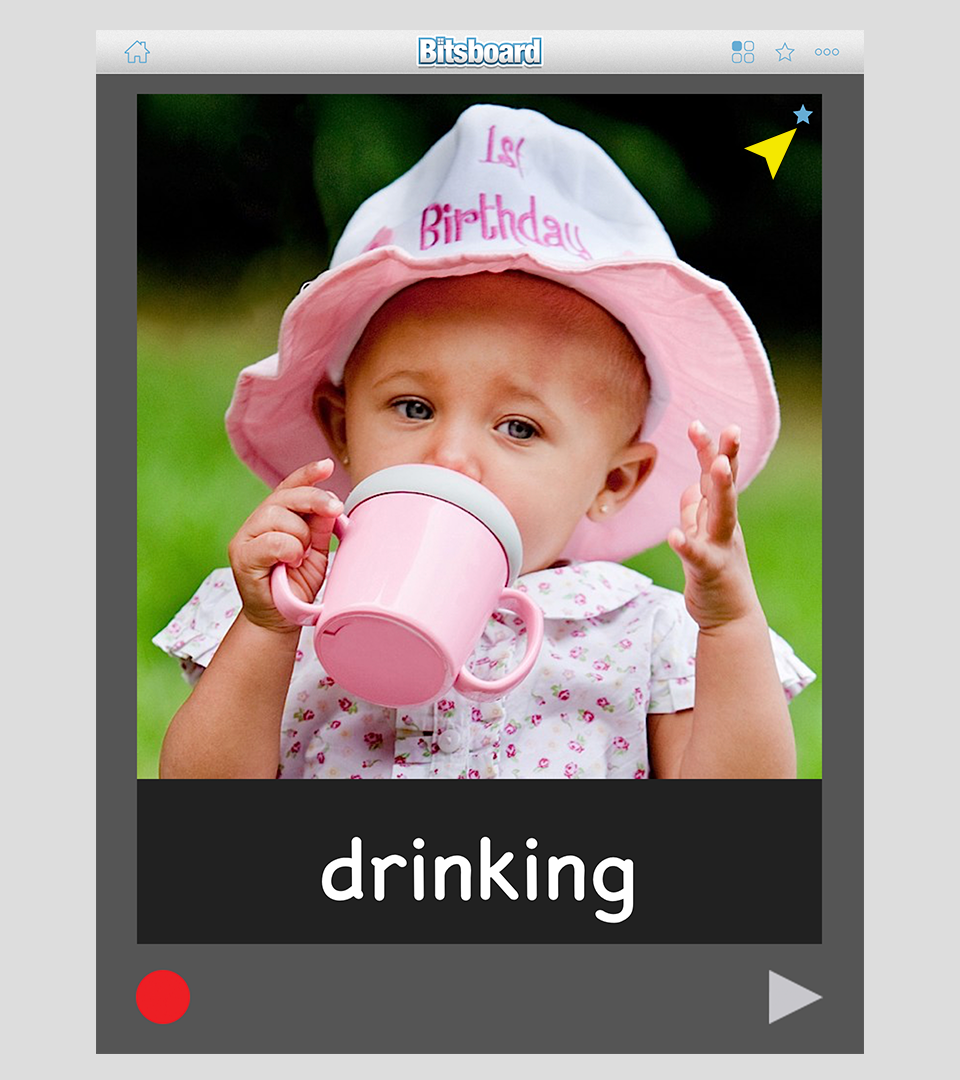The favorites feature makes it really fast and simple to just review a subset of items (the favorites) in each board. As soon as you have marked a few items in a board as favorites, you will see the option to just play the game with the favorite items vs. all items. You can review just the favorites items by using the toggle in the game launcher.
In the picture below, you can see for example that you can either "study all" items in the board or just focus on the three favorites "Study 3 Star".
Alternatively, you can also toggle between reviewing all items in a board vs. just the favorite items by pressing on the star in the top navigation bar while playing any game.
What if you don't see the star? The star is only visible if you have marked at least one item in the board as a favorite. If no items have been marked as favorites, the star does not appear.
So, how do you mark items as favorites? There are three ways to do this.
Option 1: Mark items as favorites while playing the flashcard game.
Option 2: Mark items as favorites while playing any game. Just press on the settings button during the game (the button with the three dots) and then press on "Select Favorites."
Option 3: Mark items as favorites from the board settings. Just press on the star (it used to be the pencil icon to select the items you want to study) to select which items to focus on.
What makes the favorites feature really powerful is that favorites are stored at the user level.
This means that it is super simple and easy to customize and select just the words that you want each student to focus on.