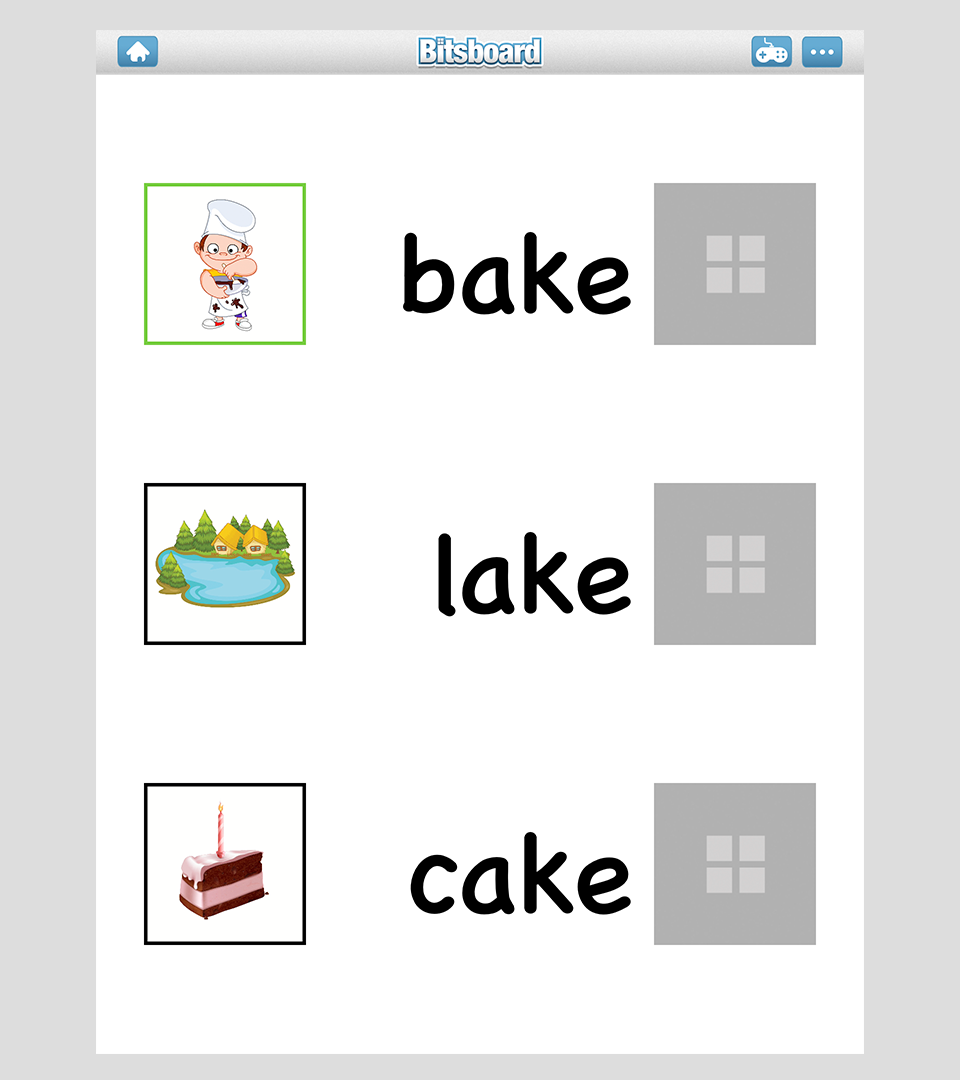At Bitsboard we have gone to great lengths to ensure that our app and all of the games within our app can be enjoyed by all of our users. To better serve users with special needs, we have added the following support to Bitsboard.
Switch Control Access
The vast majority of games in Bitsboard have been designed to support switch control accessibility, which is a powerful feature of iOS.
With Switch Control, you can play almost all of the Bitsboard games with popular Switch Control devices such as the Blue2 Switch from ablenet. Currently over 20 games in Bitsboard already support Switch Control except for a couple of games. The games that do not support Switch Control are games that require gestures (drawing on the screen or drag and drop) including Puzzles, Trace It, and Word Search.
Increase Contrast
For students with visual disabilities, we added a new feature to automatically "increase the contrast" for all of our games in Bitsboard. Increasing the contrast ensures that the font always appears black on white. This accessibility feature can be activated from the Accounts Settings page.
Please see the examples below to see how increasing the contrast can help many users with special needs.
Match Up Game - High Contrast OFF:
Match Up Game - High Contrast ON:
Photo Touch Game - High Contrast OFF:
Photo Touch Game - High Contrast ON:
Customizable for each user
We realize that many professionals have students with various skills and learning difficulties. That's why we have designed Bitsboard to make it easy to customize for each user.
Each game setting is stored at the user level
As you already know, Bitsboard is highly configurable. We have over 20+ unique learning modes / mini games and often the skills will vary dramatically between different students. That's why we have ensured to save your custom game settings at the user level so that you can switch from user to user without skipping a beat.
Turn individual bits ON/OFF at the user level
Frequently, you may want to have students focus on a specific set of cards within each board. In Bitsboard, you can just select which item you want a user to study and these settings get saved at the user level so that as you skip between users, they each see exactly the lessons that you have prepared for them.
Turn Games ON / OFF at the user level
You can also easily turn entire games ON / OFF at the user level so if one of your users is not yet ready for some of the more advanced games in Bitsboard, just turn the game OFF.
Turn Boards ON / OFF at the user level
You can also easily turn specific boards ON / OFF at the user level. This way each student only sees the boards that are relevant for them right now.