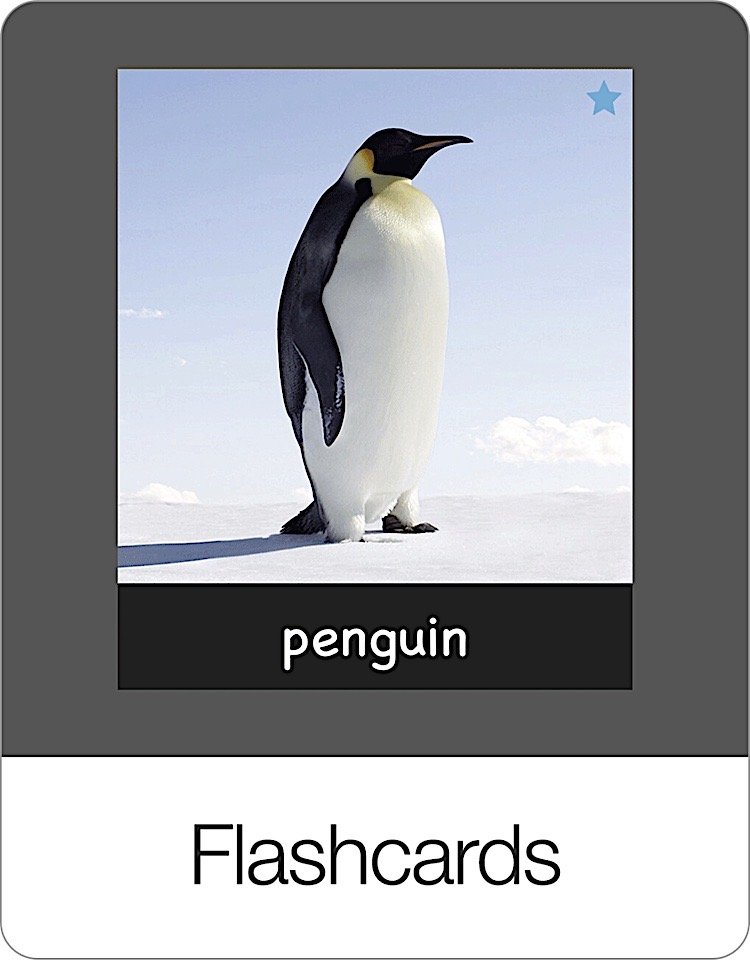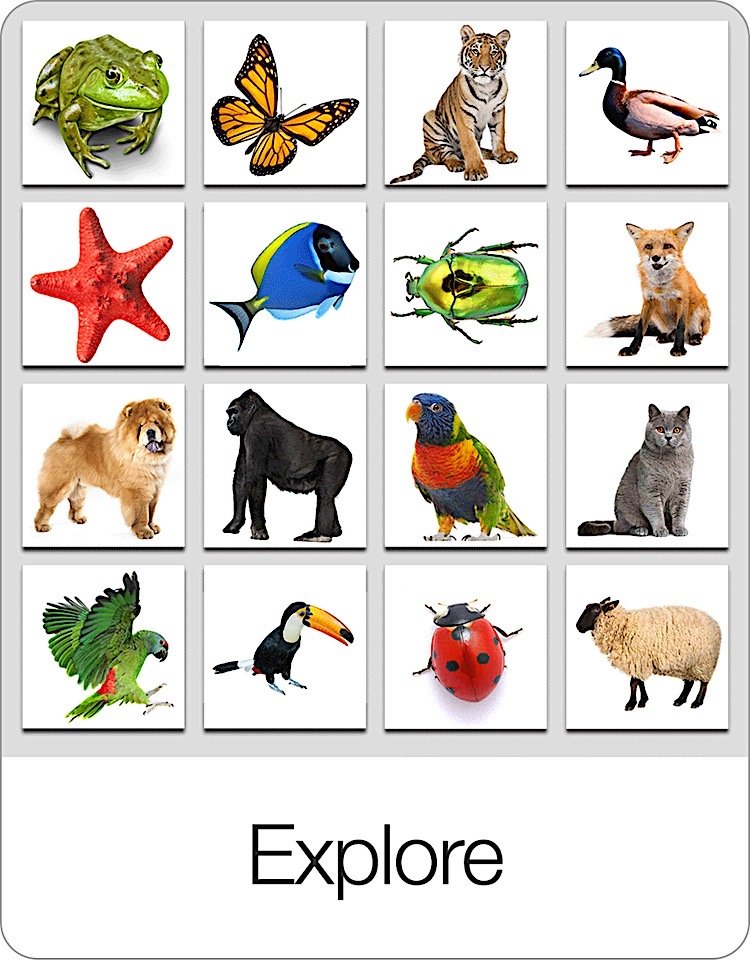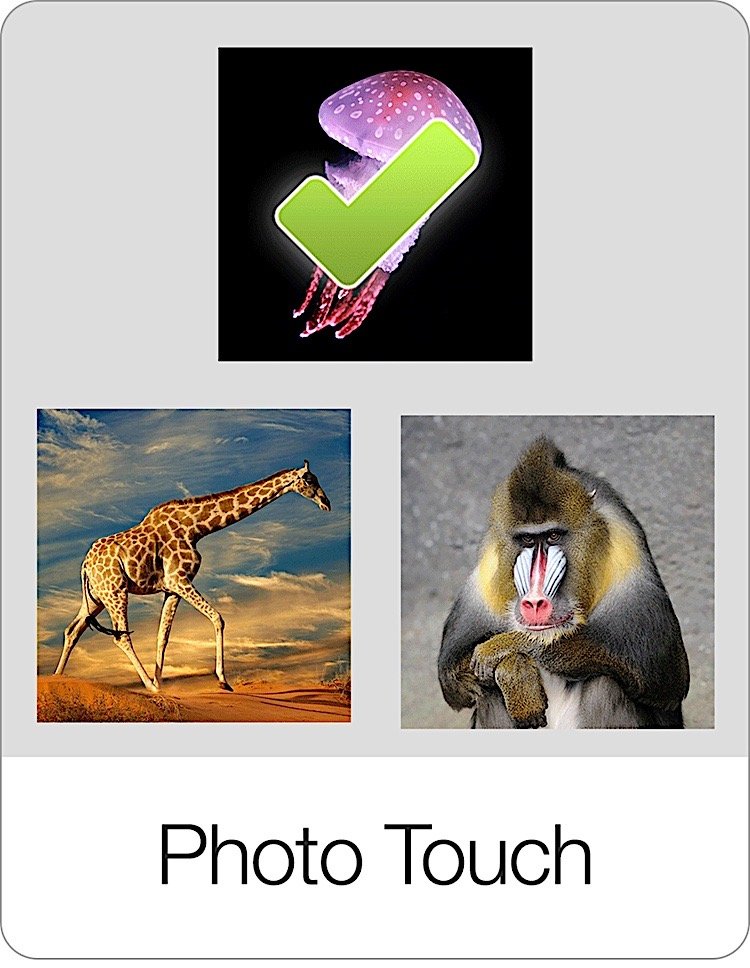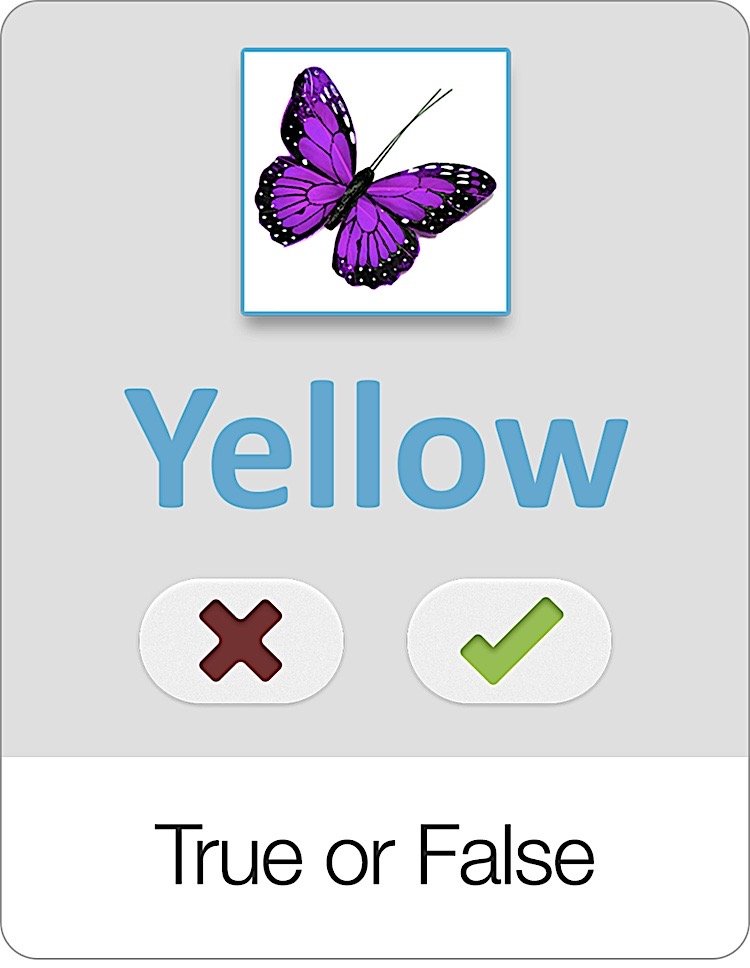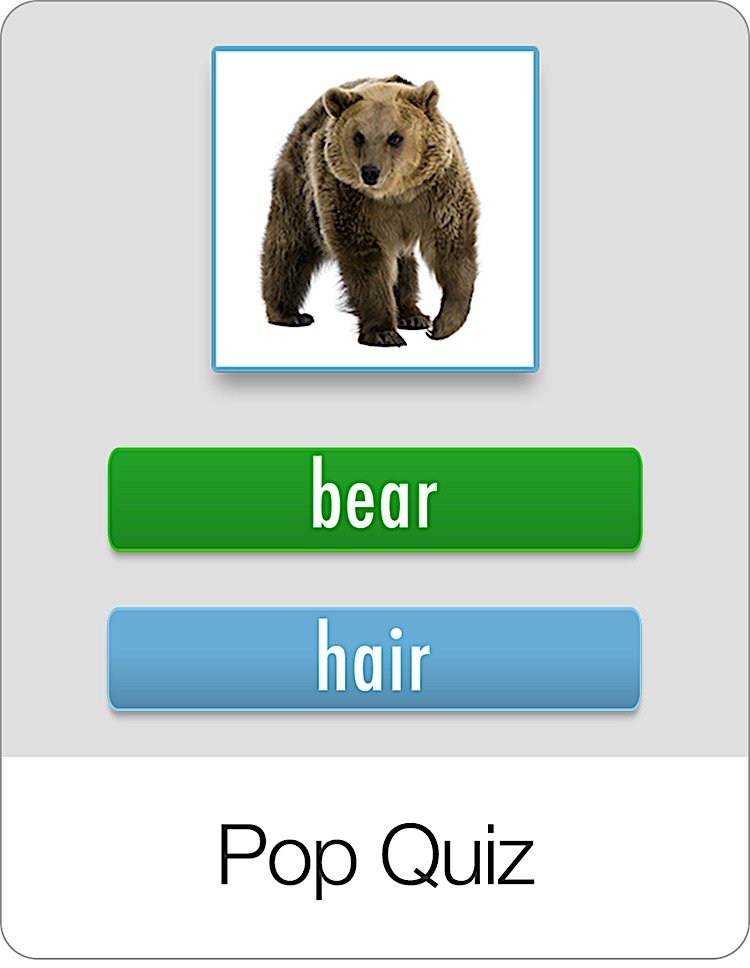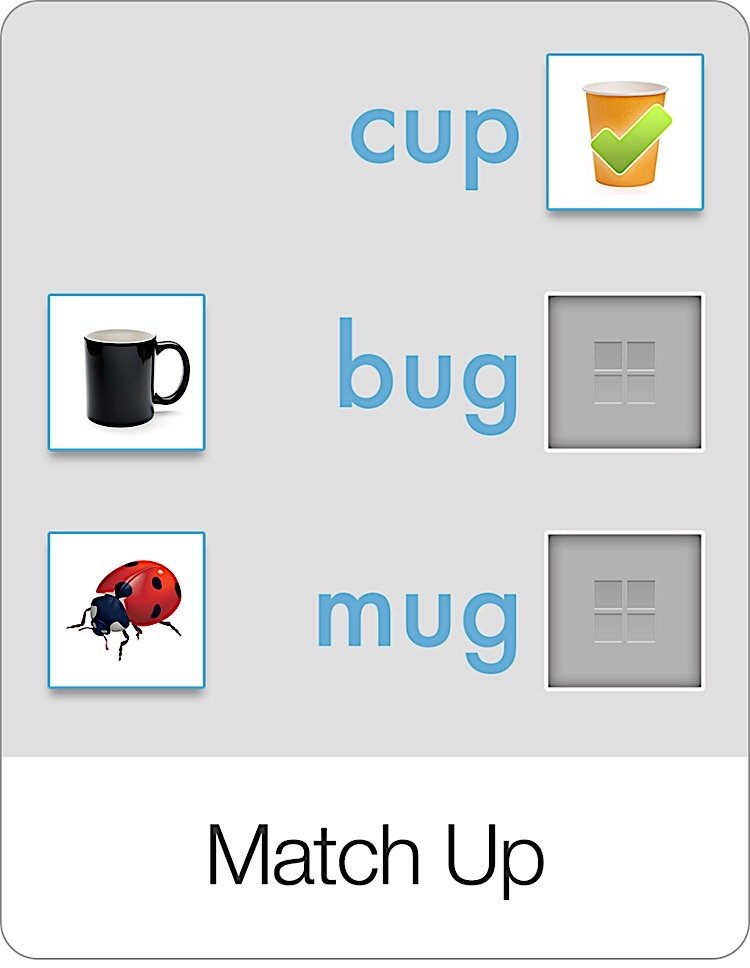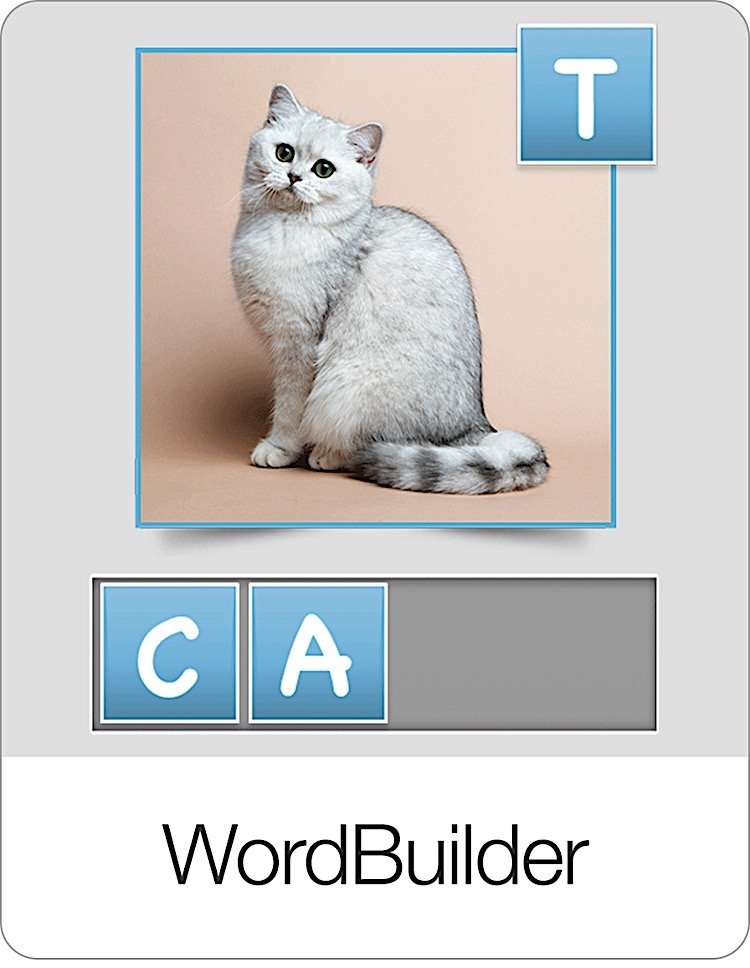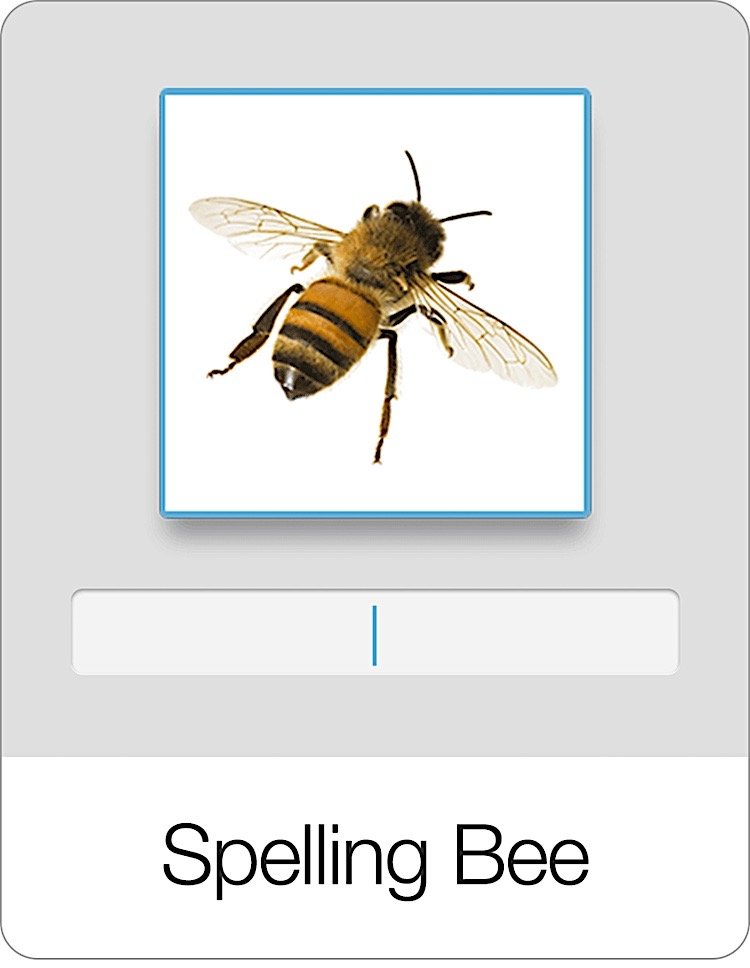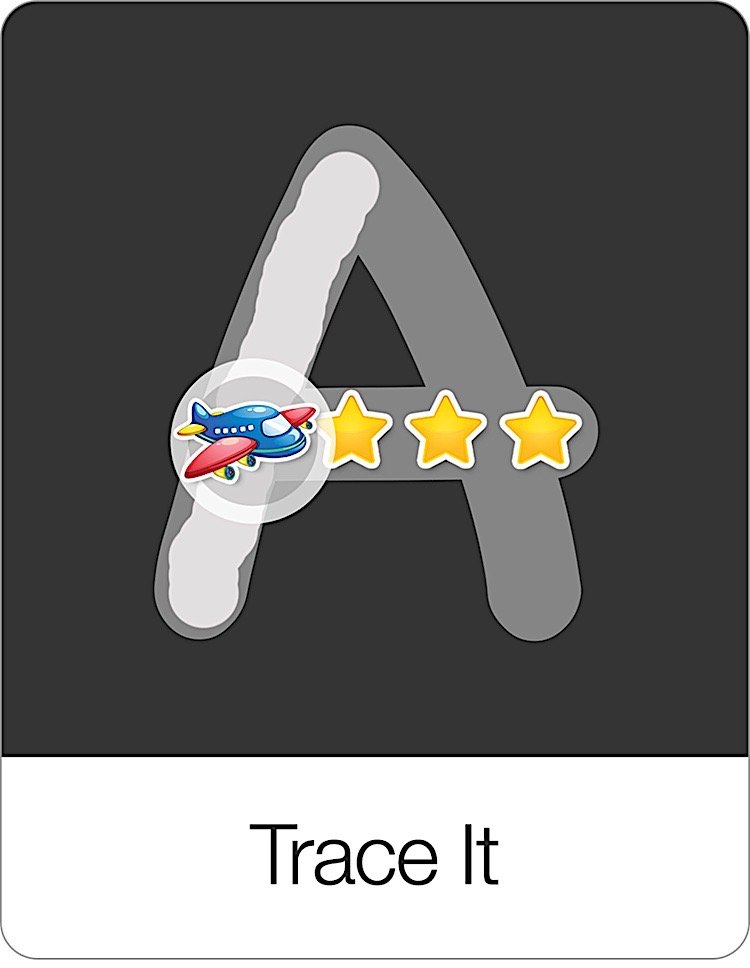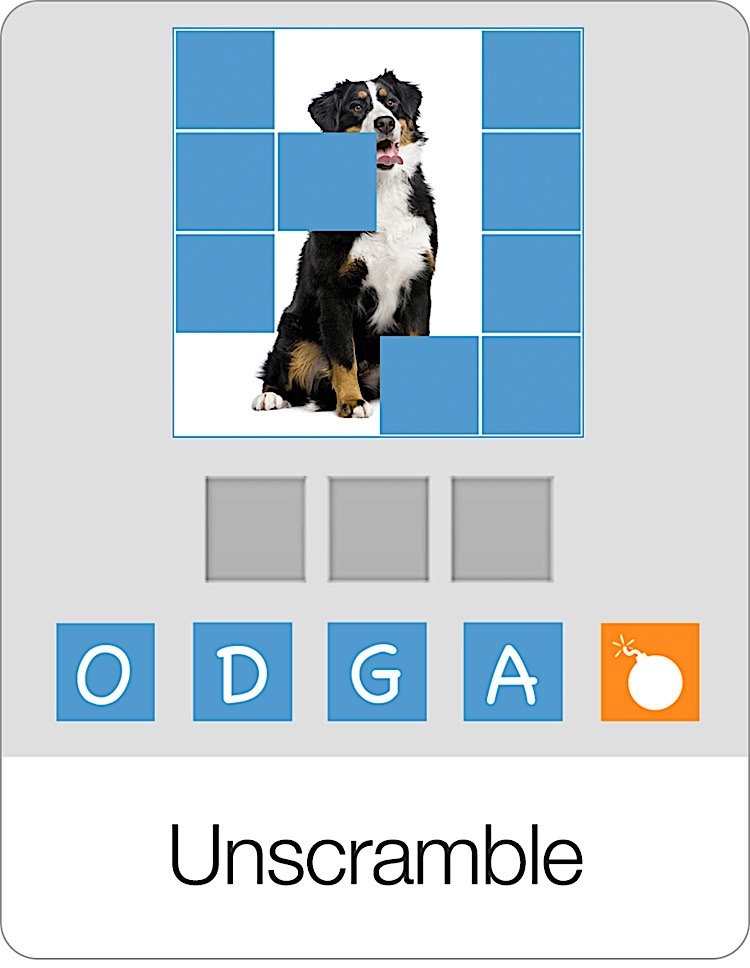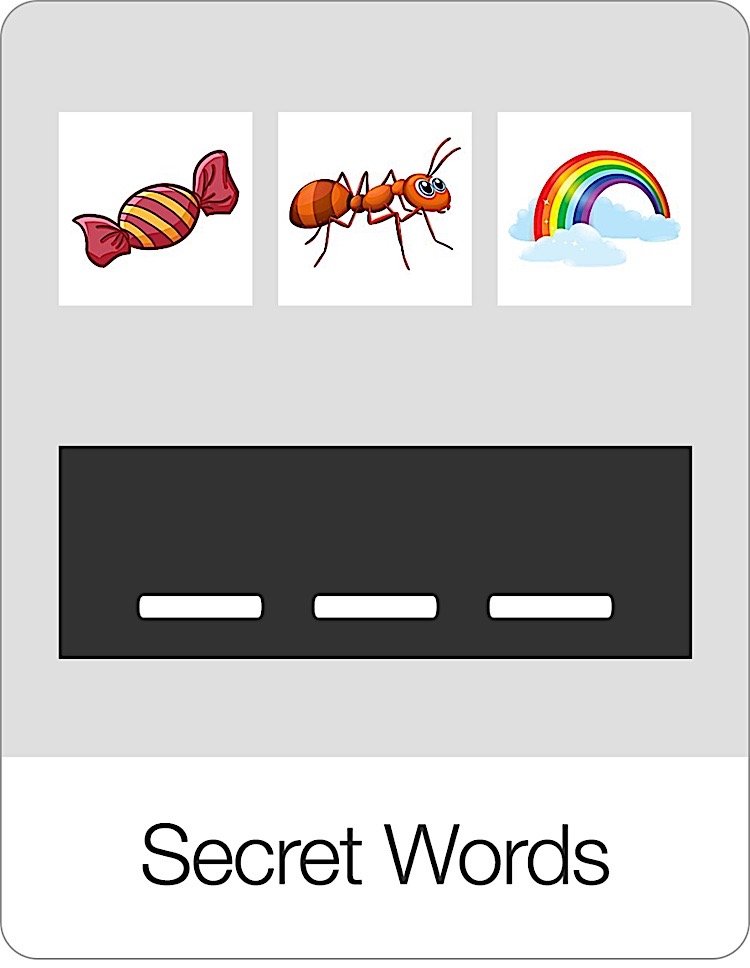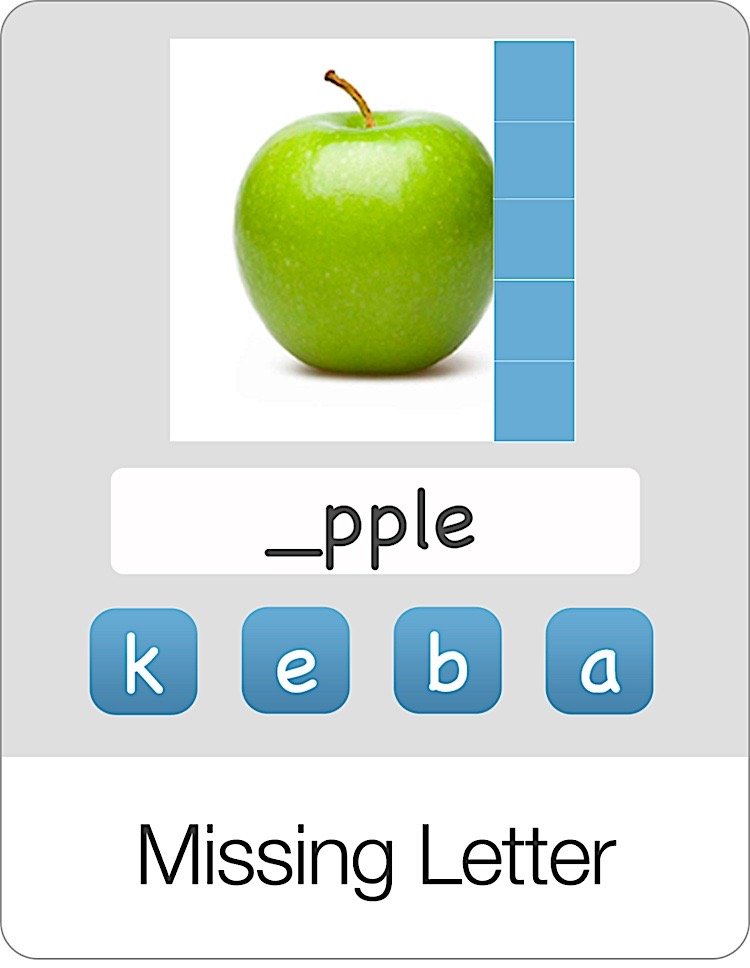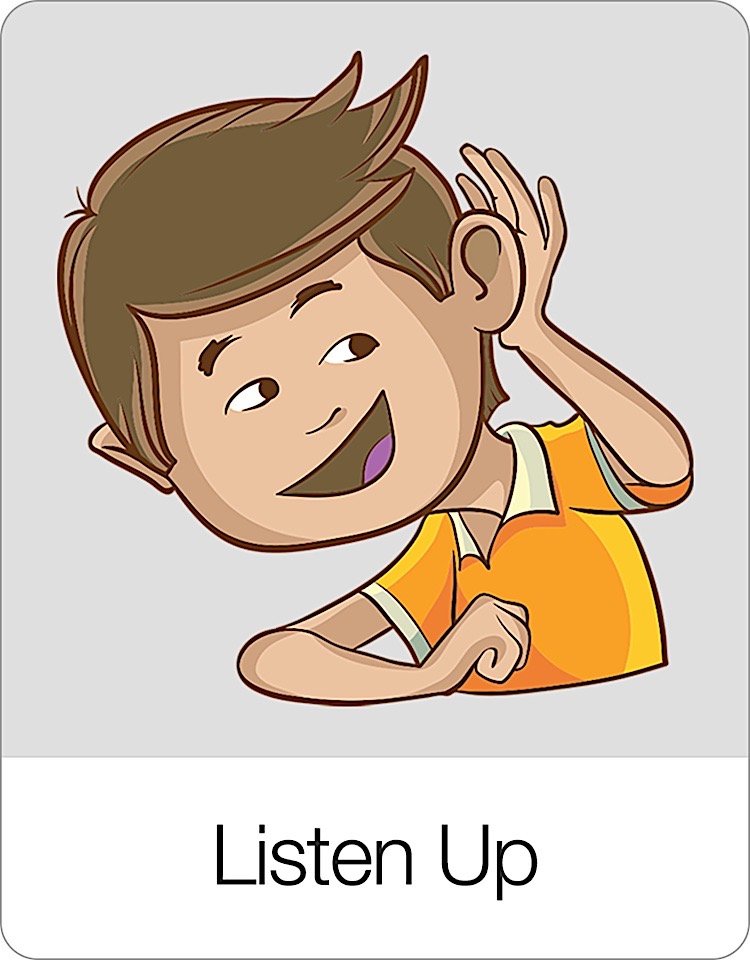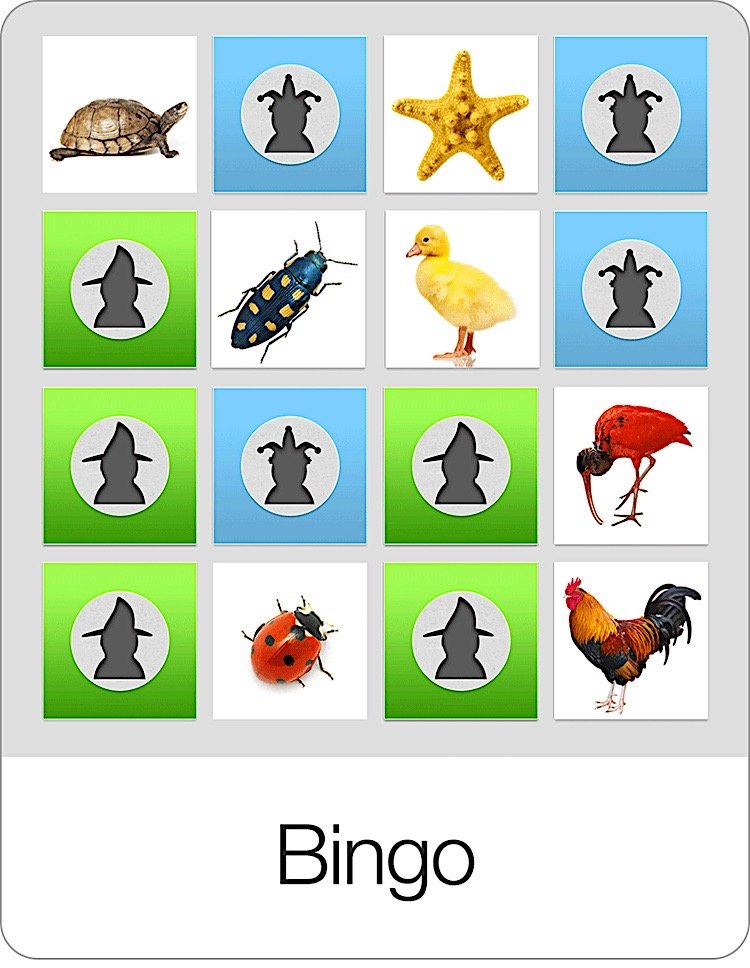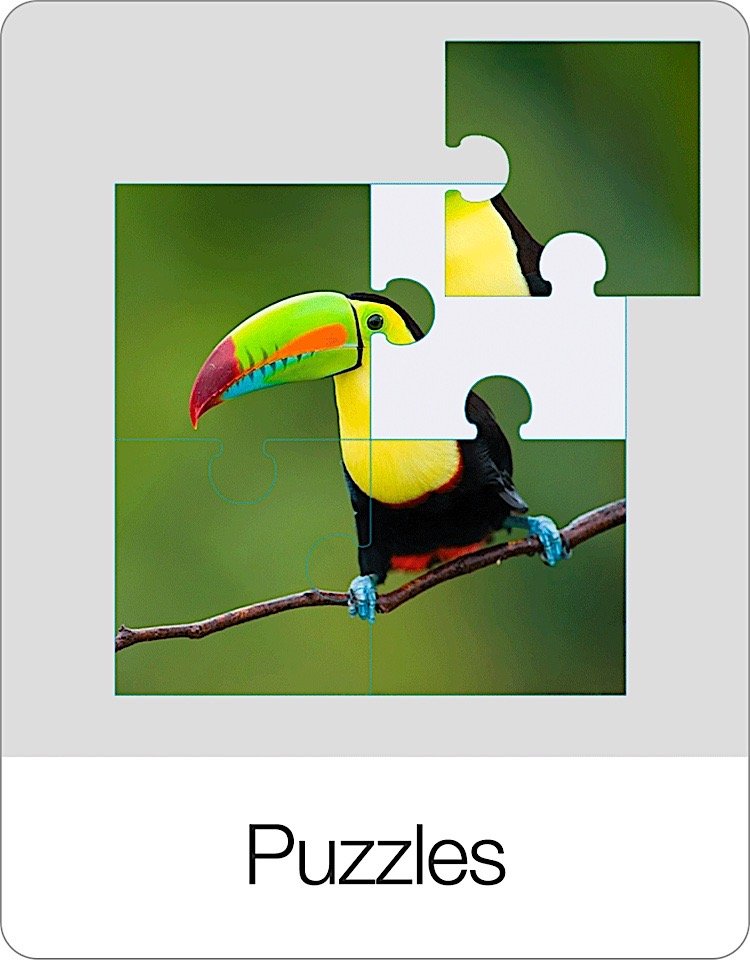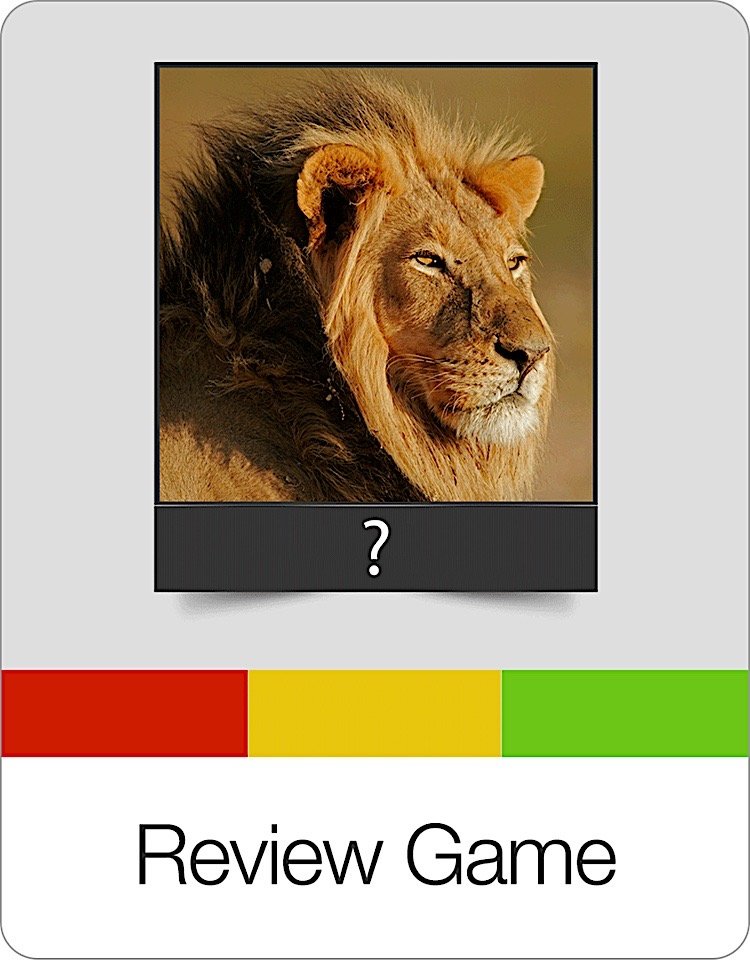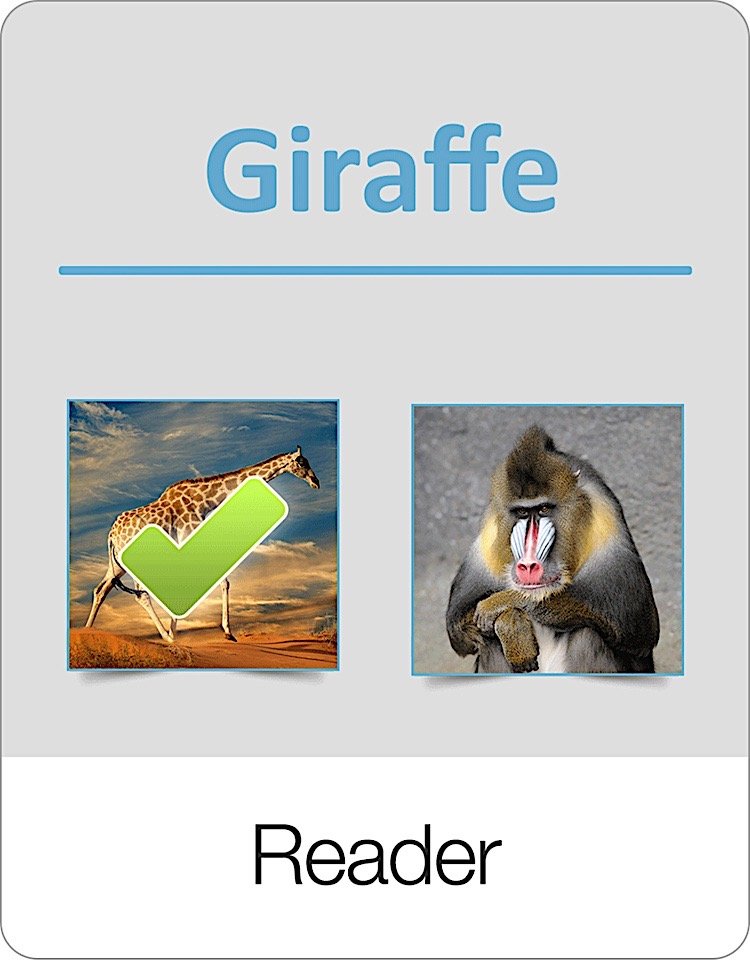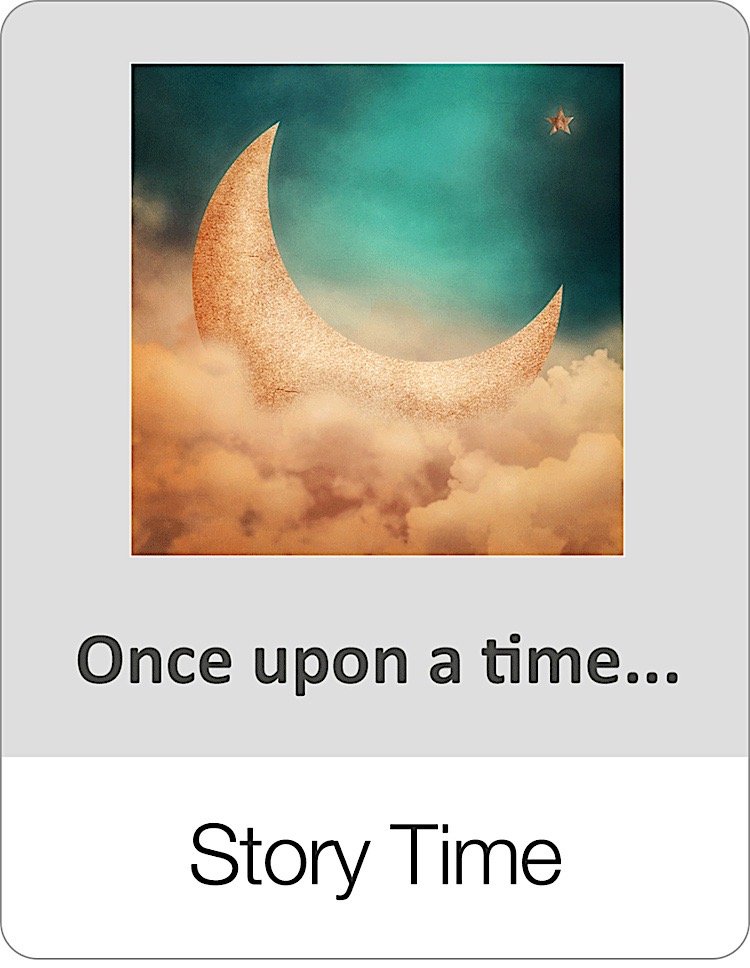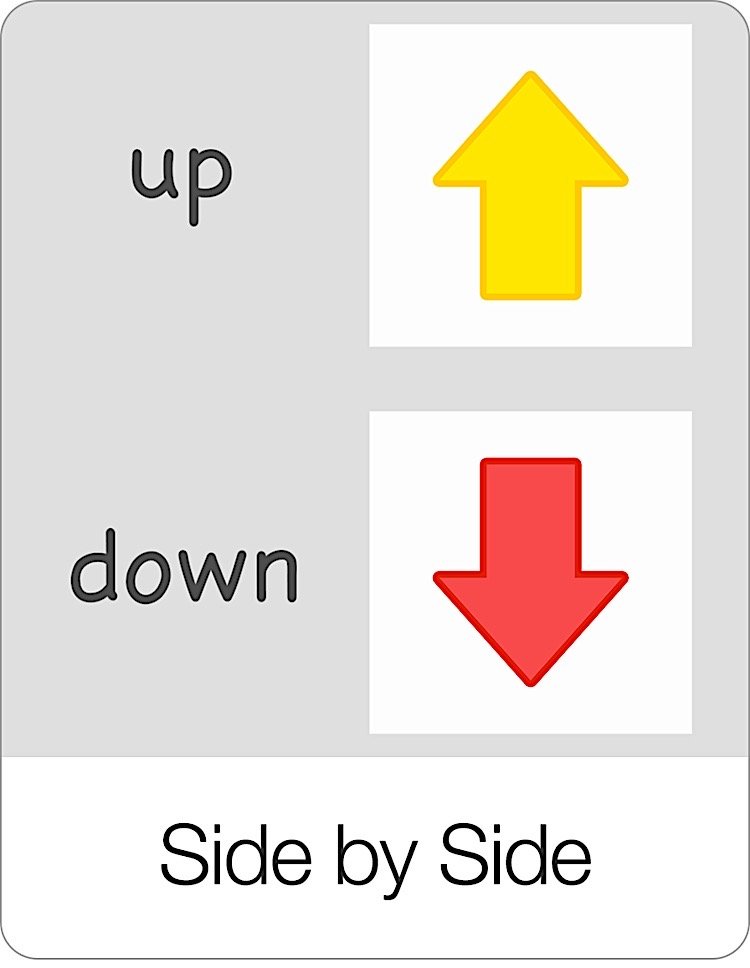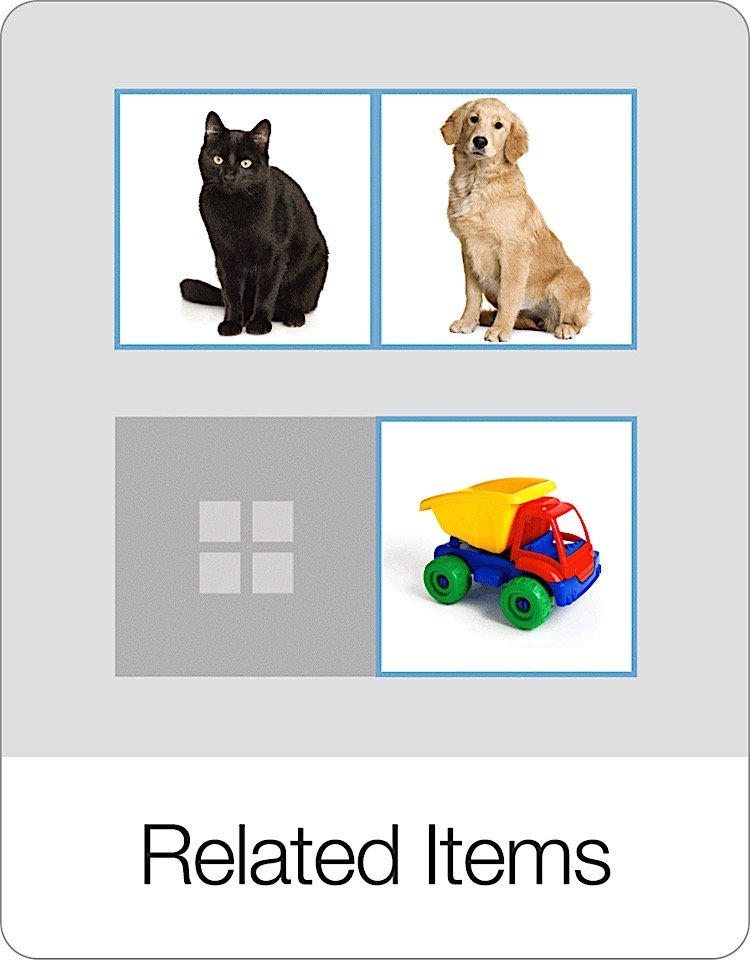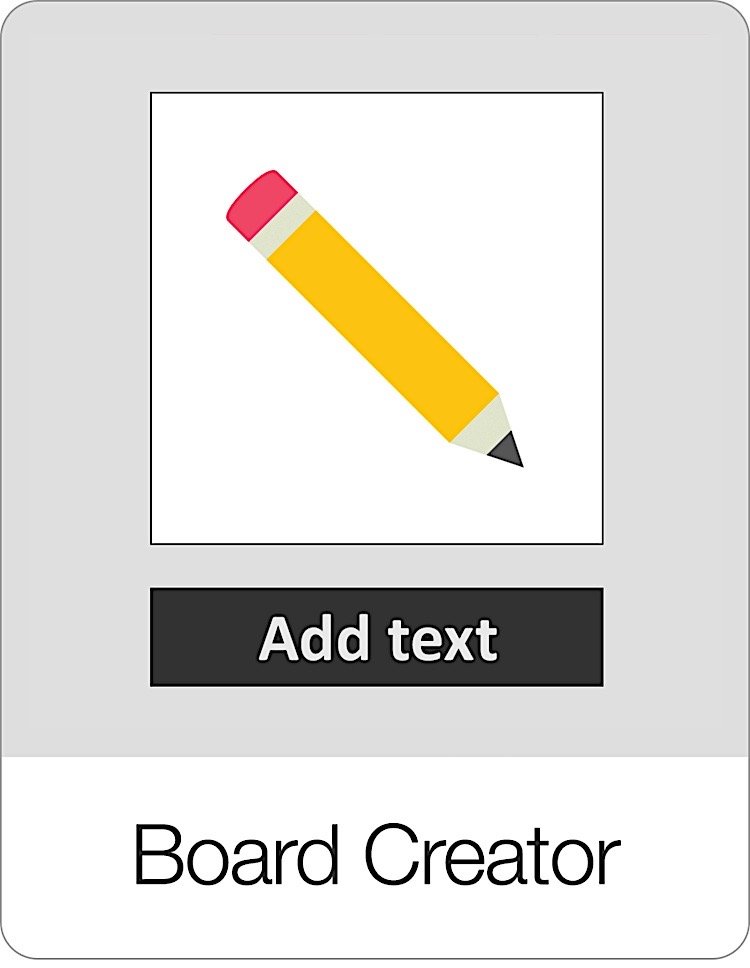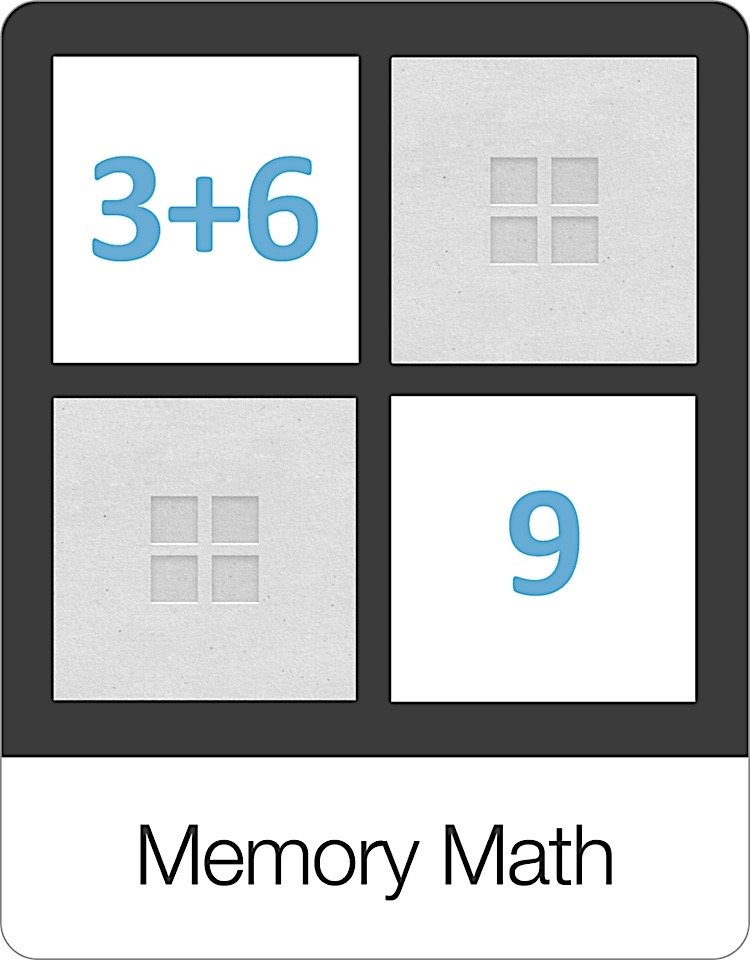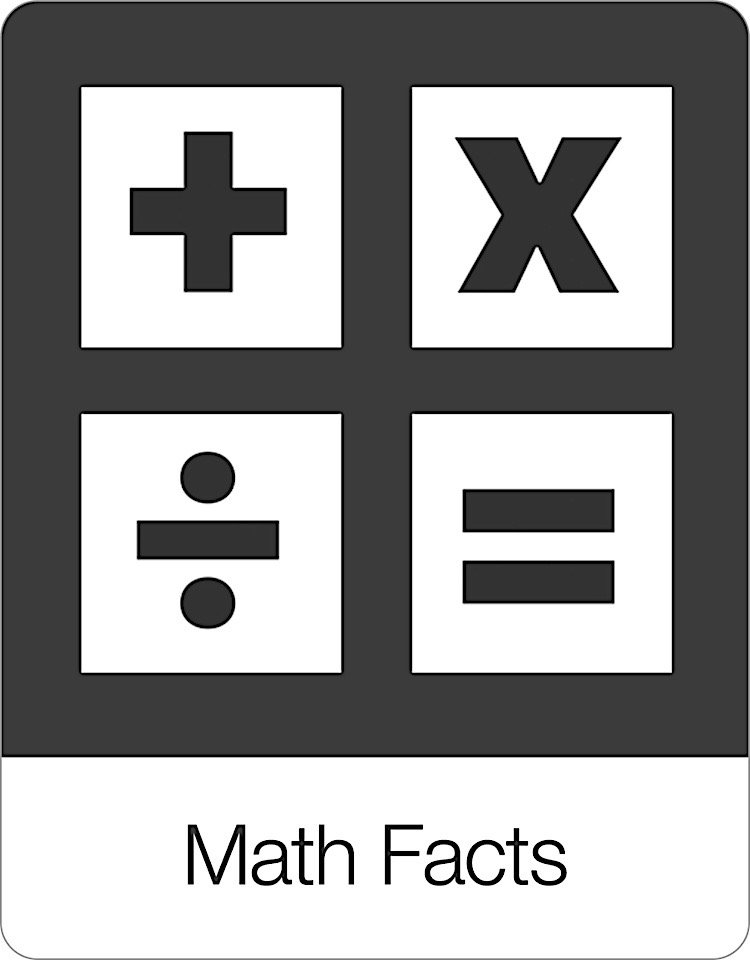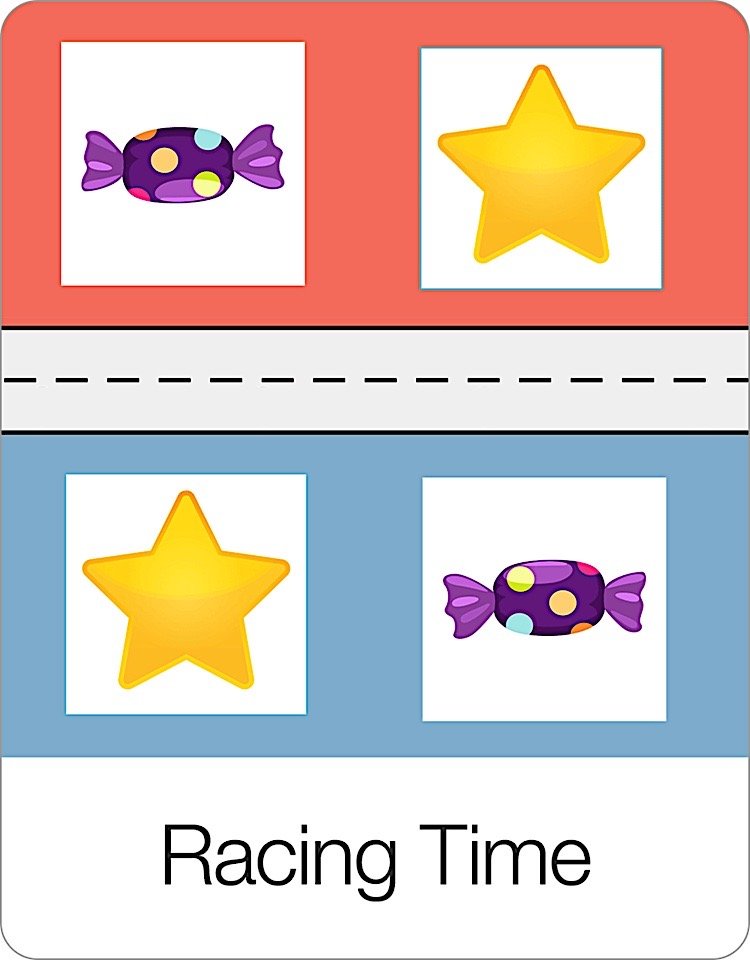Match Up is four fun little matching games in one. In the default matching game users have to match up the images with the correct words. It's a fantastic way for little kids to learn how to read and for older students to learn new information in a fun new way.
You can also change the matching options to create different matching games. Here is one where you have to match the audio to the image.
Here is one where you have to match identical images. This is great for really little kids or for students with special needs.
For words where no image is available, you can also match the audio to the label.
Finally, you can also match the text to descriptions which is a great scatter game if you are learning new SAT words or foreign languages.
The difficulty of the Match Up game is adjusted automatically based on the user's skill. After two correct answers, the game automatically gets a little more difficult by showing more choices. After two wrong answers, the game automatically gets easier by showing fewer choices.
Like all games in Bitsboard, Match Up can be customized from the settings page.
The settings options include
Min. Items: Here you specify the min. number of items to display.
Max. Items: Here you specify the max. number of items to display.
Tile Magnet: . For advanced players, you can turn the tile magnet OFF. Turning the tile magnet off means that the tiles will no longer automatically snap into the correct answer tile. The user now has to release a tile above the correct answer.
Audio Hints: For advanced players, you can turn the audio hints off.
Matching Options: Here you specify the type of matching game that you would like to play. The options include.
Match Images to text
Match audio to text
Match audio to image
Match image to image
Match text to description
Answer Mode
Tap or drag: Tap or drag the tile to the correct position
Drag & drop: Drag and drop the tile into the correct position
Highlights
Highlight Letters: Turn this setting ON to support highlights
Customize highlights: Use this setting to customize highlights (i.e. specify what letter combinations to highlight)
Max highlights: Set how many highlights (letter combinations to highlight max per word)
Session Length:
Per round: Include between 1 and 20 items per round or all items.
Rounds: Go between 1 and 10 rounds or set it to continuous to keep playing without ever being interrupted by a scorecard.
Sequence:
A to Z: Bits will appear in alphabetical order
Random: Bits will appear in random order
As entered: Bits will appear in the order you set them
Progression:
Automatic: The game will automatically advance to the next screen after each correct answer.
Manual: The user has to click on the next button after each correct answer. Manual is a great option if you want to review what someone did before proceeding with the next question.