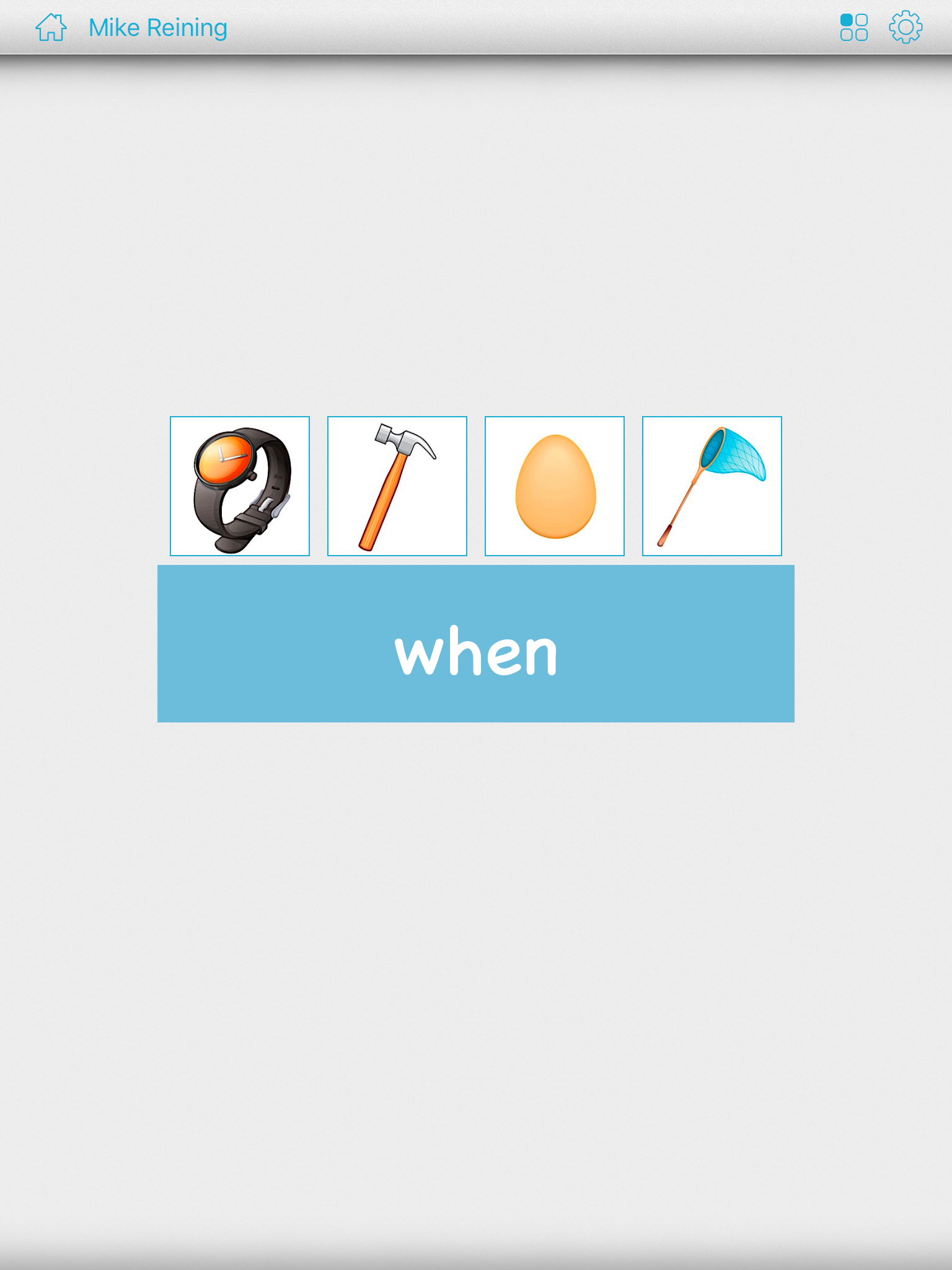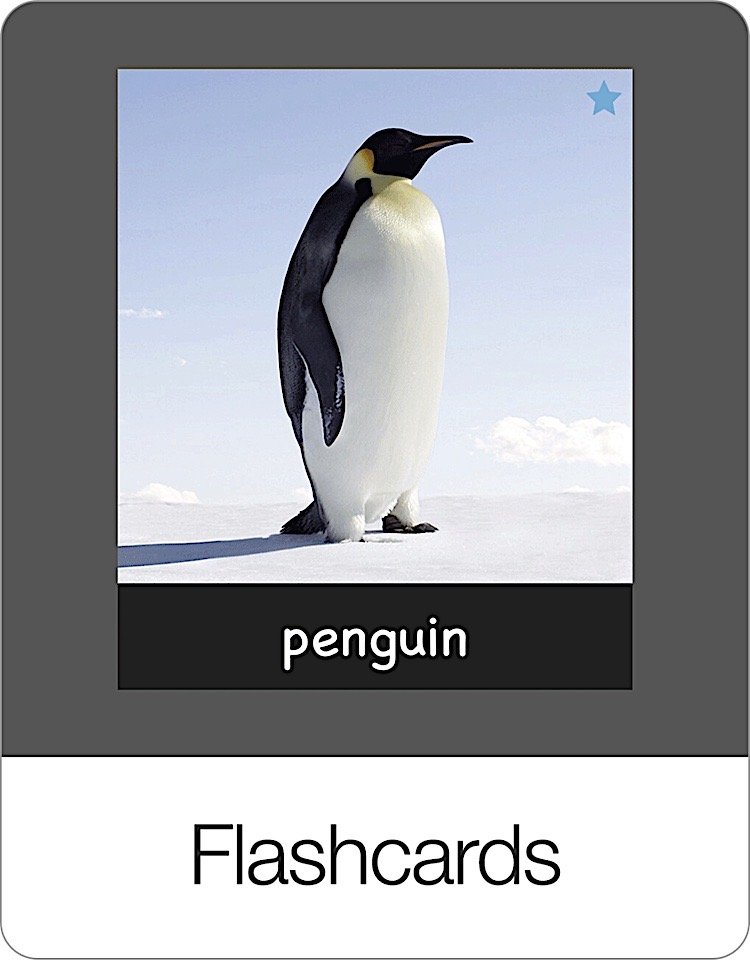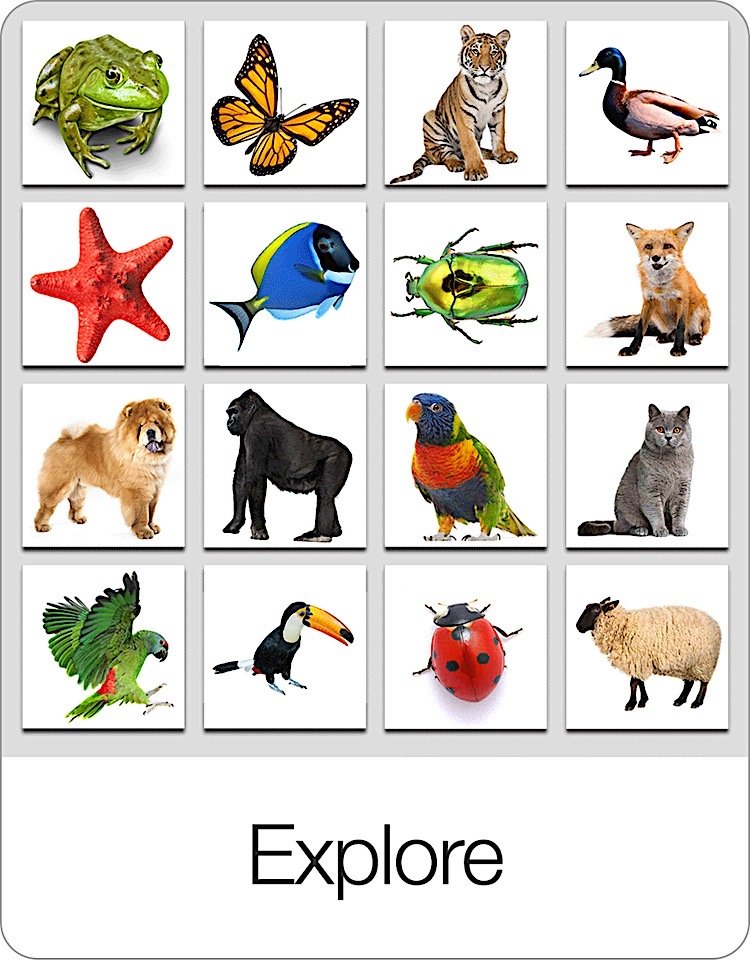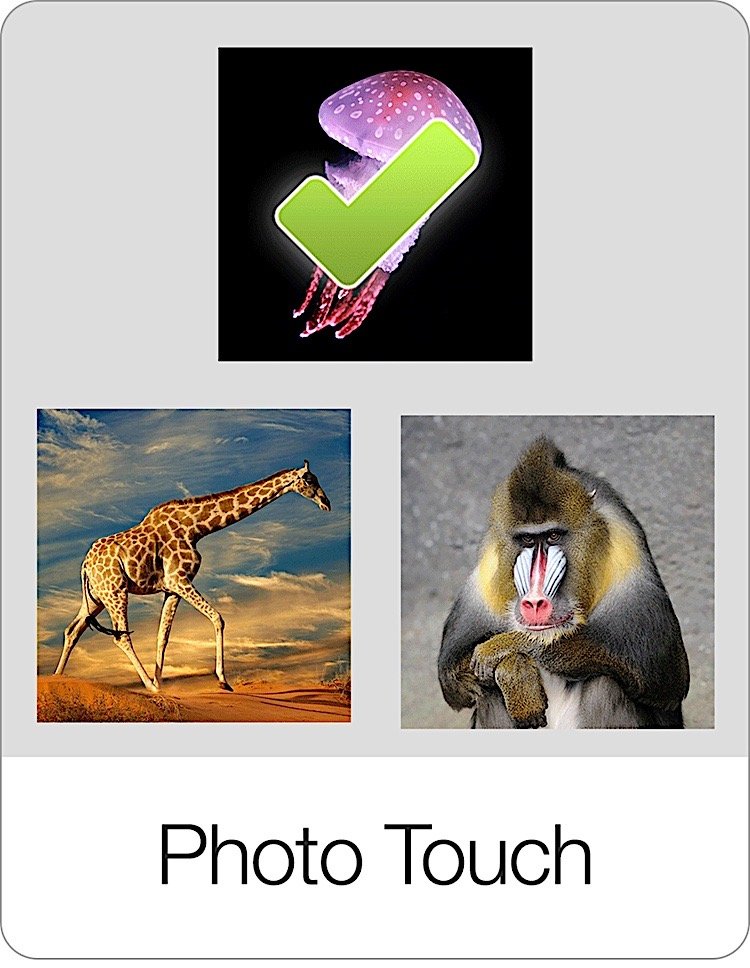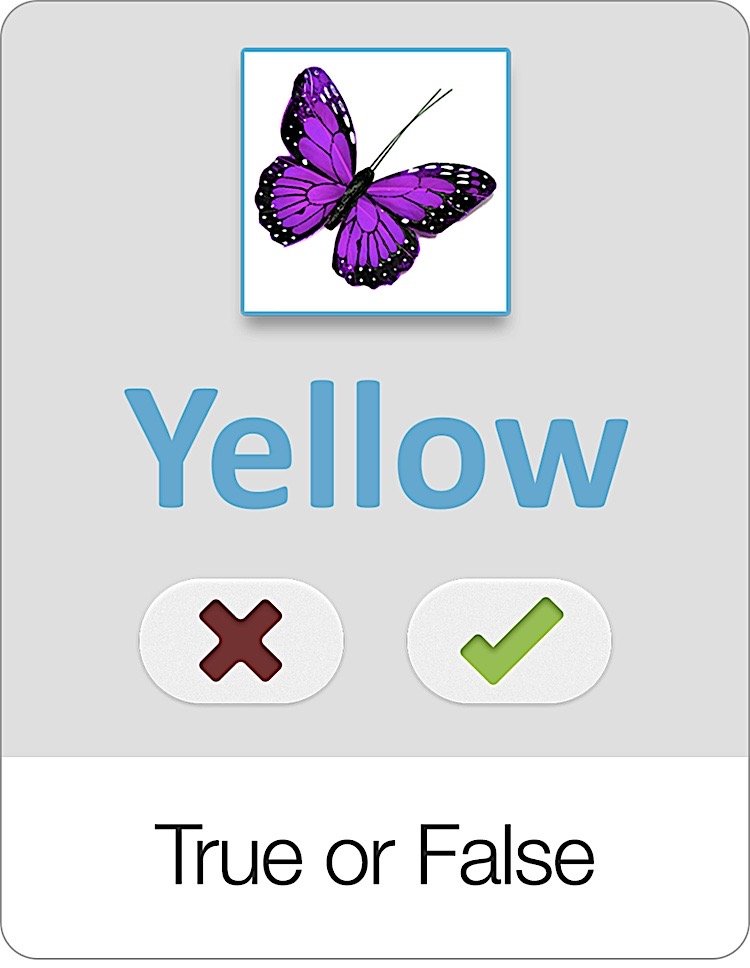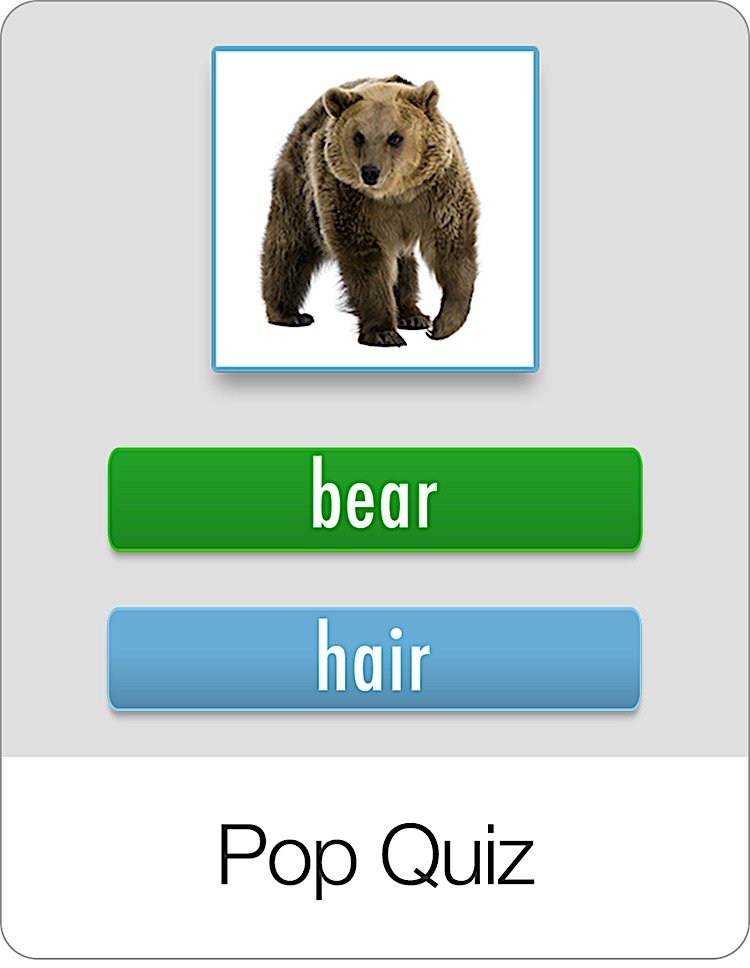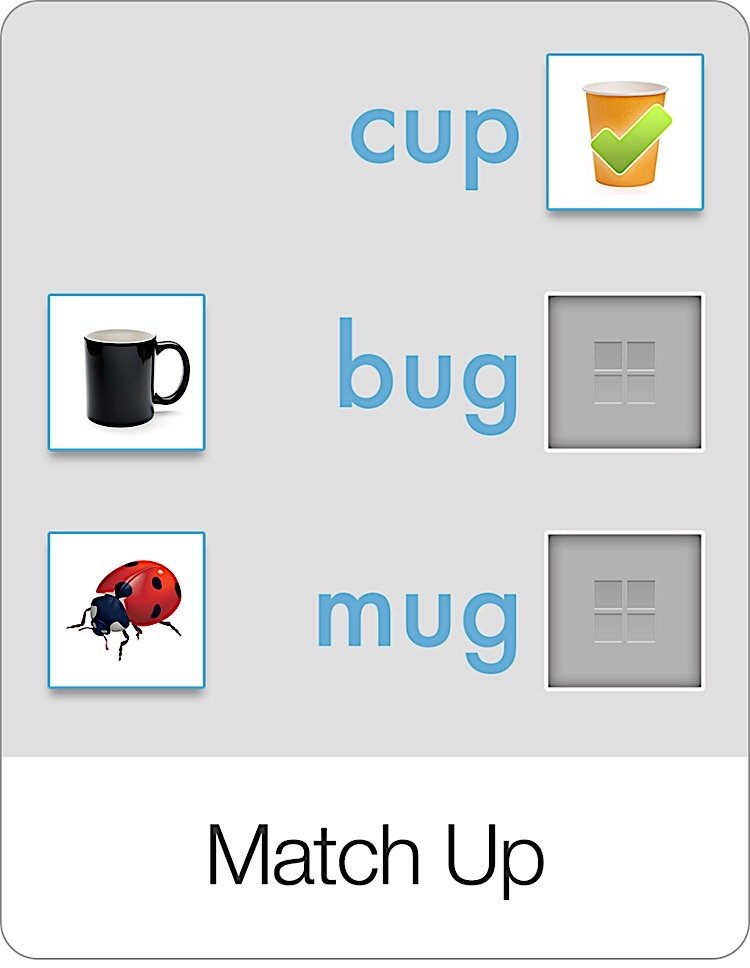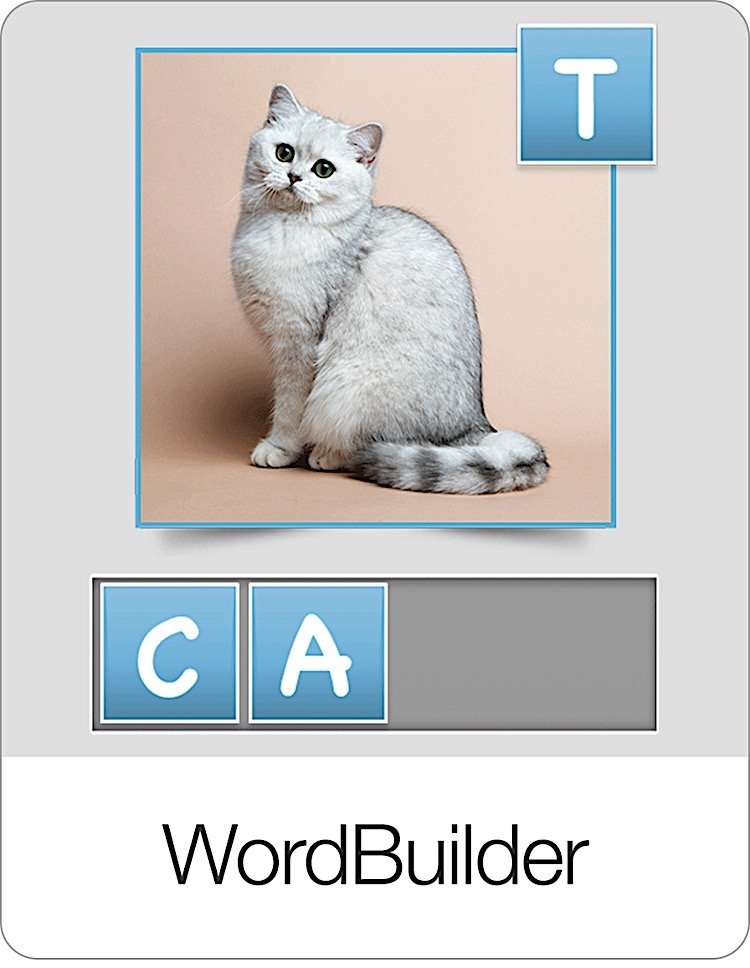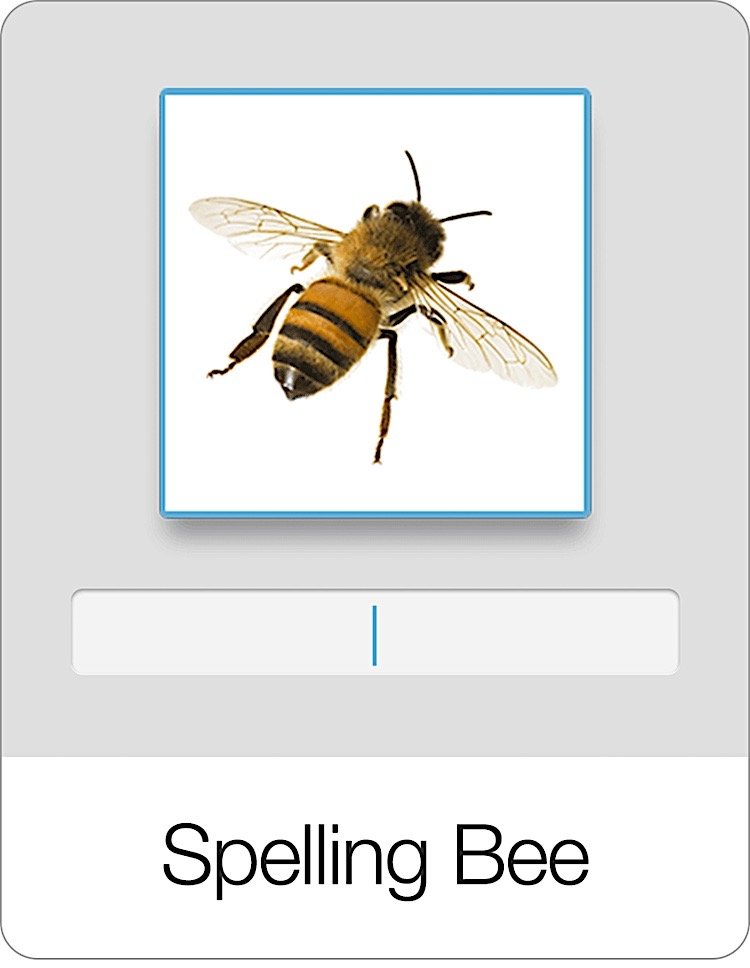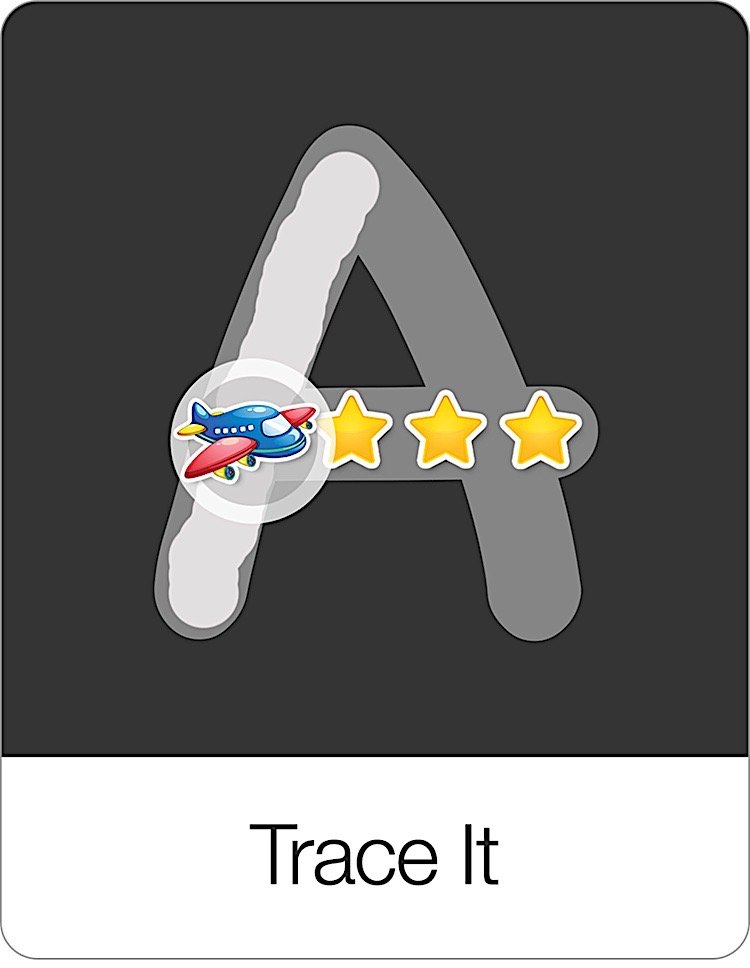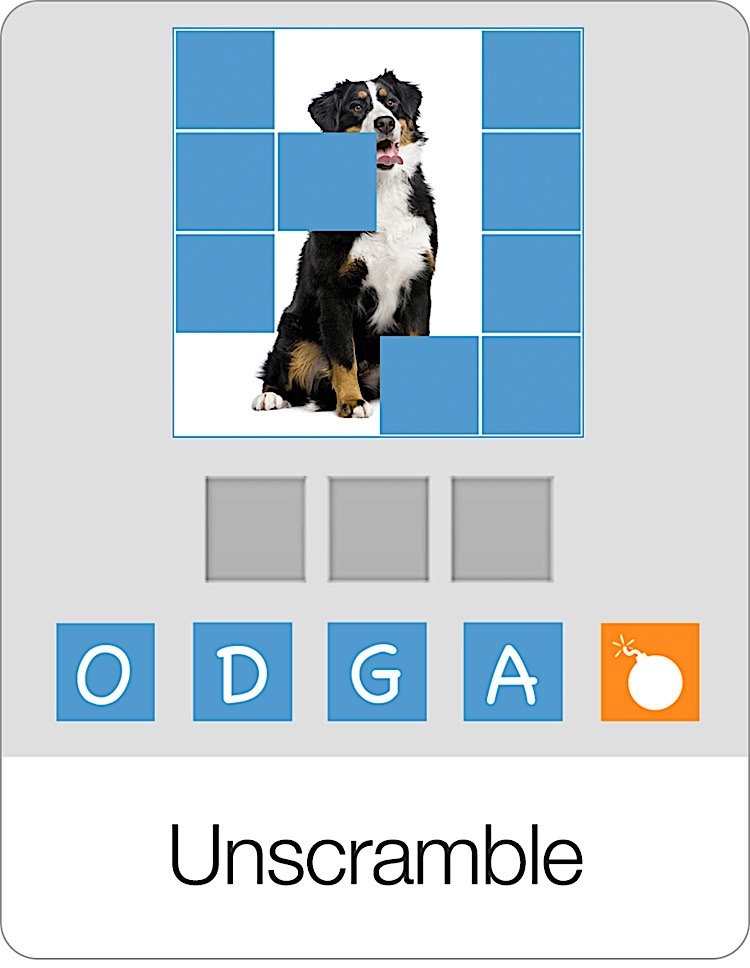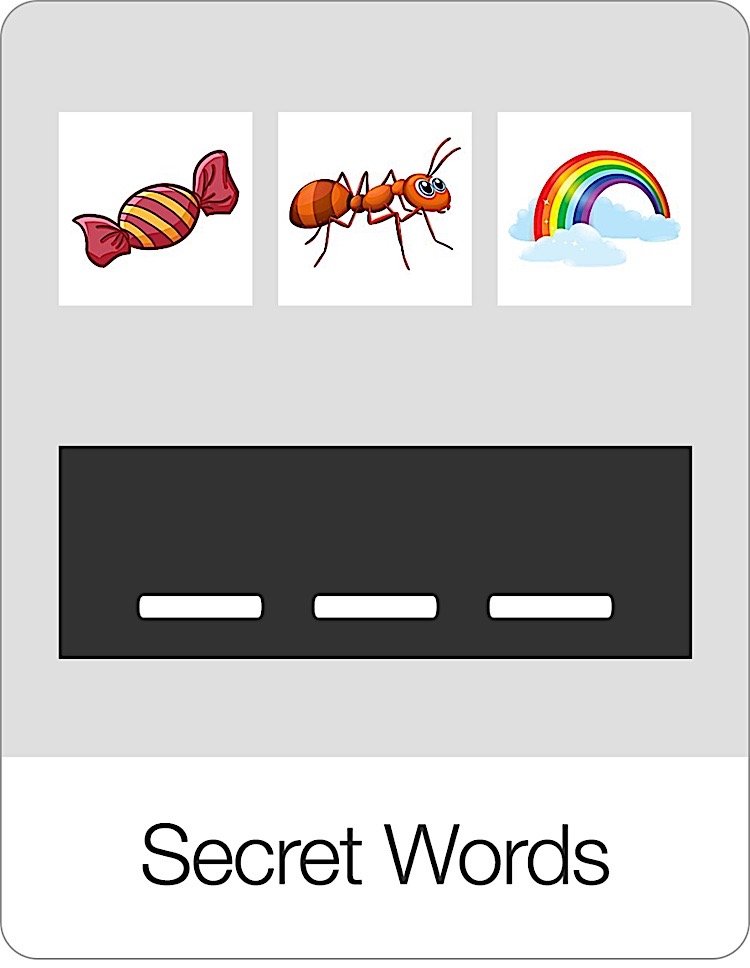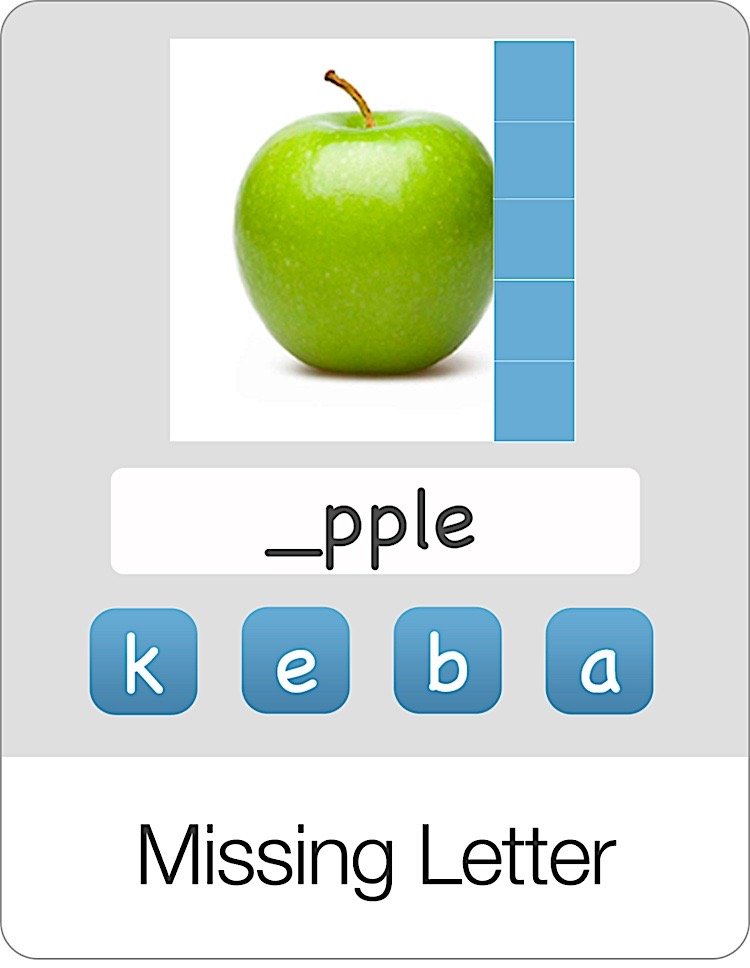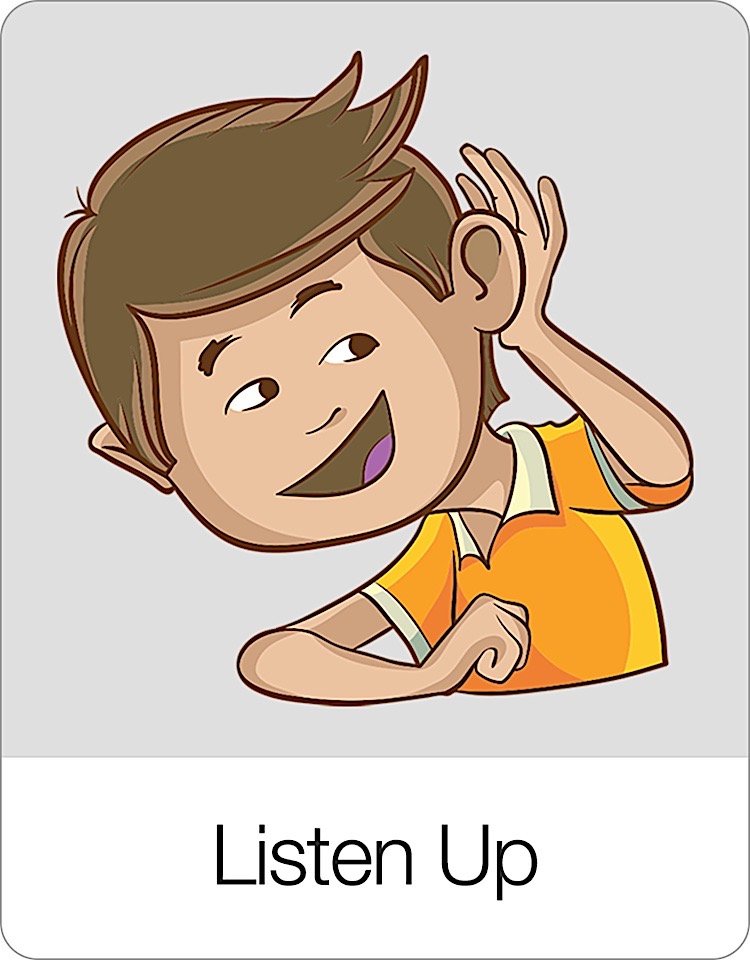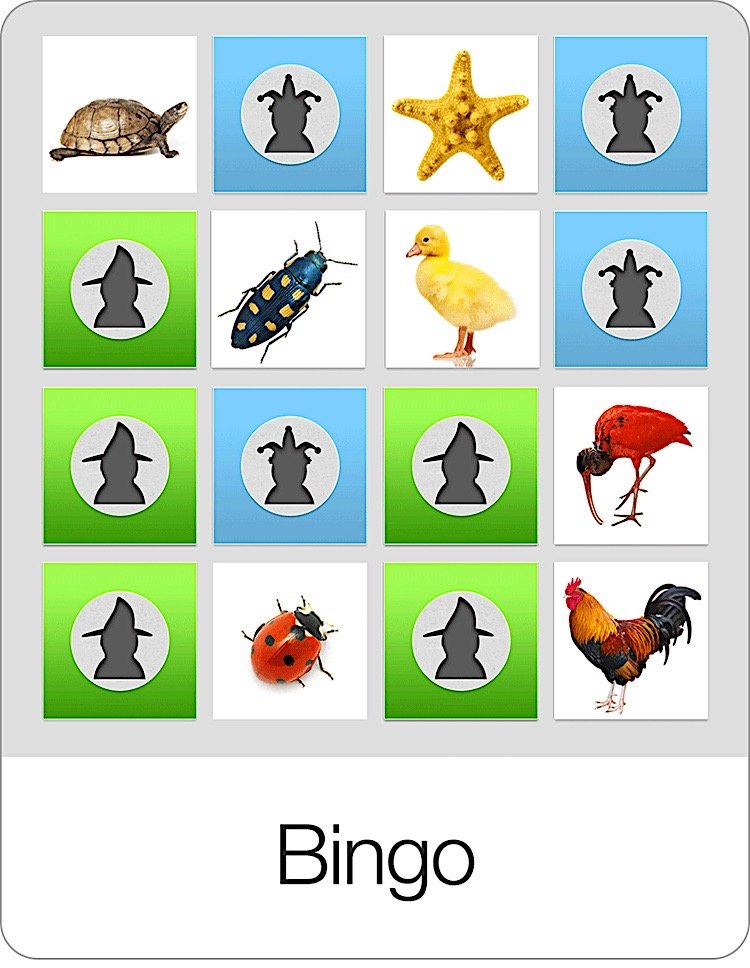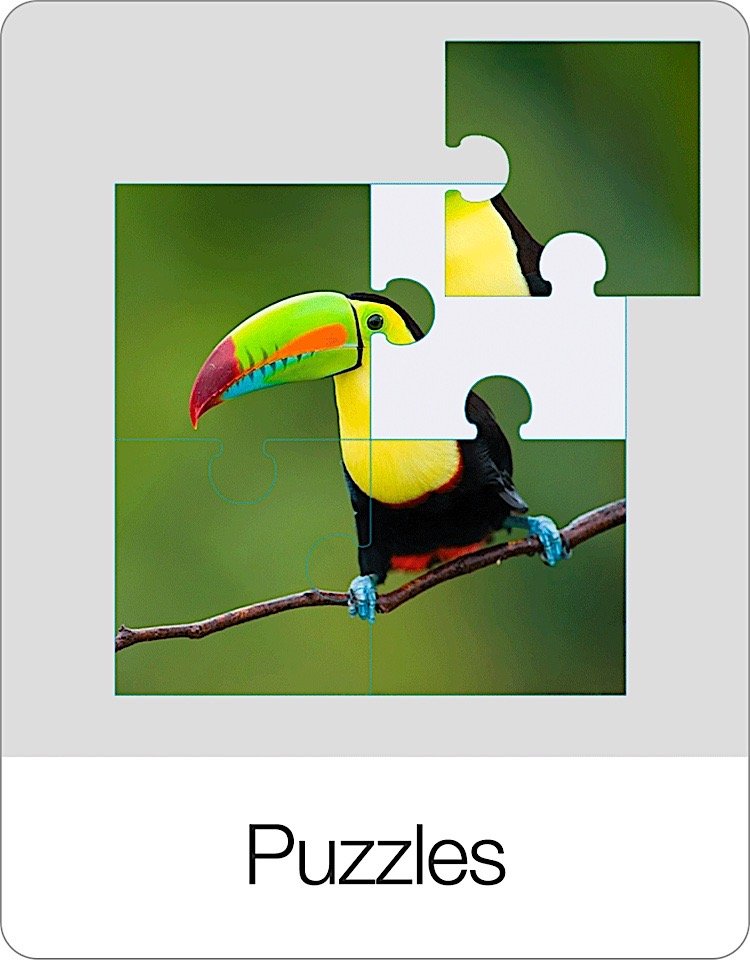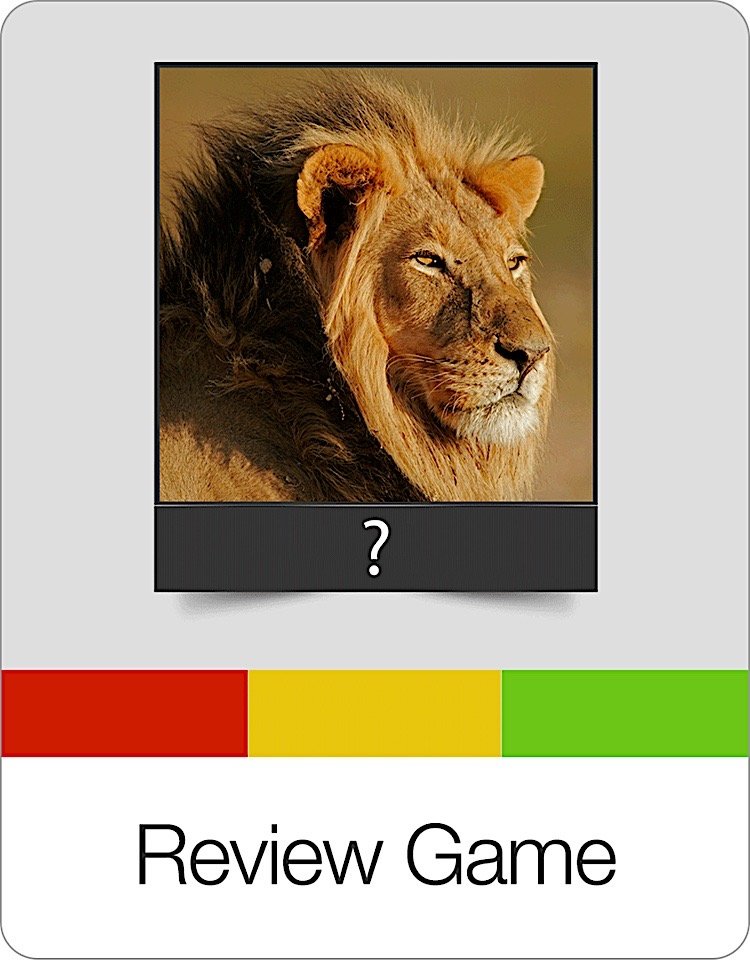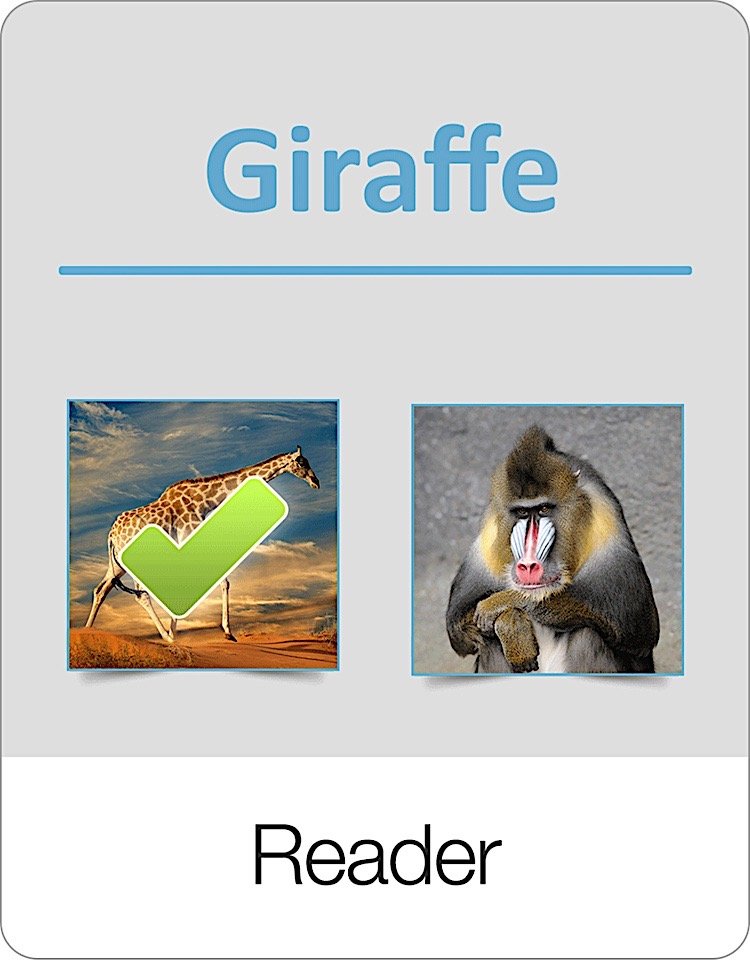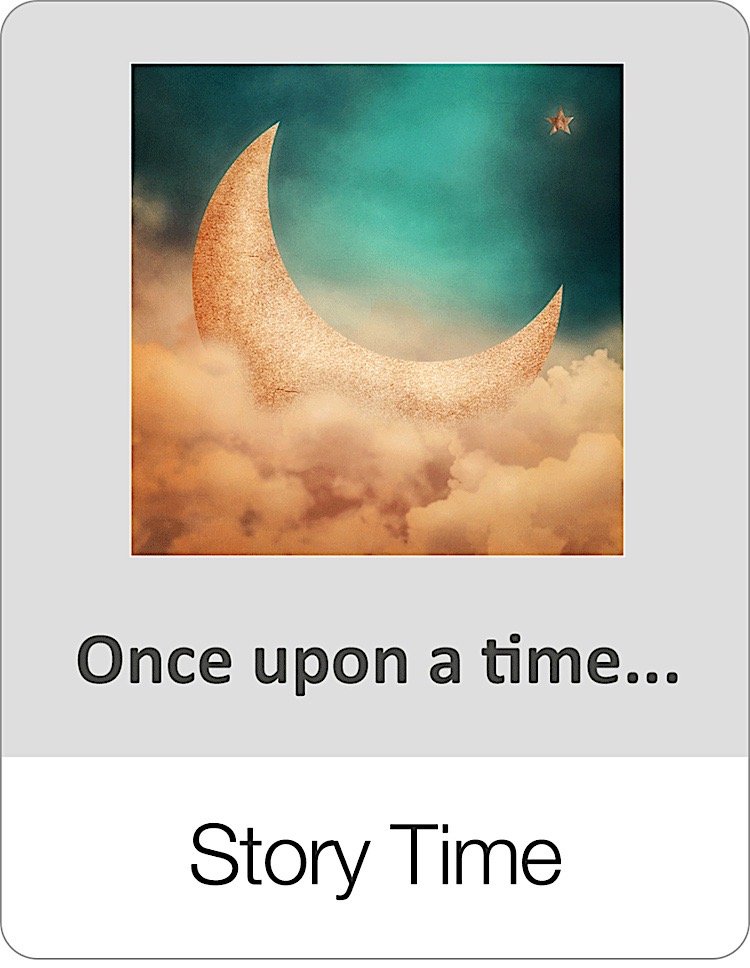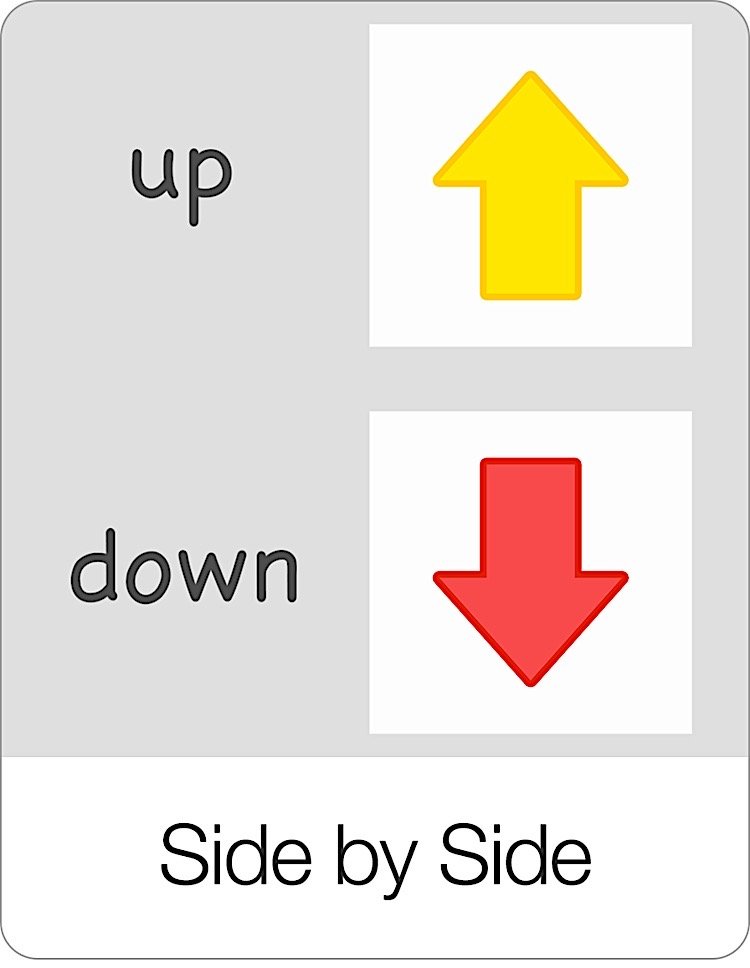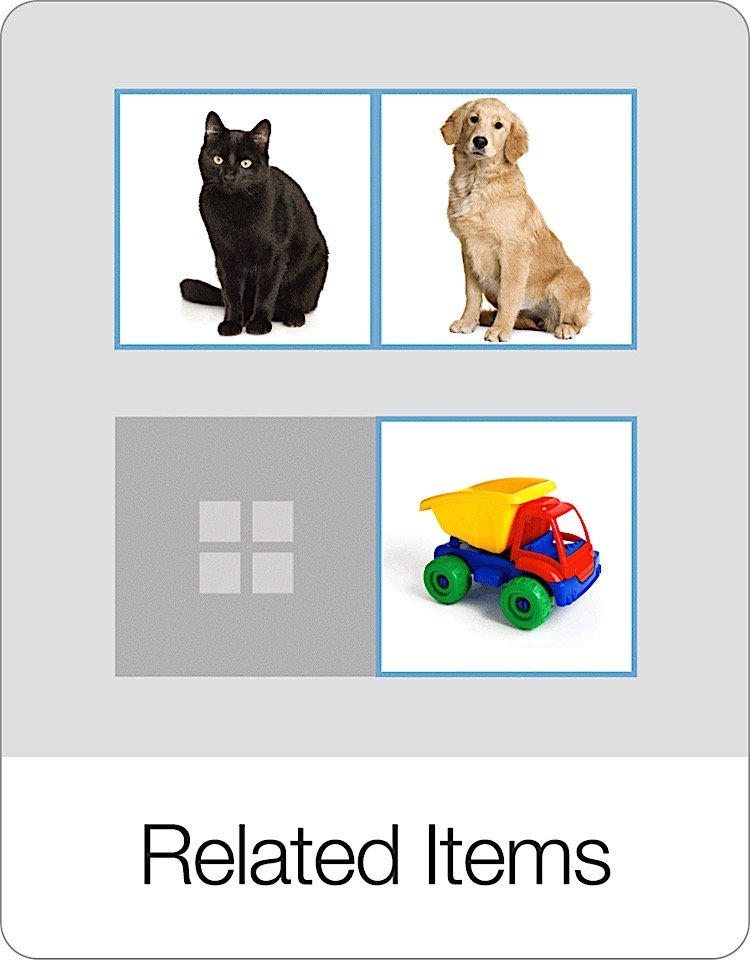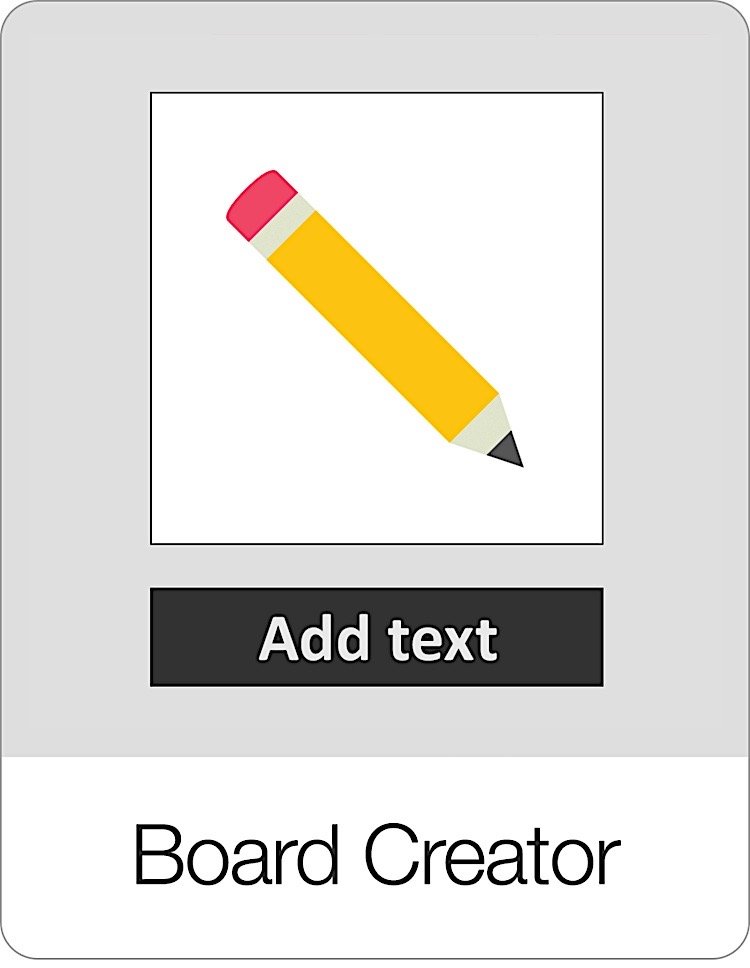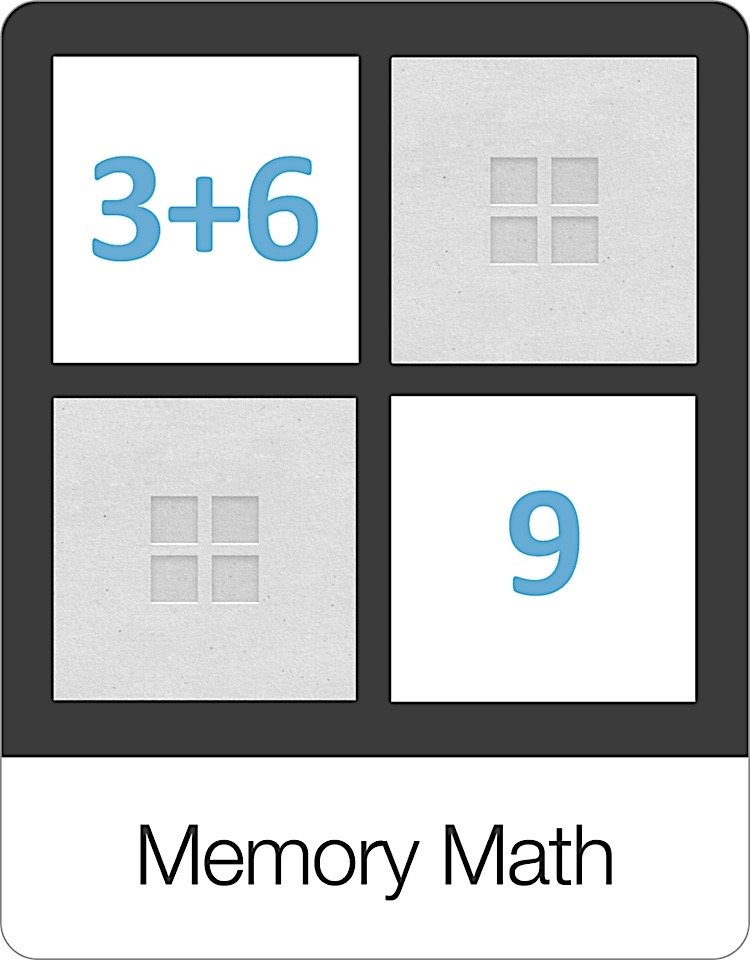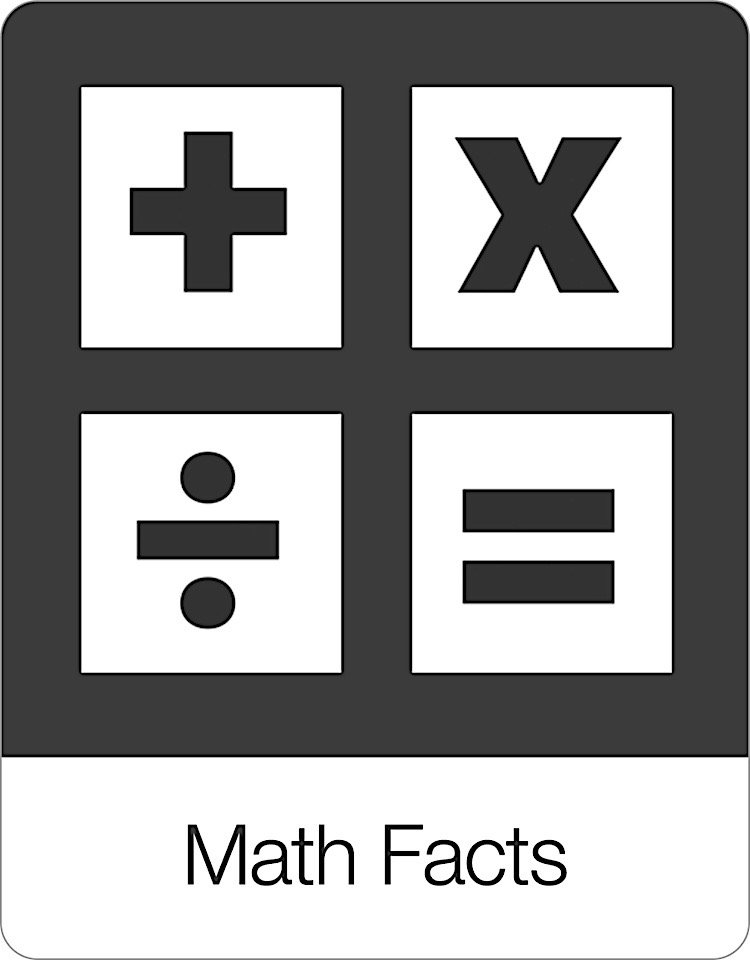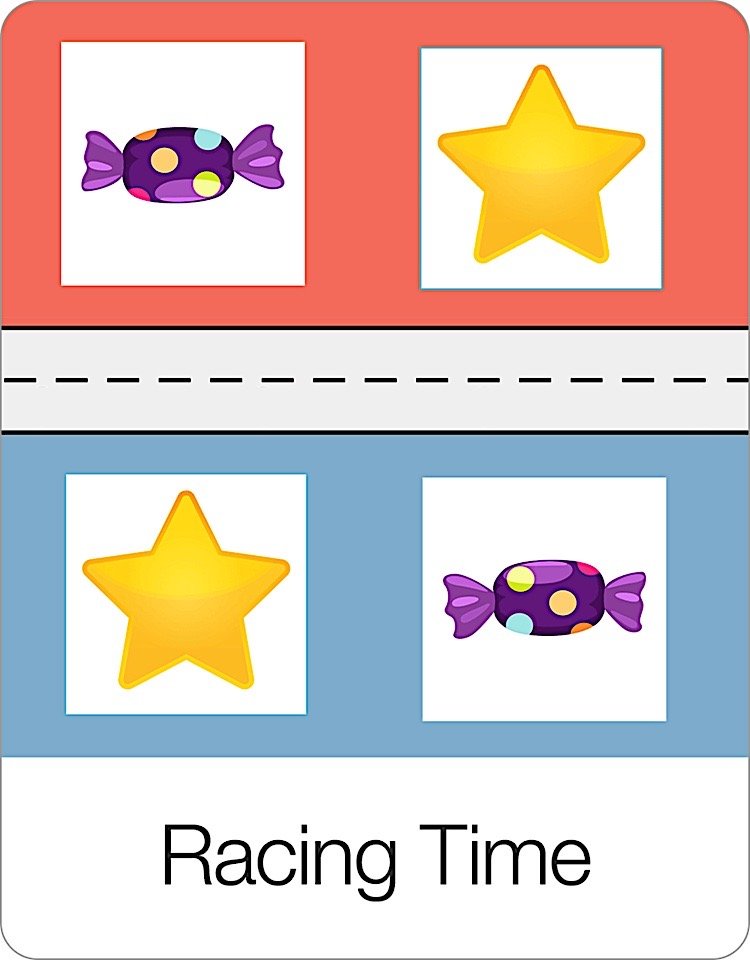The Secret Words Game is a really popular activity that students LOVE! Students receive word clues in the form of pictures. They need to figure out the beginning sound of each picture to reveal the secret word.
In the example above, the first picture if of a "tiger" which begins with the letter t. Once students figure out the first letter, they can then drag in the next letter. Once students have placed all of the letters, the secret word is revealed to the student.
Like all Bitsboard games, this game is also highly customizable.
The settings options include
Tile Magnet: . For advanced players, you can turn the tile magnet OFF. Turning the tile magnet off means that the tiles will no longer automatically snap into place. The user now has to release the tile to check if it is the correct choice.
Customize Word Clues: Here you can add your own word clues (i.e. the pictures and audio hints for each clue).
Audio Hints: For advanced players, you can turn the audio hints off.
Build Order: To accommodate multiple languages, we offer users the ability to build everything from "Left to Right" or from "Right to Left."
Tiles Sound Effects:
Play Sounds: Turn this setting on to hear the audio of the individual letters and numbers as they are being pressed
Letters Sounds: Here you can customize the letter sounds. Record either a phonic sound or the letter name.
Number Sounds: Here you can customize the audio for each number. This is great if you are using Bitsboard in another language.
Customize Misspellings:
Include misspellings: Turn this setting on if you would like trick tiles (additional letter tiles) to appear. Great for advanced players.
Customize misspellings: Review and create your own rules to generate exactly the trick tiles that you want to see.
Session Length:
Per round: Include between 1 and 20 items per round or all items.
Rounds: Go between 1 and 10 rounds or set it to continuous to keep playing without ever being interrupted by a scorecard.
Sequence:
A to Z: Bits will appear in alphabetical order
Random: Bits will appear in random order
As entered: Bits will appear in the order you set them
Progression:
Automatic: The game will automatically advance to the next screen after each correct answer.
Manual: The user has to click on the next button after each correct answer. Manual is a great option if you want to review what someone did before proceeding with the next question.