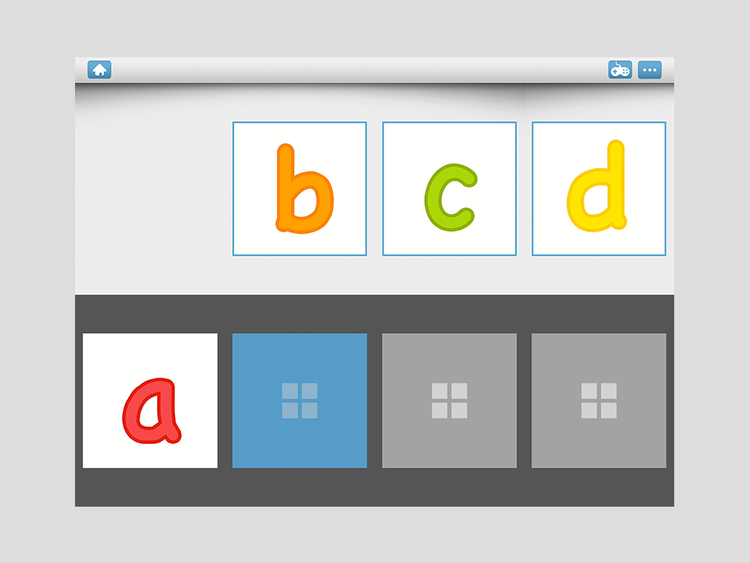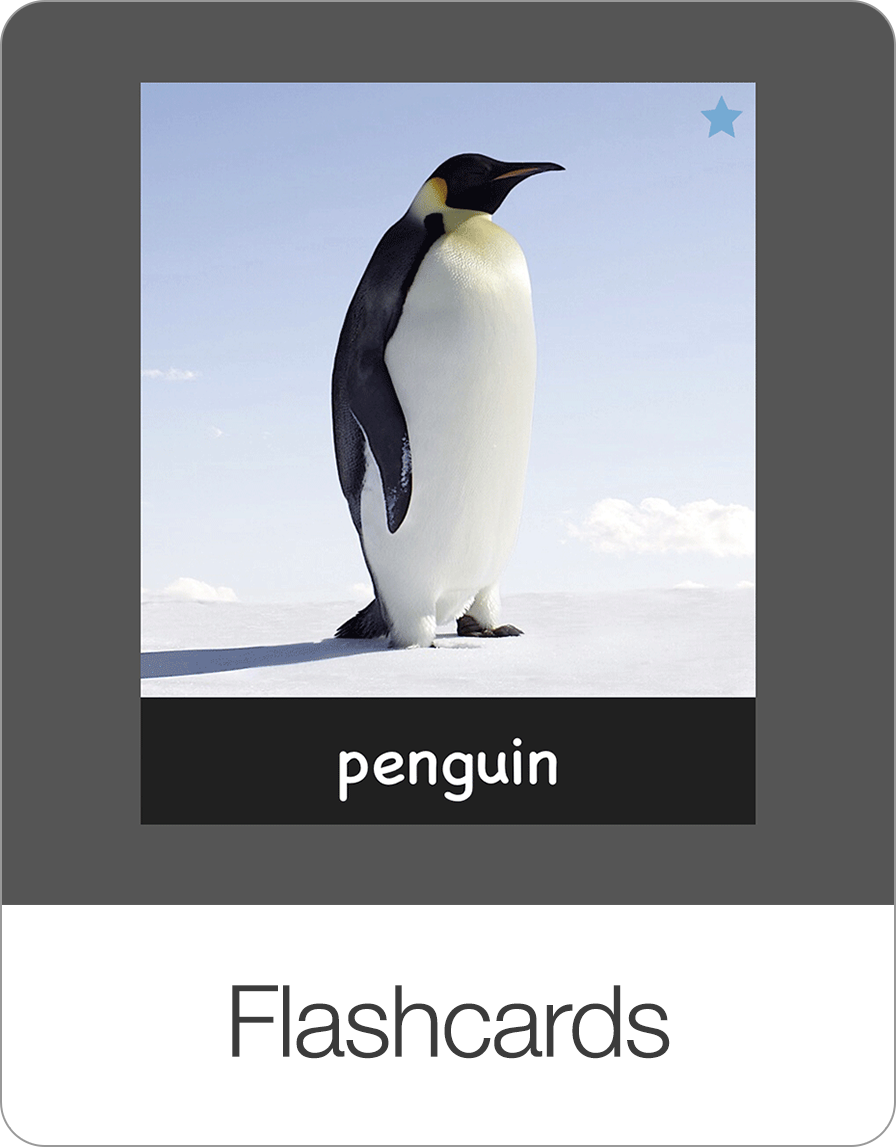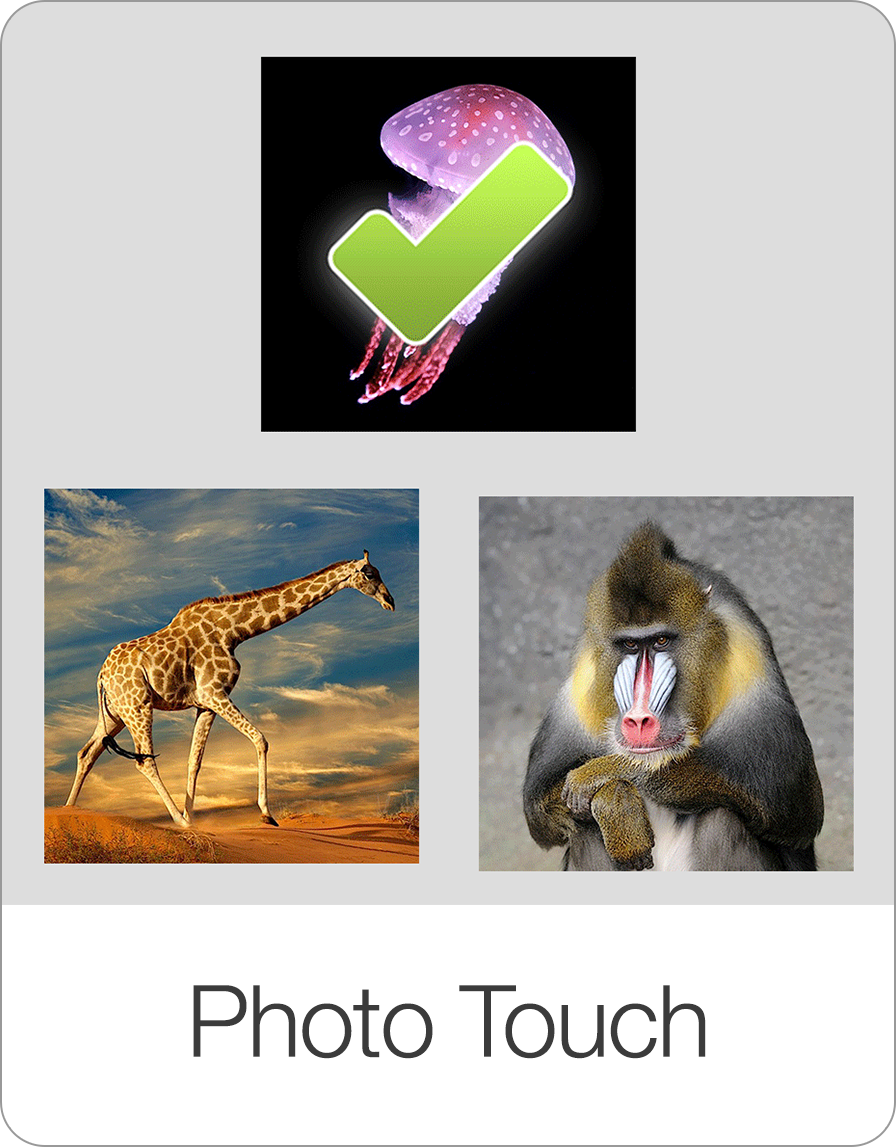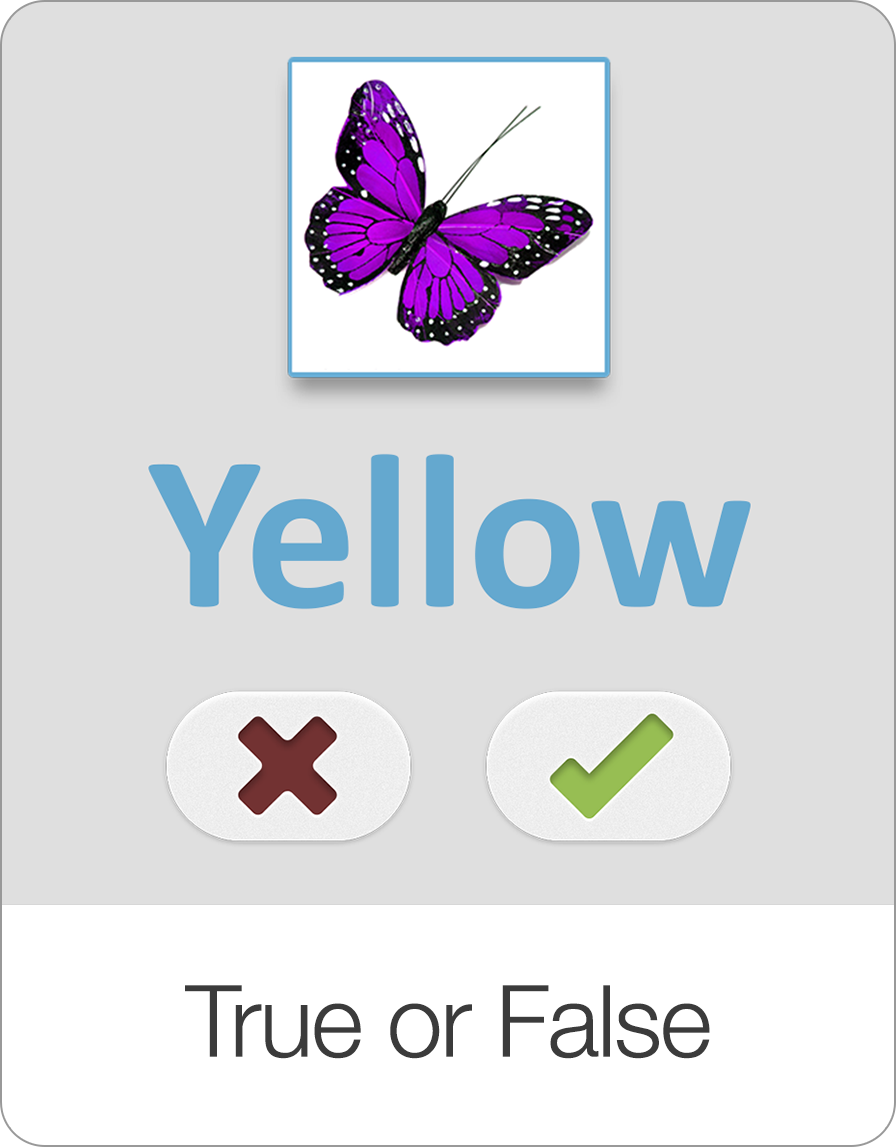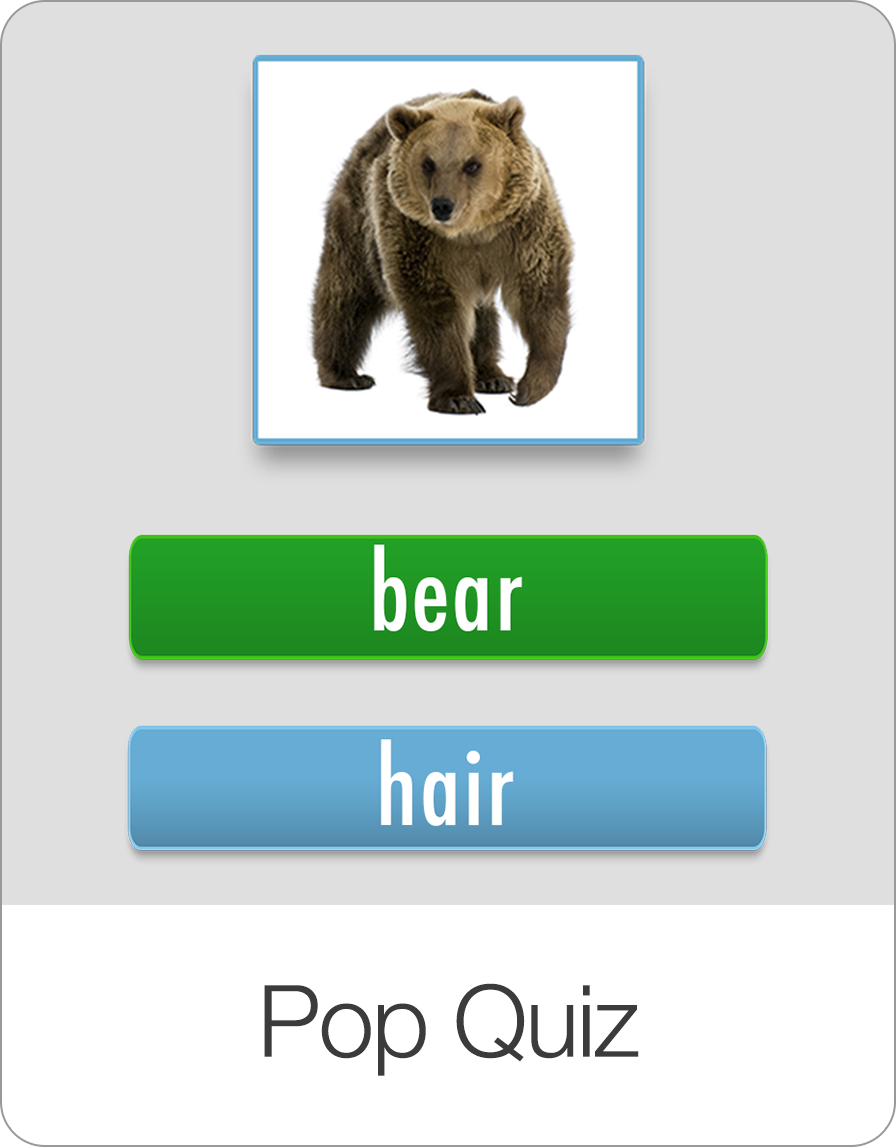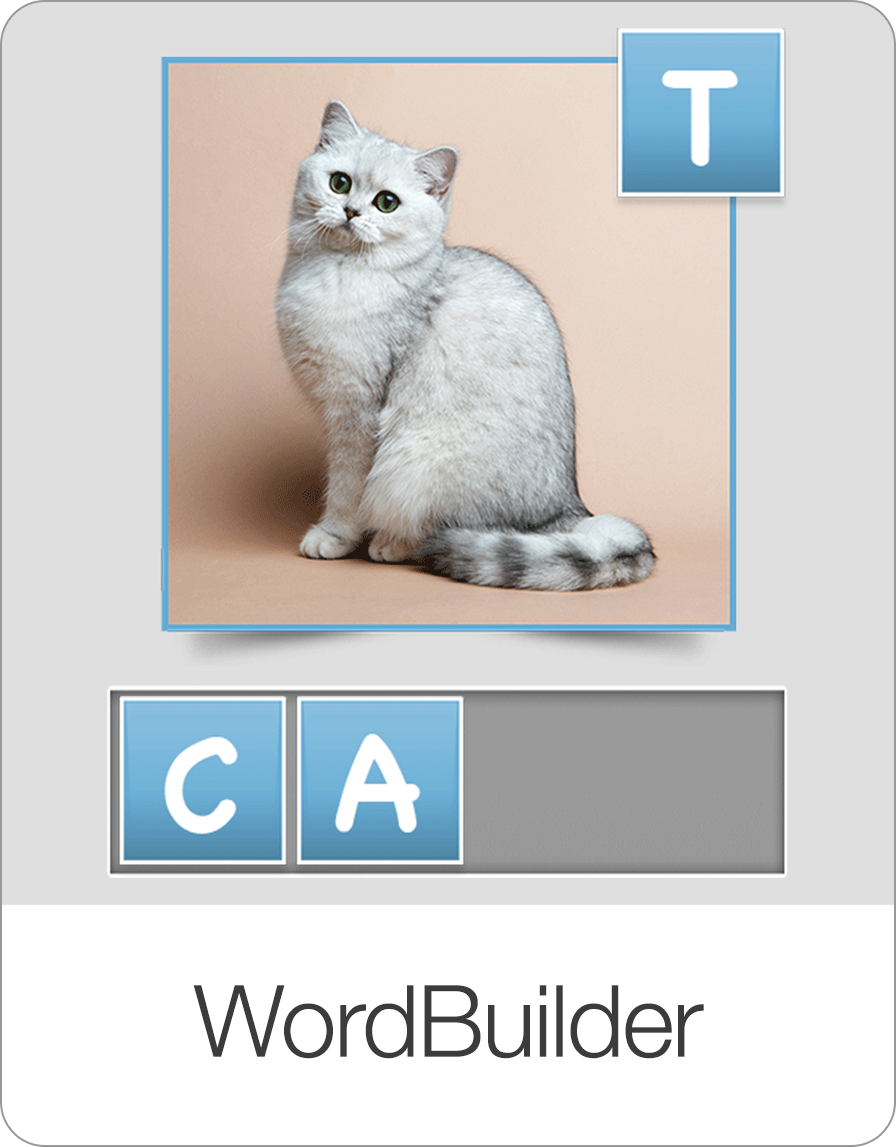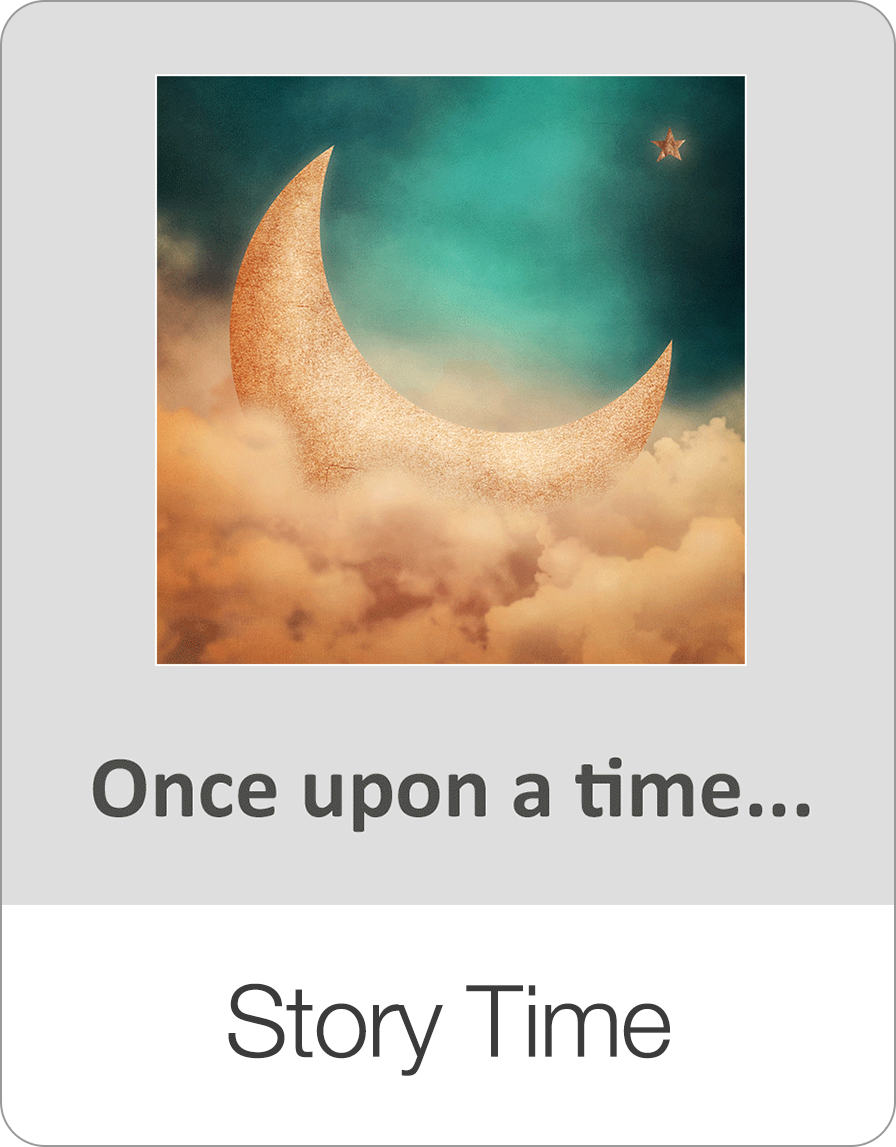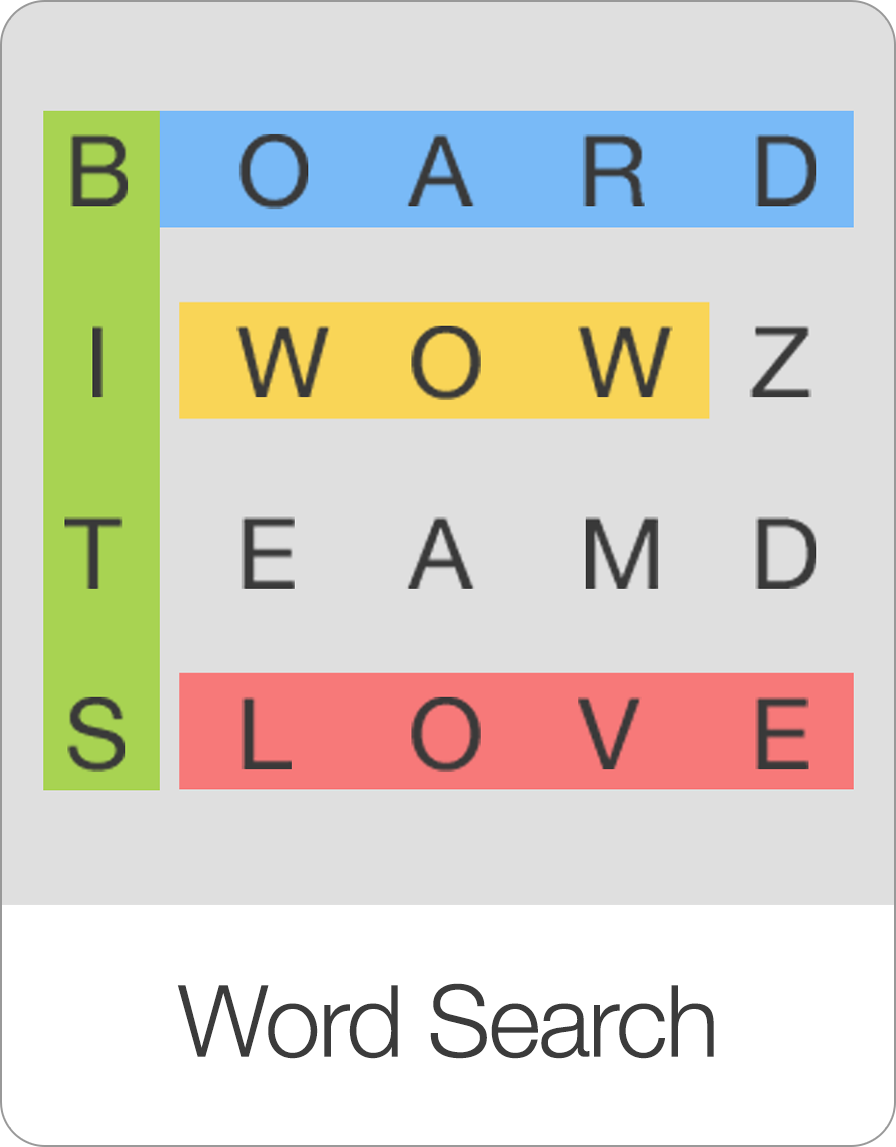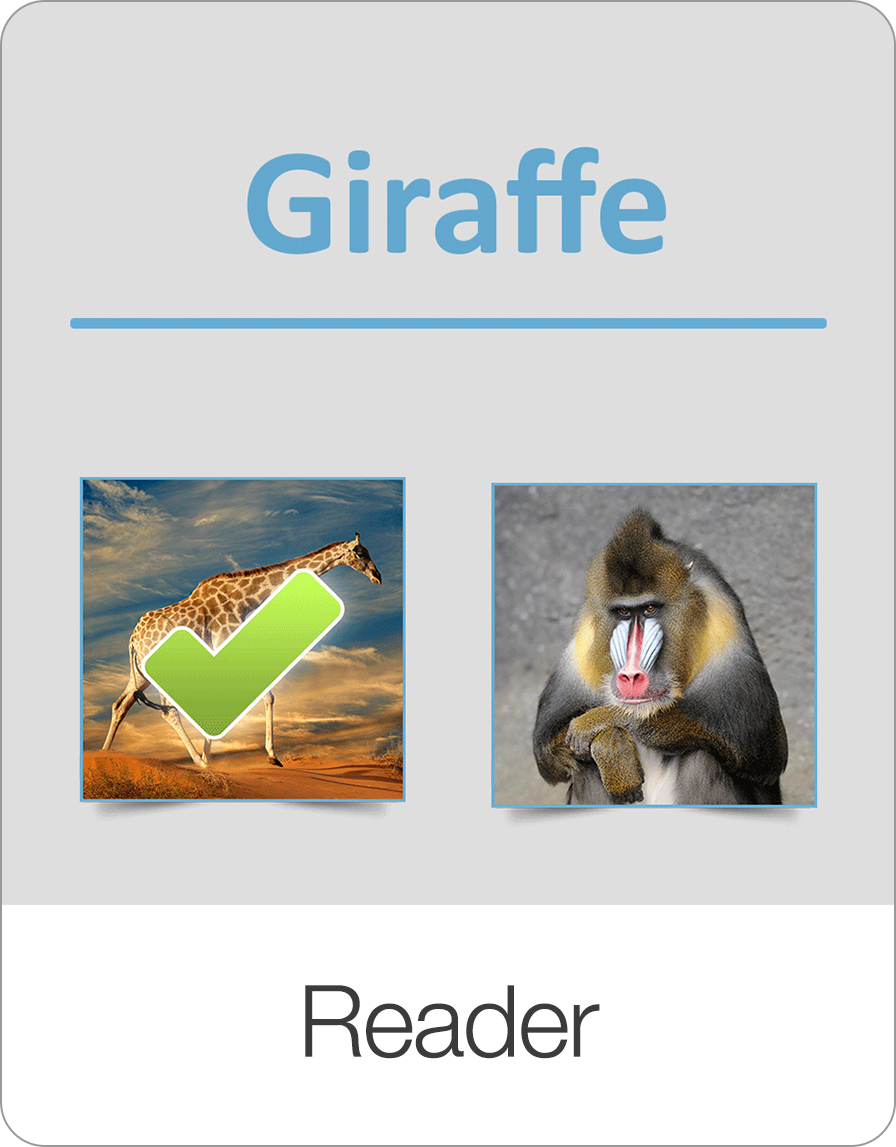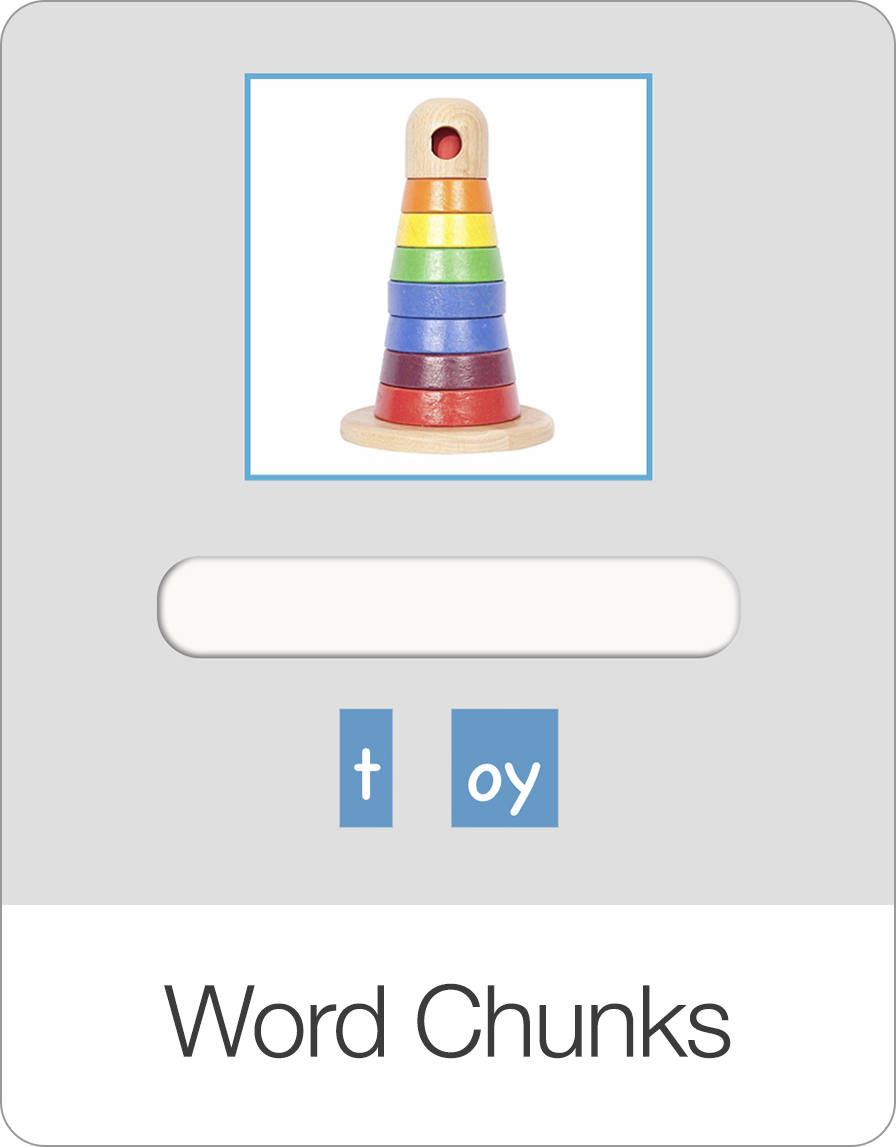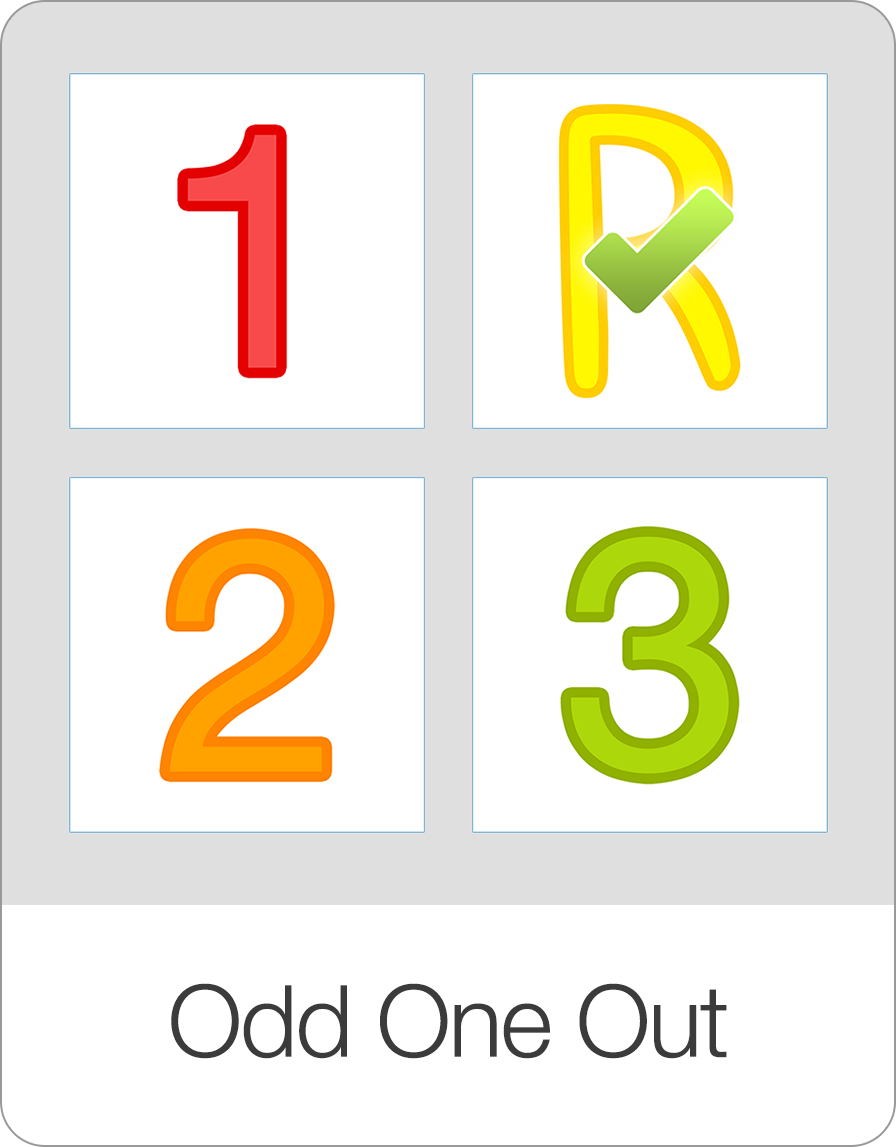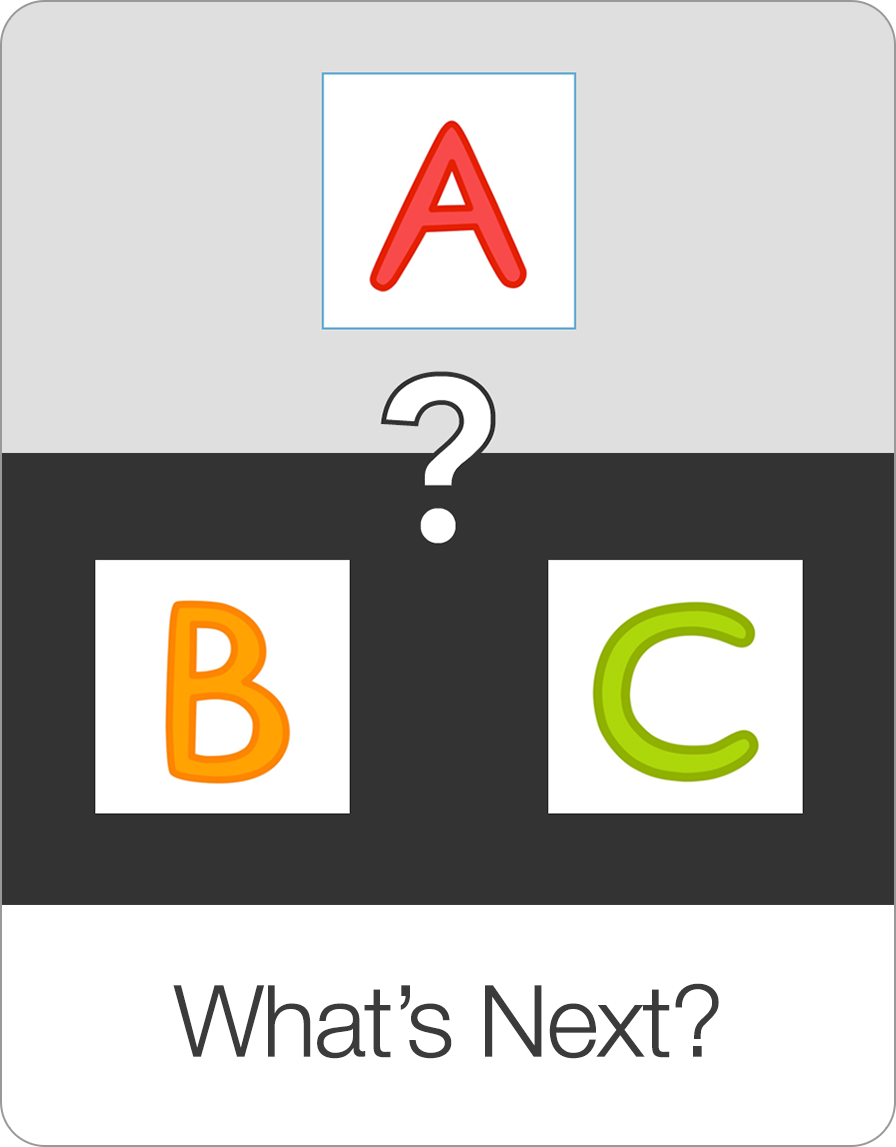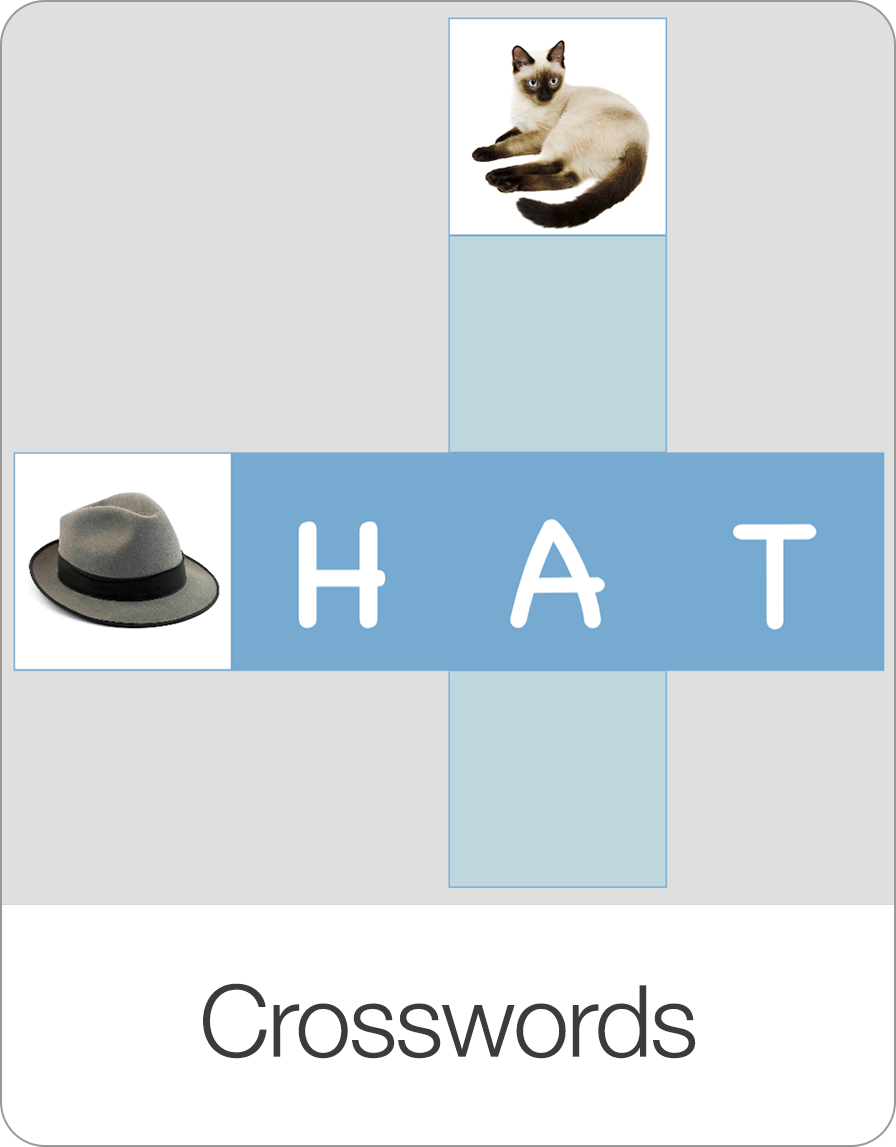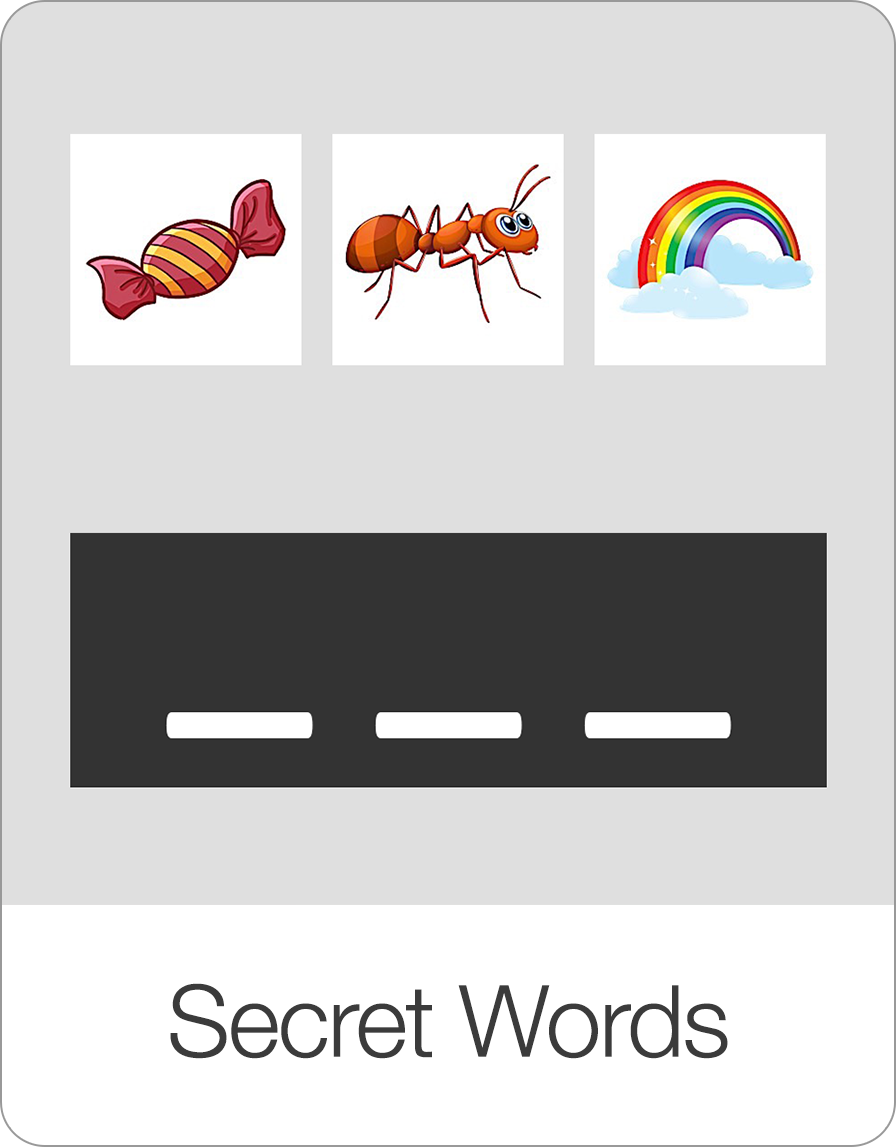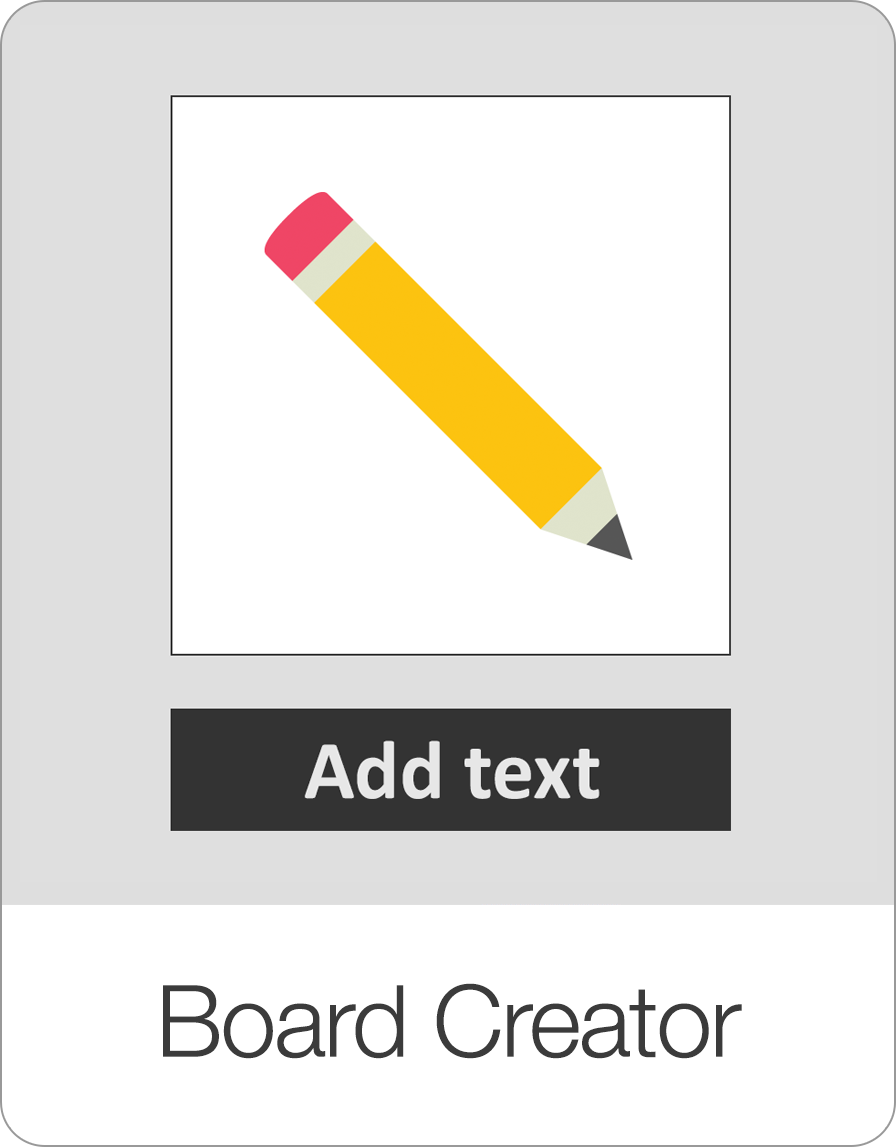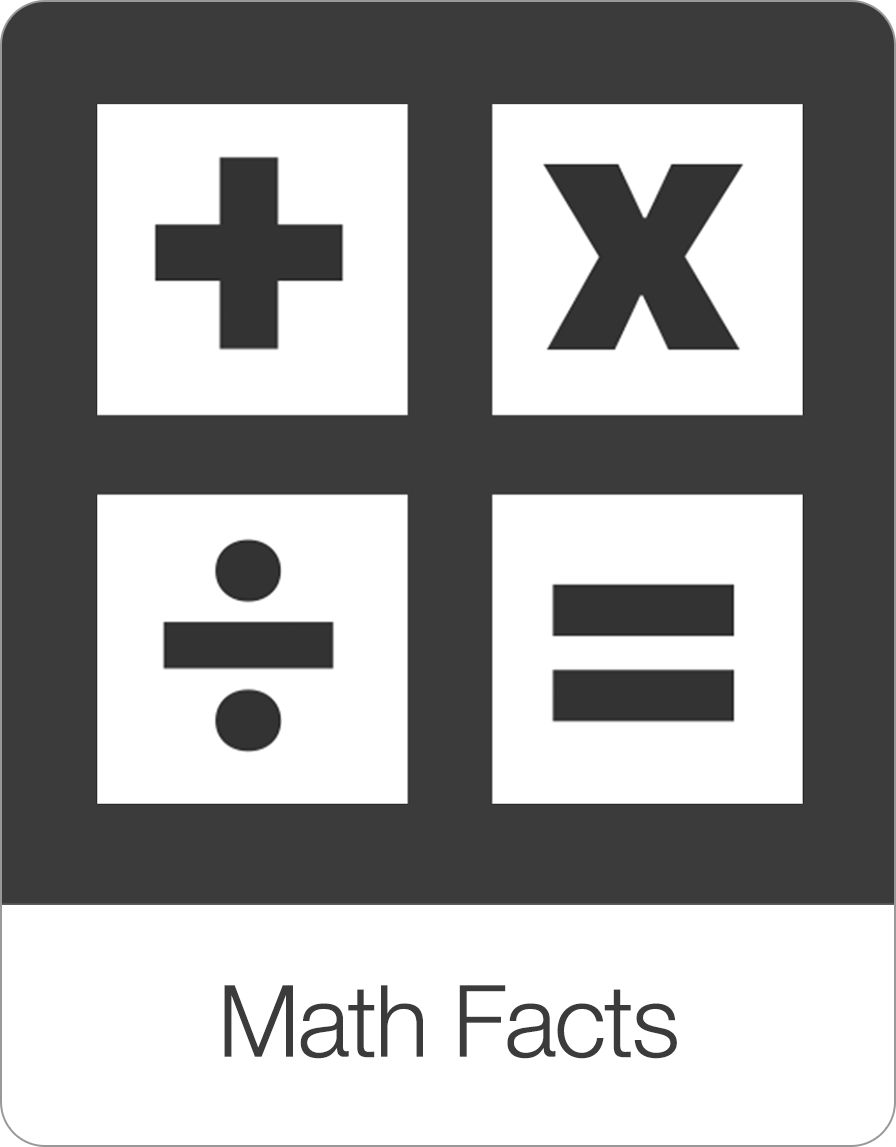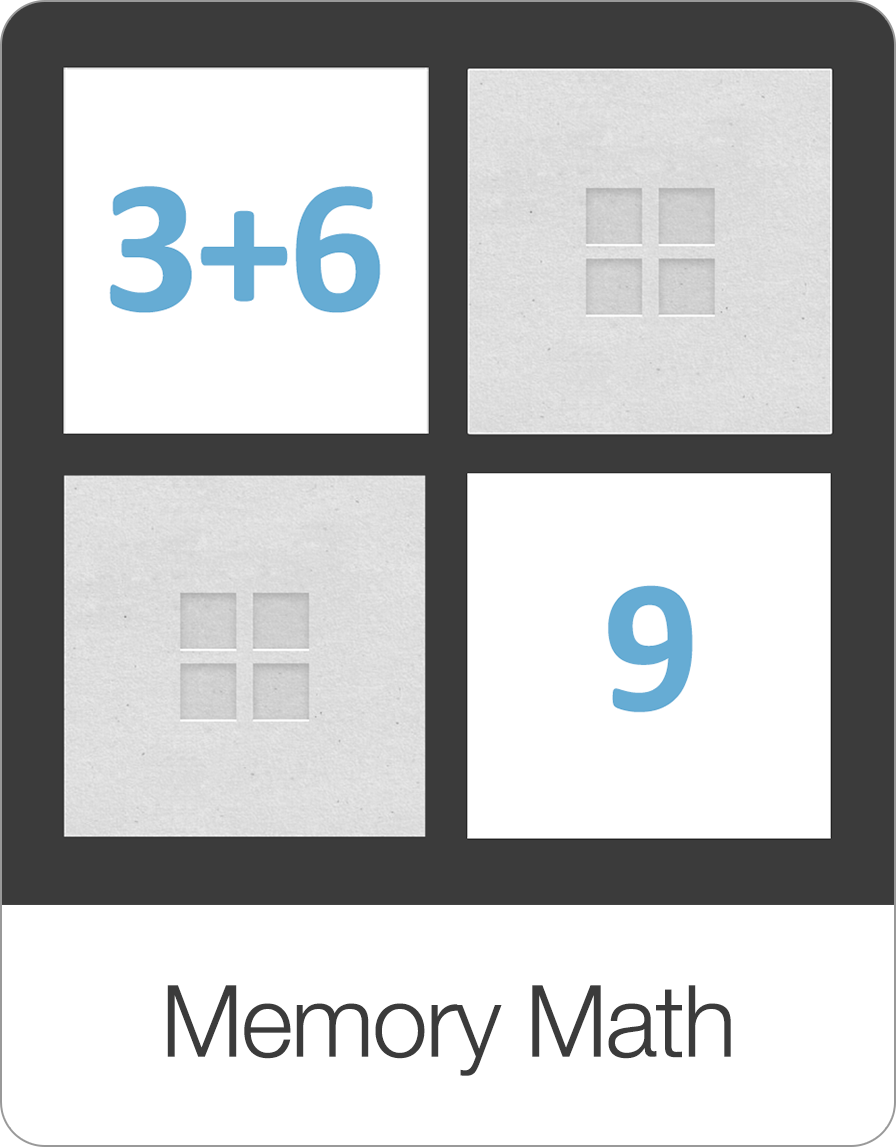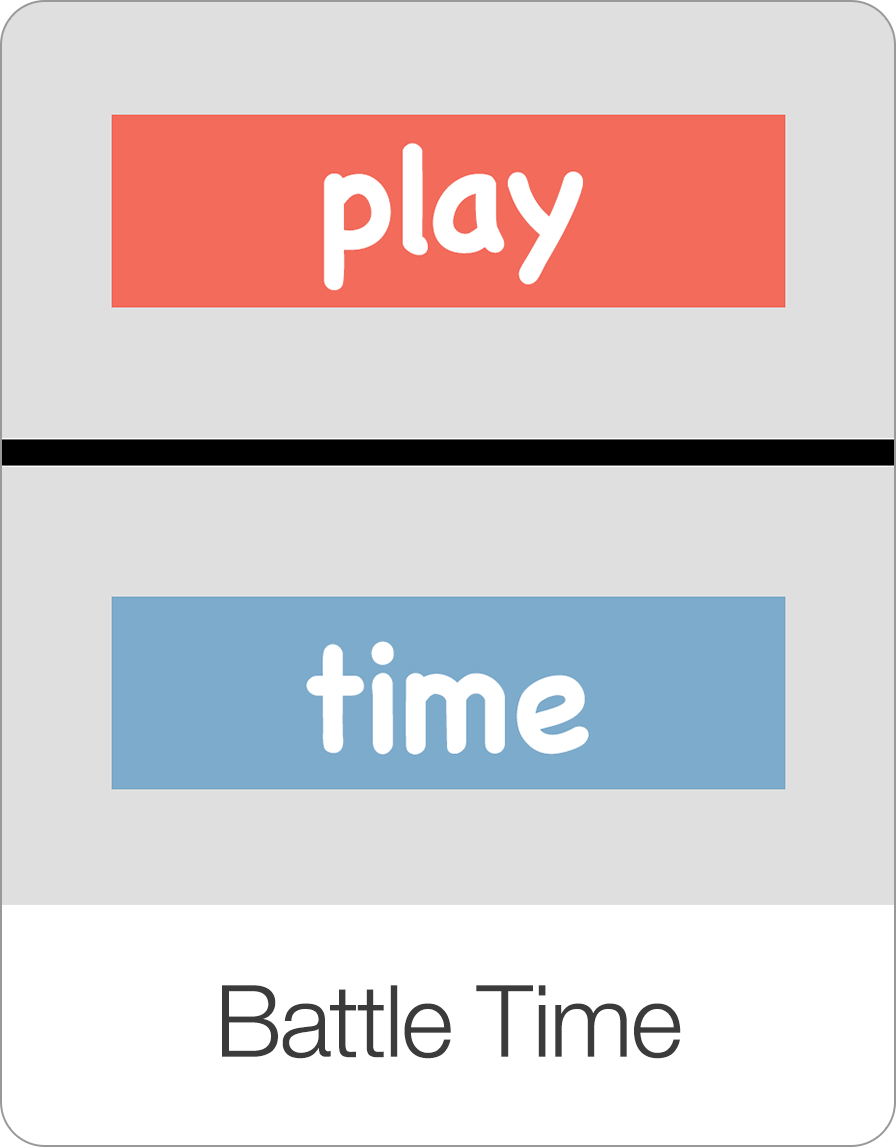In the Sequences game, users have to arrange all of the tiles in specific order either from A to Z or in the order specified by the user. If you are not sure how to customize the order of each card within a board, click here to get step by step instructions.
The Sequences game can be used to create a whole new series of games and exercises that was not possible before. For example, you can create lessons for users to learn to arrange numbers or letters in order. Or you can create custom sequences and logic games. The only limit is your imagination. Like all Bitsboard games, this one is of course customizable too.
The settings options include
Max Items: Select from min. 2 up to a max. of 12 items per sequence.
Audio Hints: Turn on to play the audio of each item on touch.
Tile Magnet: . For advanced players, you can turn the tile magnet OFF. Turning the tile magnet off means that the tiles will no longer automatically snap into place. The user now has to release the tile to check if it is the correct choice.
Play Error Sound: Turn on to play an error sound if the user makes a mistake.
Prefill Tiles: Decide which tile if any should be pre-filled in the sequence.
Sequence:
A to Z: Sort items from A to Z
As entered: Sort items as entered
Progression:
Automatic: The game will automatically advance to the next screen after each correct answer.
Manual: The user has to click on the next button after each correct answer. Manual is a great option if you want to review what someone did before proceeding with the next question.
Intro Sound: Customize the intro sound that plays when the Sequences game is launched.
How to setup a sequencing game
All that is required to setup a sequencing game is to arrange the bits (cards) in each board in a specific order. You can learn how that is done here.
How to arrange cards in a specific order.