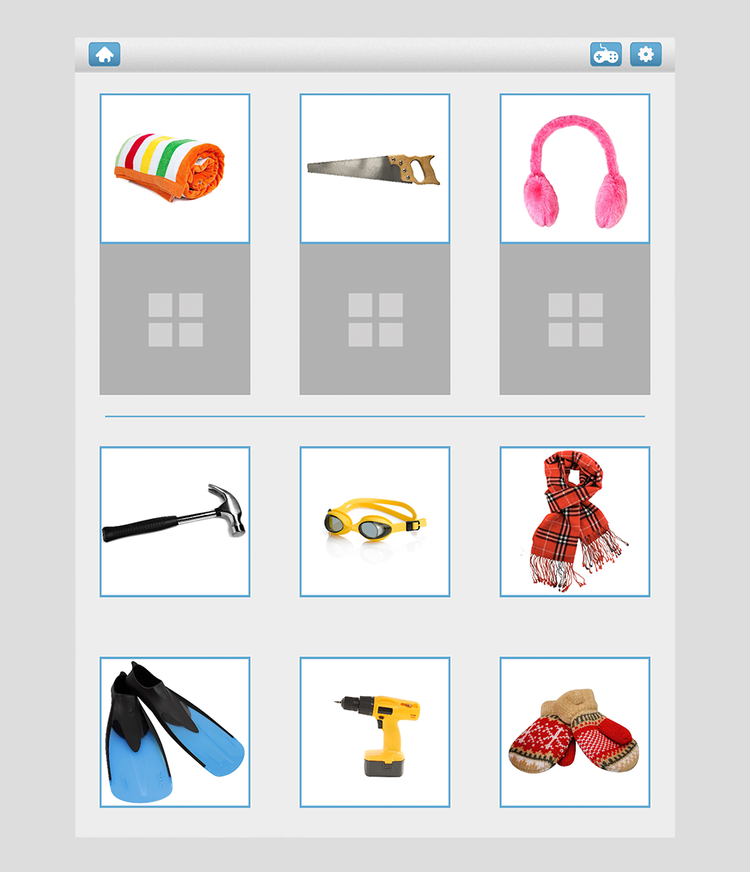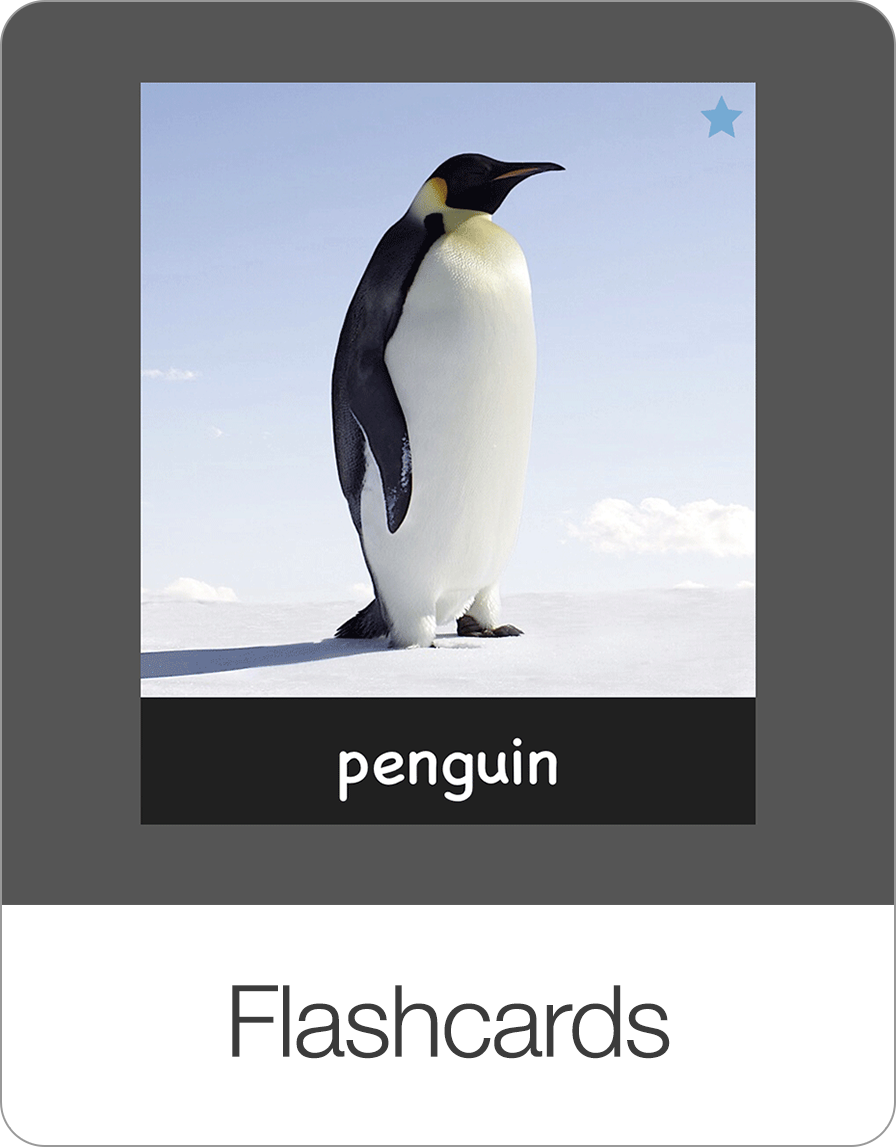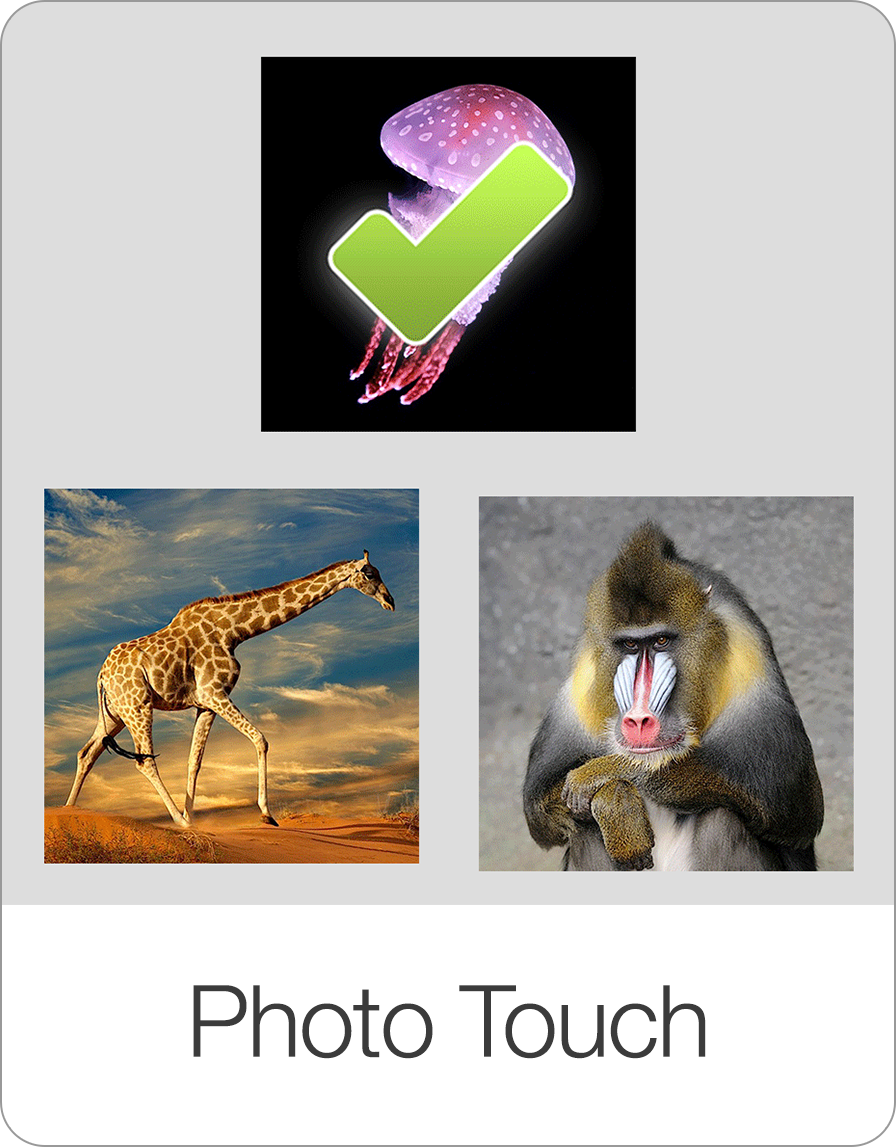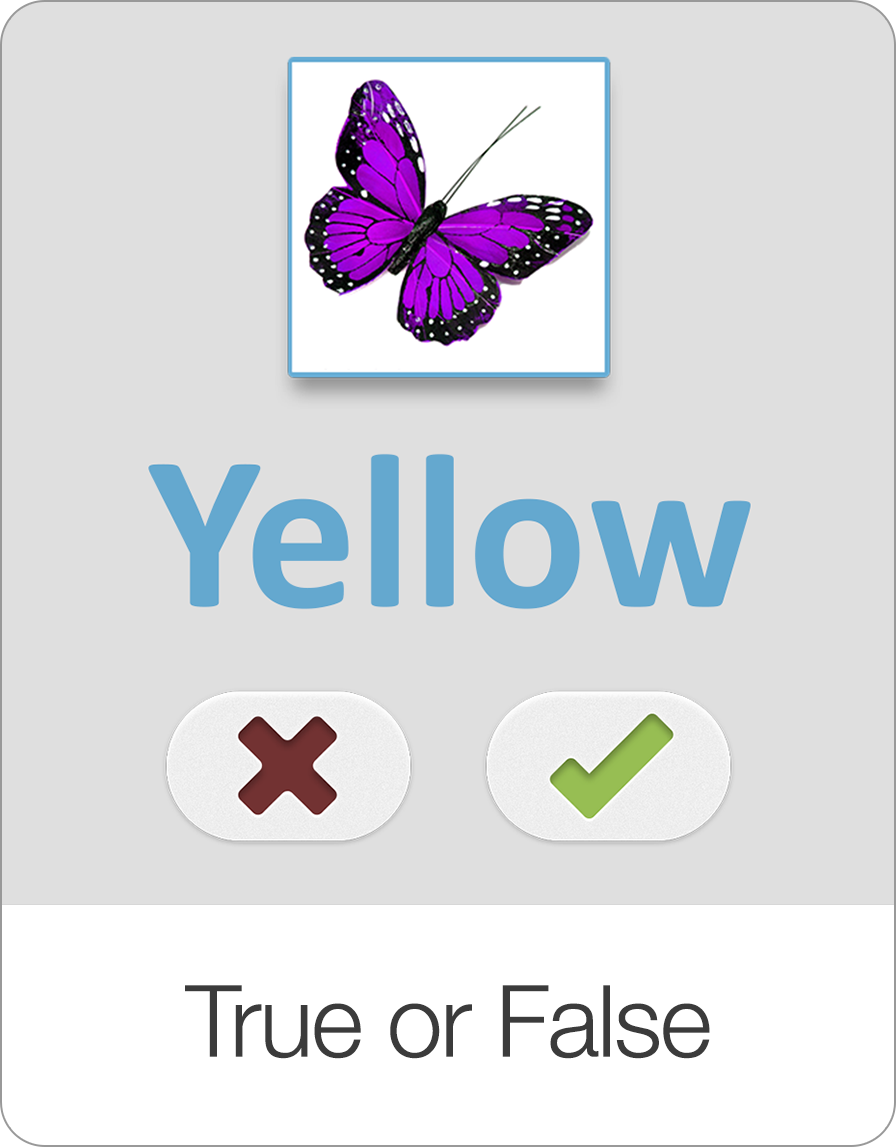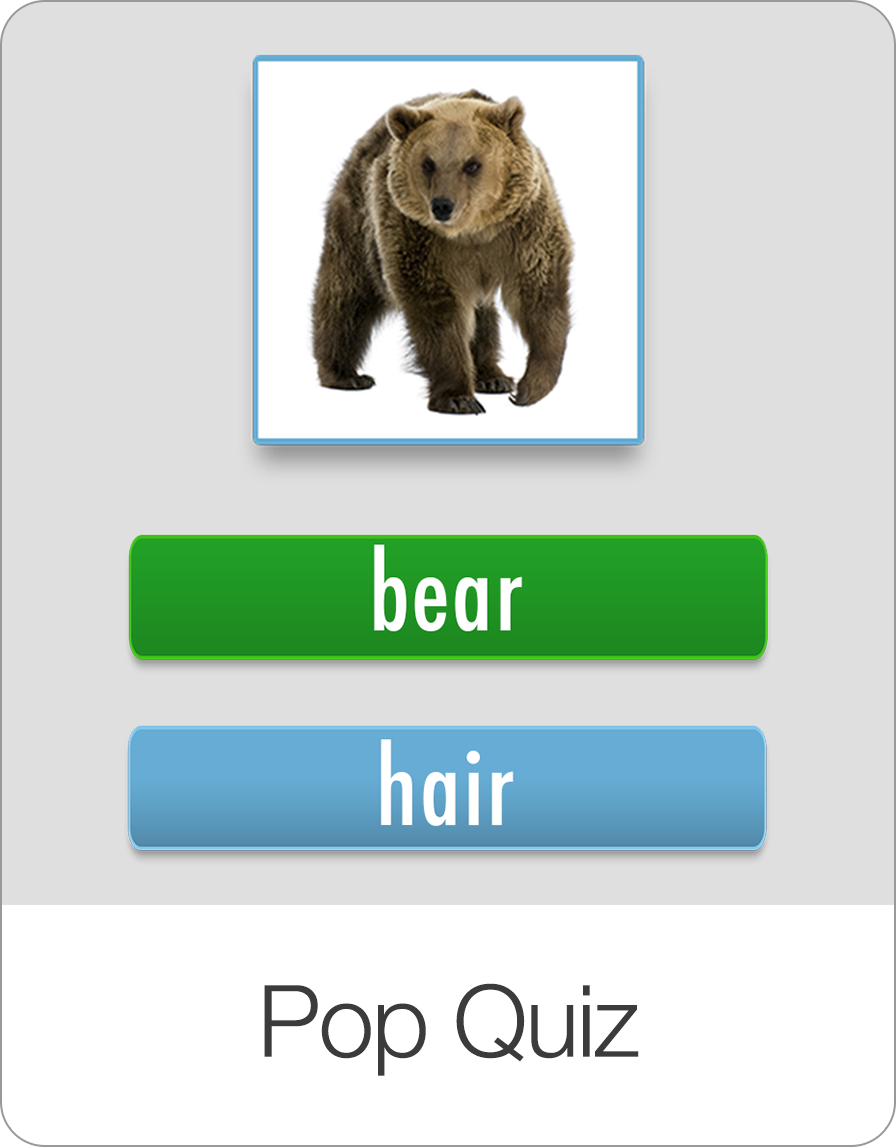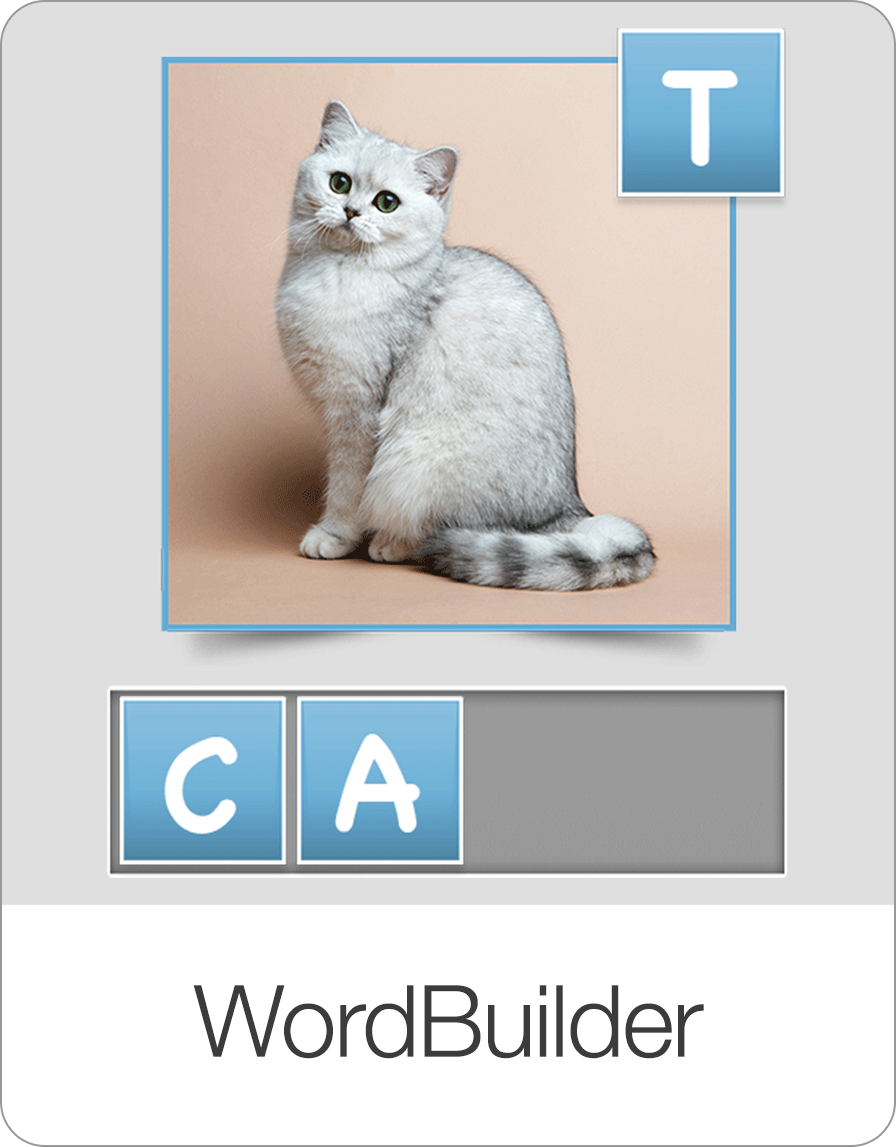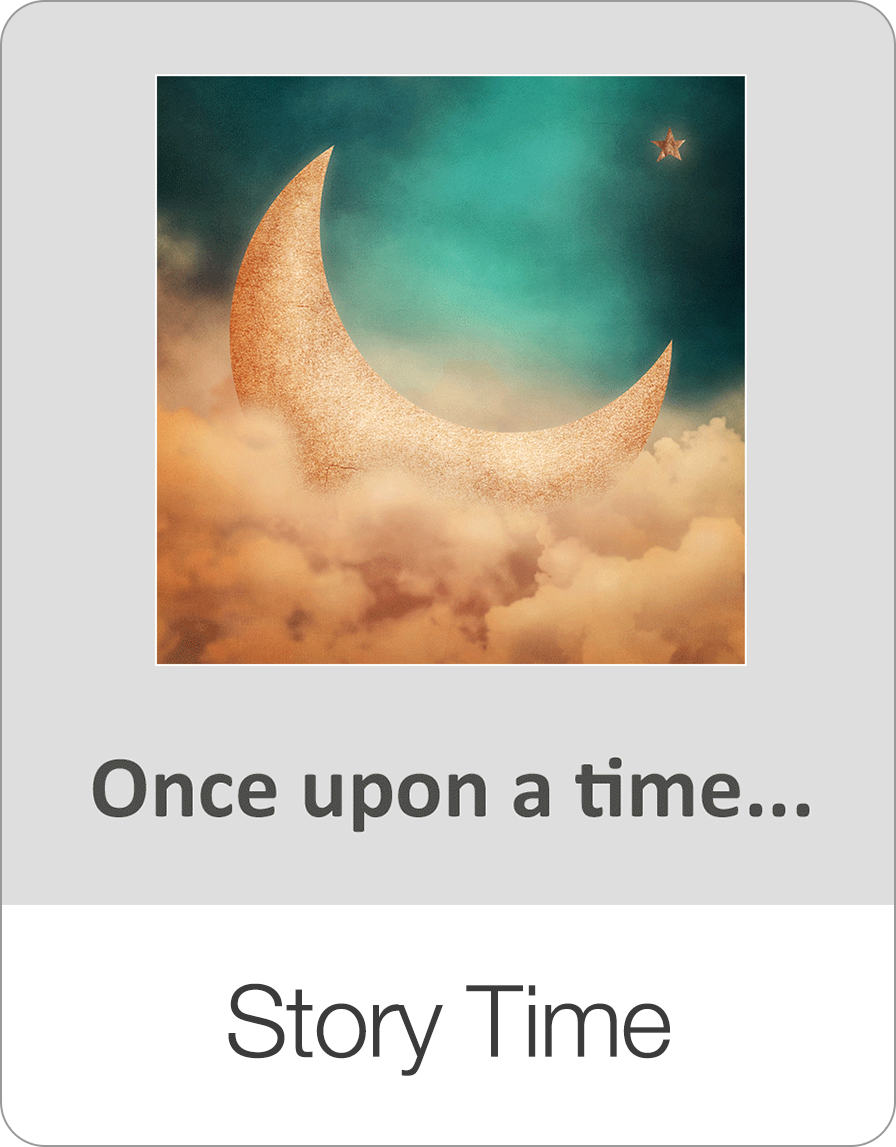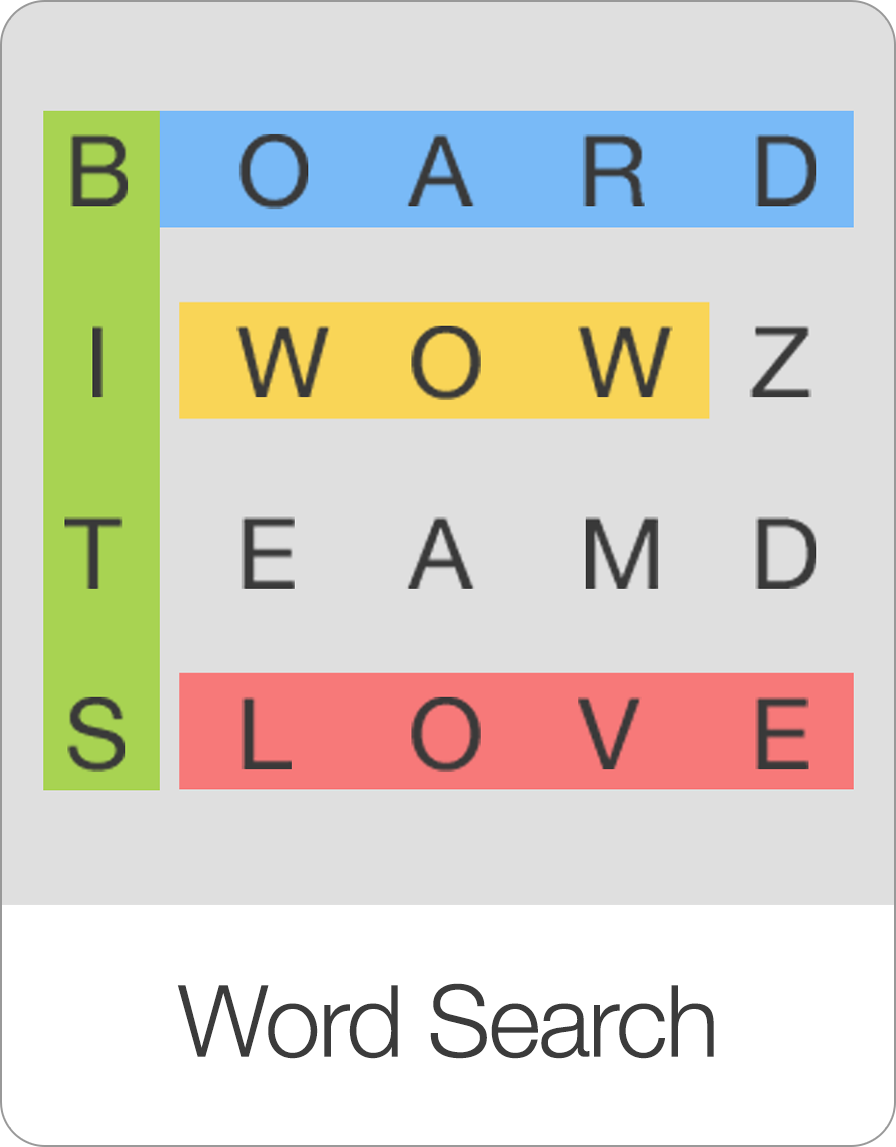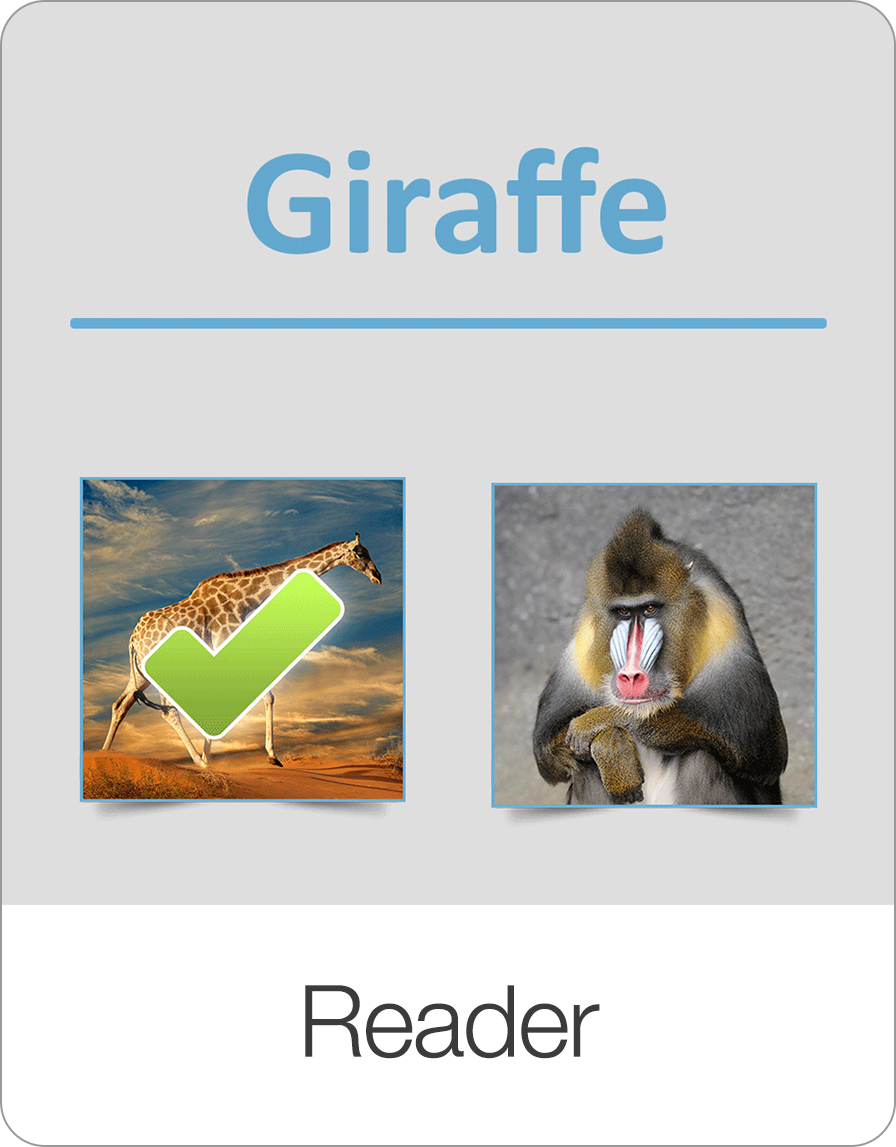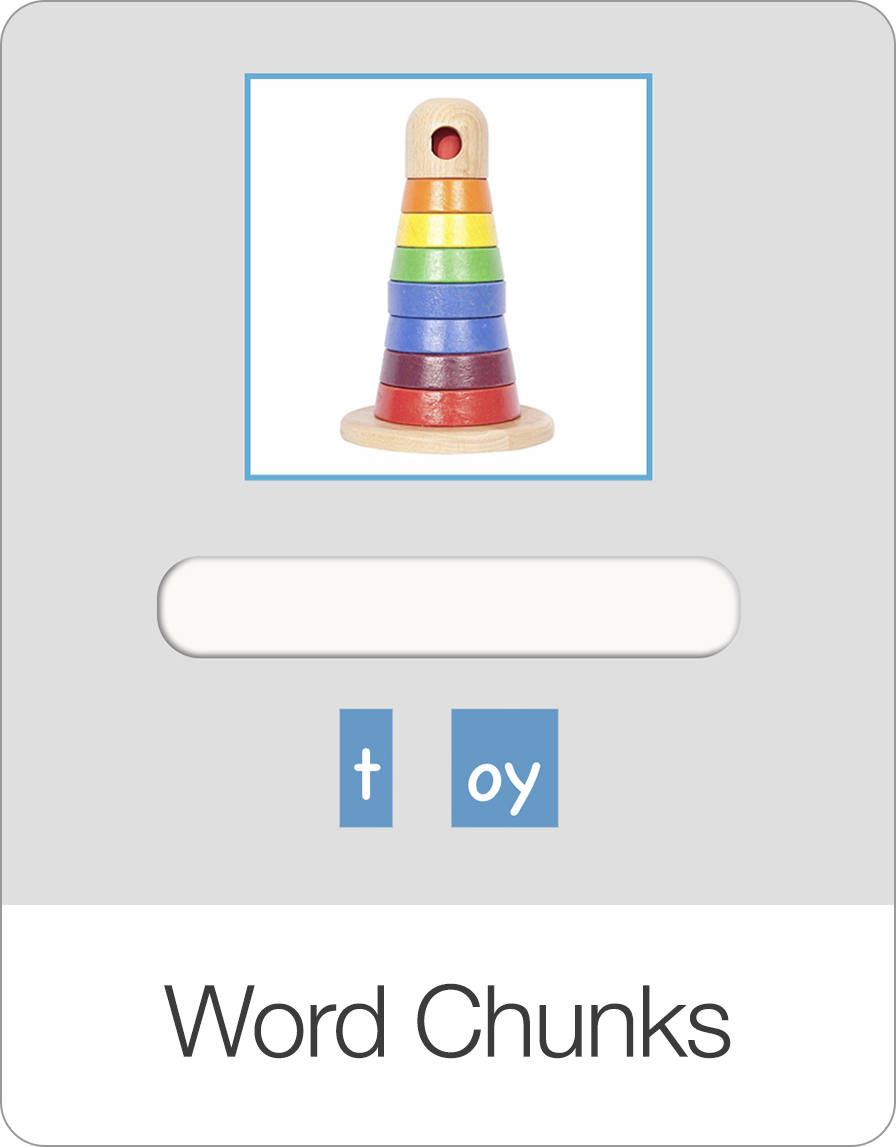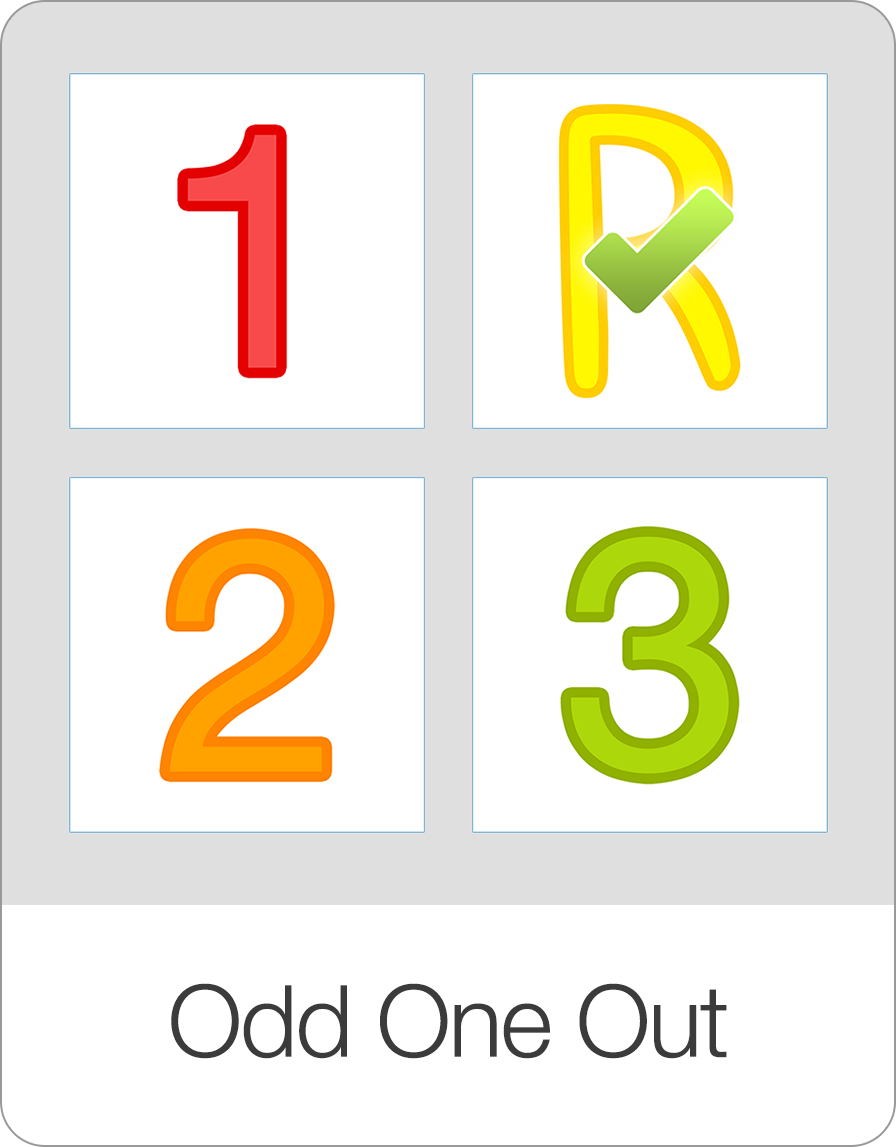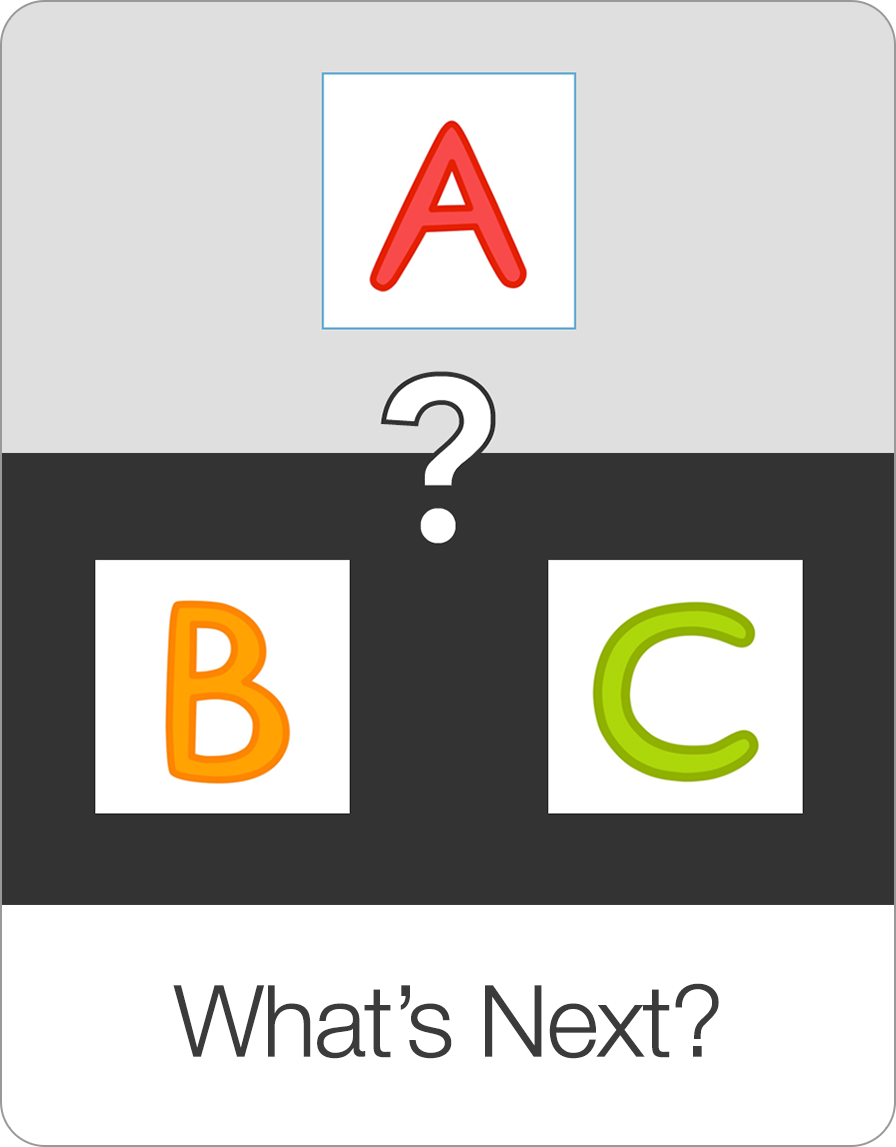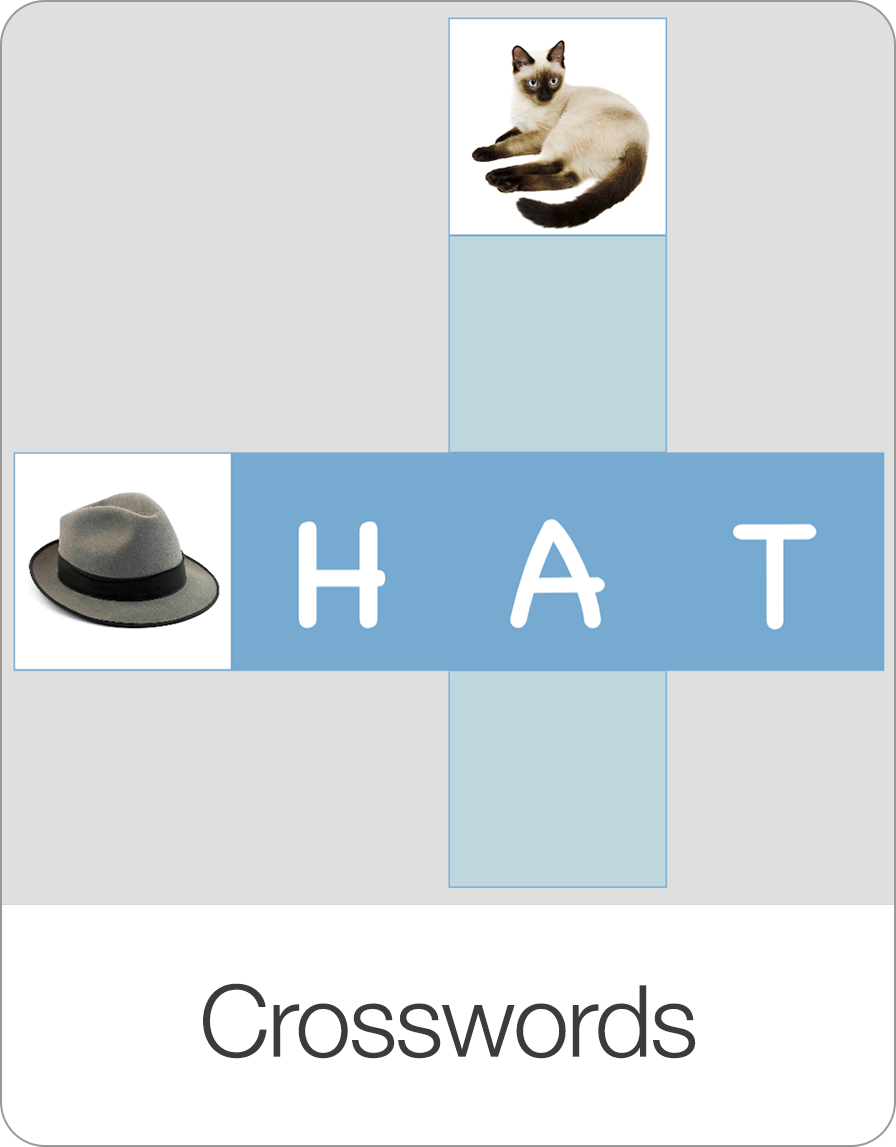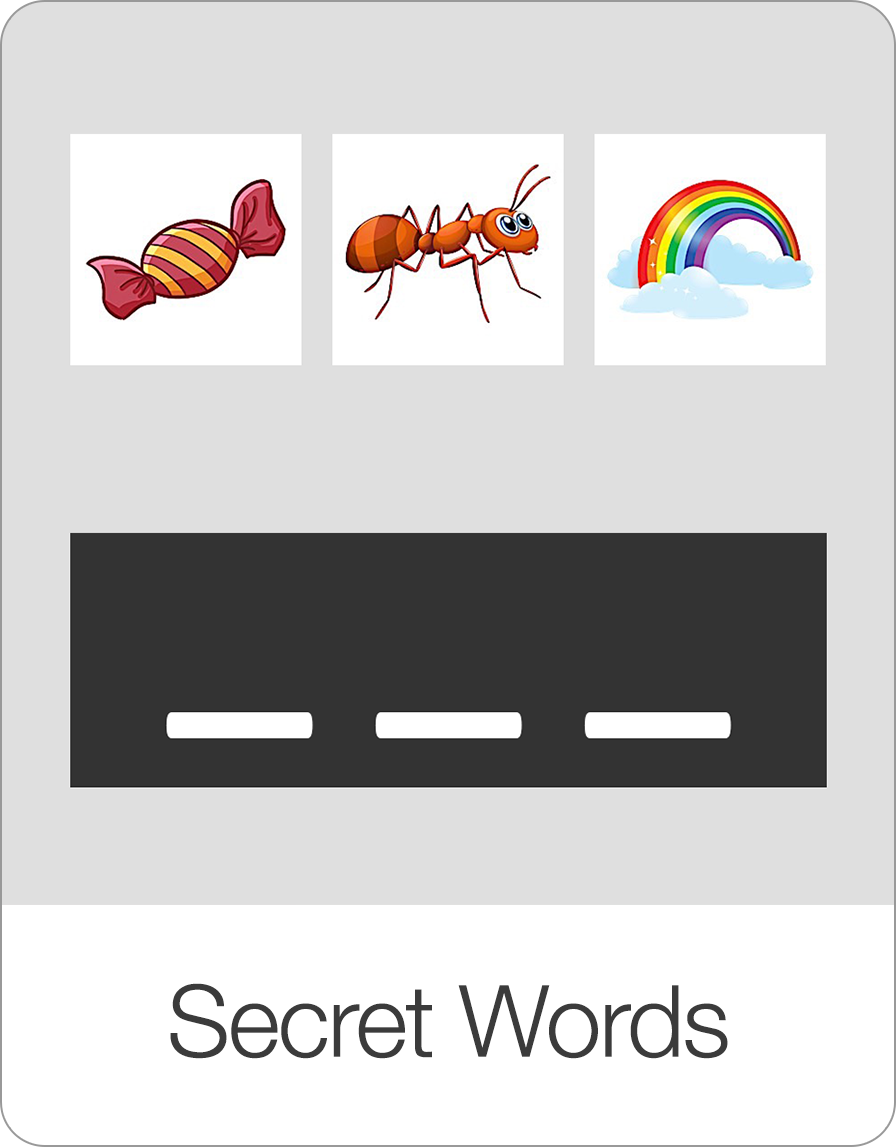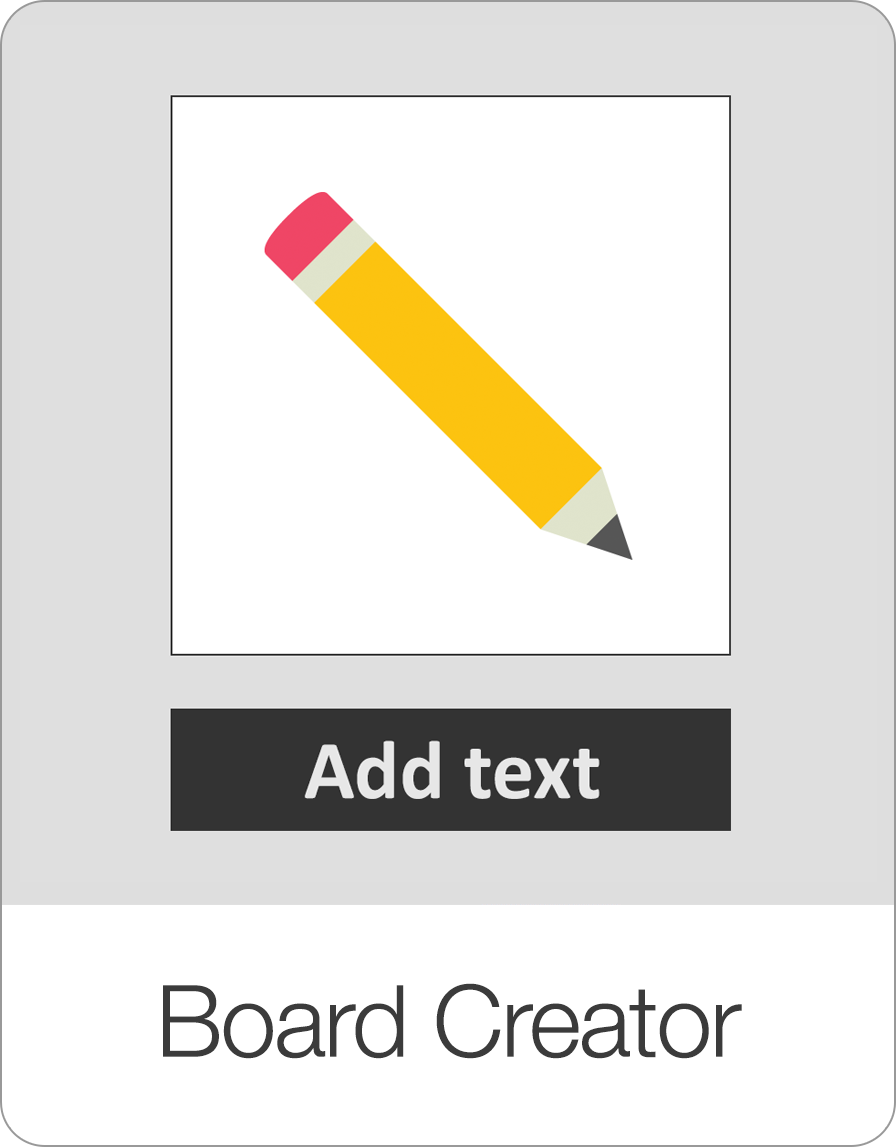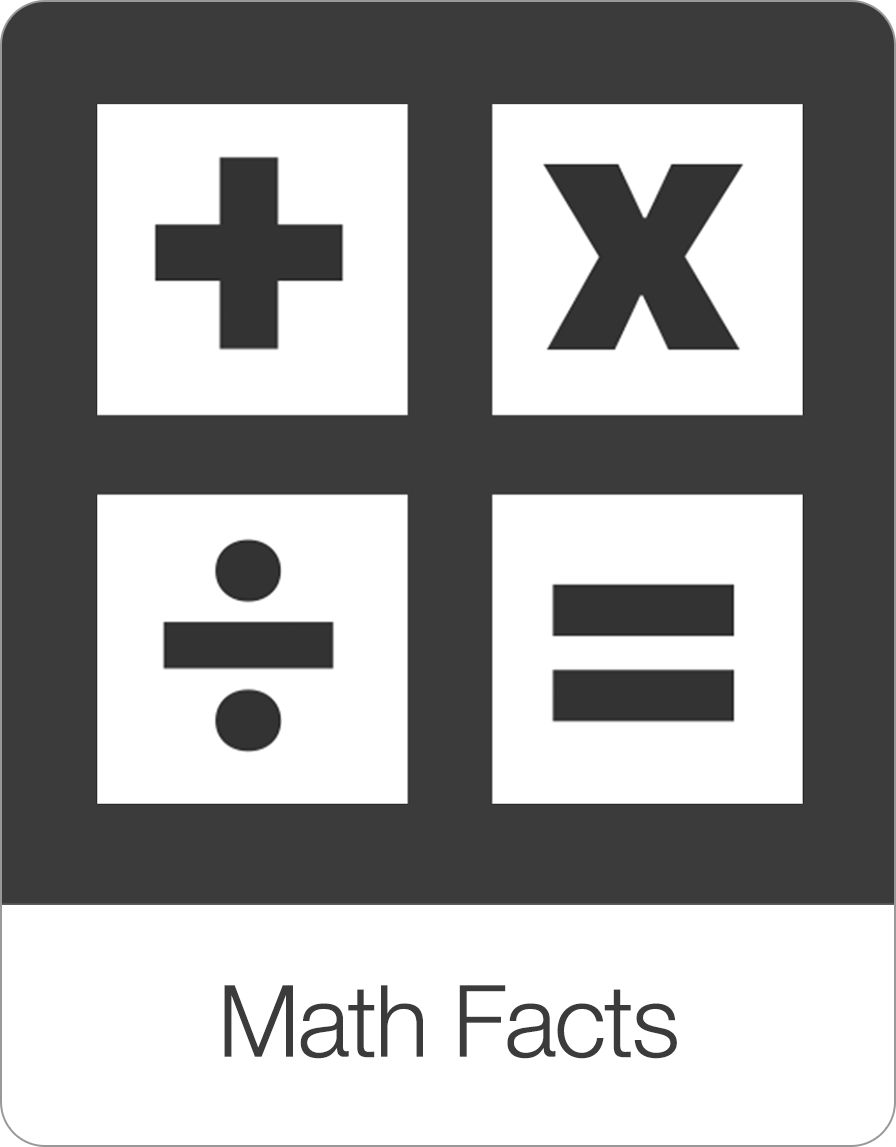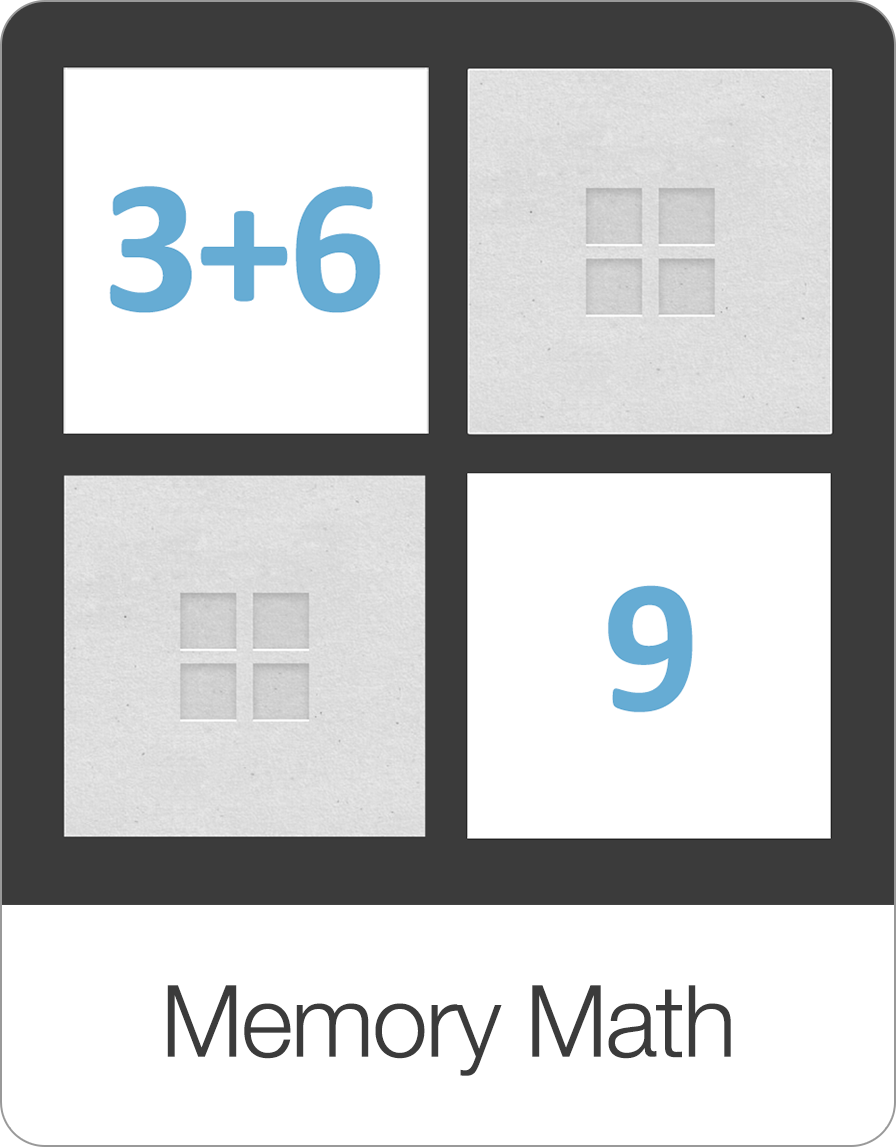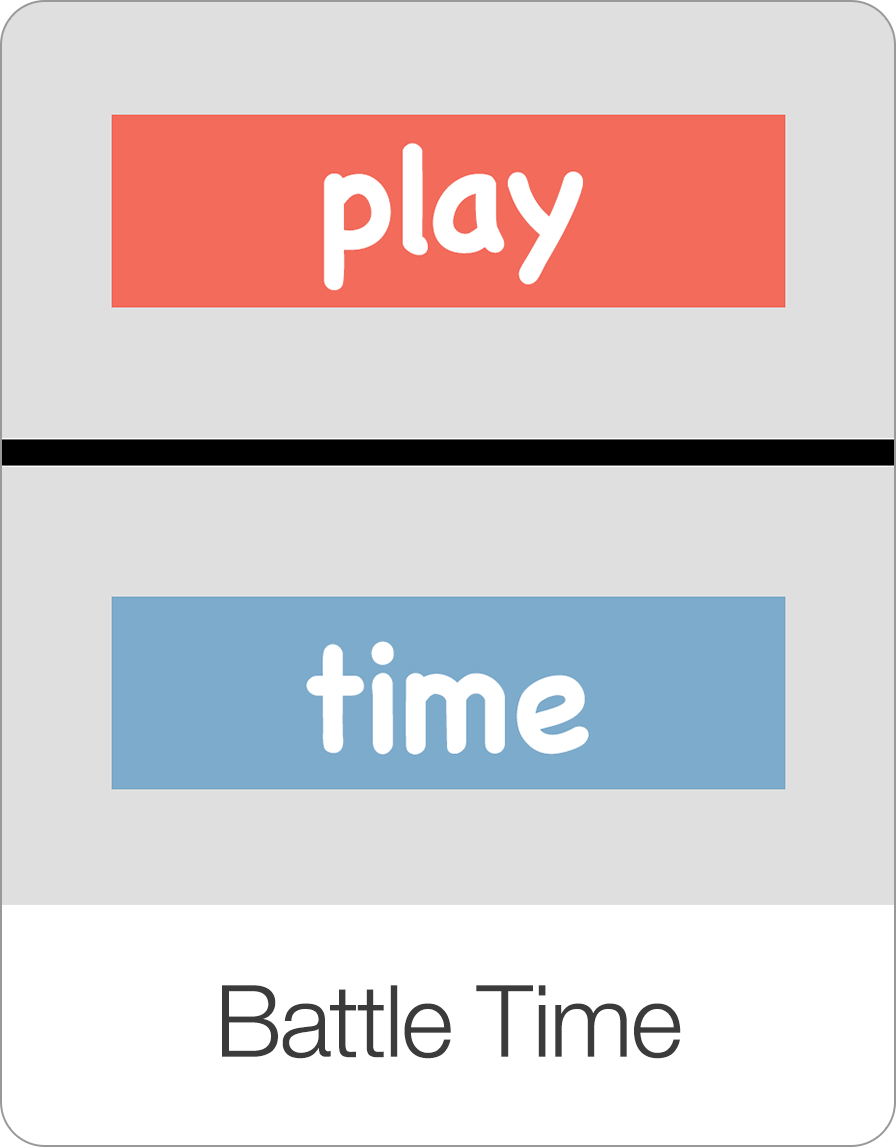In the Sort It game, the task is to sort "related items" so the key to play the sort it game is to become very familiar with Bitsboard's related items feature. If you are not clear on how to the related items feature works, please review it by looking at the link below.
Once you are comfortable with marking bits as related within a board, you easily create some really fun educational games for people of all skills and ages.
Example 1: Sort Related Items Game
The first type of game that you can play with "Sort It" is a related items game. How do you play it? Simple, just create a board with related items. In the example above we have one board that contains "tools", "winter clothes", and "beach items." The related bits are marked as related using the "related items" feature and as soon as you have done that you are all set to play the Sort It game.
How is the "Sort It" game different from the "Related Items" game?
In the Sort It game, you can sort many items at one time. In the example below, the user needs to sort all of the items by color for example.
What sorting games you create is really up to your imagination. Here is another example where users have to sort items by letter.
Like all games, the Sort It game is fully customizable.
The settings options include:
Min Groups: Here you specify the min. number of groups that need to be sorted.
Max Groups: Here you specify the max. number of groups that need to be sorted.
Min Items: Here you specify the min. number of items that need to be sorted by board.
Max Items: Here you specify the max. number of items that need to be sorted by board.
Tile Magnet: . For advanced players, you can turn the tile magnet OFF. Turning the tile magnet off means that the tiles will no longer automatically snap into the correct answer tile. The user now has to release a tile above the correct answer.
Audio Hints: Play the audio of each item on touch
Session Length:
Per round: Include between 1 and 20 items per round or all items.
Rounds: Go between 1 and 10 rounds or set it to continuous to keep playing without ever being interrupted by a scorecard.
Sequence:
A to Z: Bits will appear in alphabetical order
Random: Bits will appear in random order
As entered: Bits will appear in the order you set them
Progression:
Automatic: The game will automatically advance to the next screen after each correct answer.
Manual: The user has to click on the next button after each correct answer. Manual is a great option if you want to review what someone did before proceeding with the next question.
Intro Sound:
Update Label: You can update the text by selecting it and changing it to something else.
Update Audio: You can record your own audio by pressing on the record button.