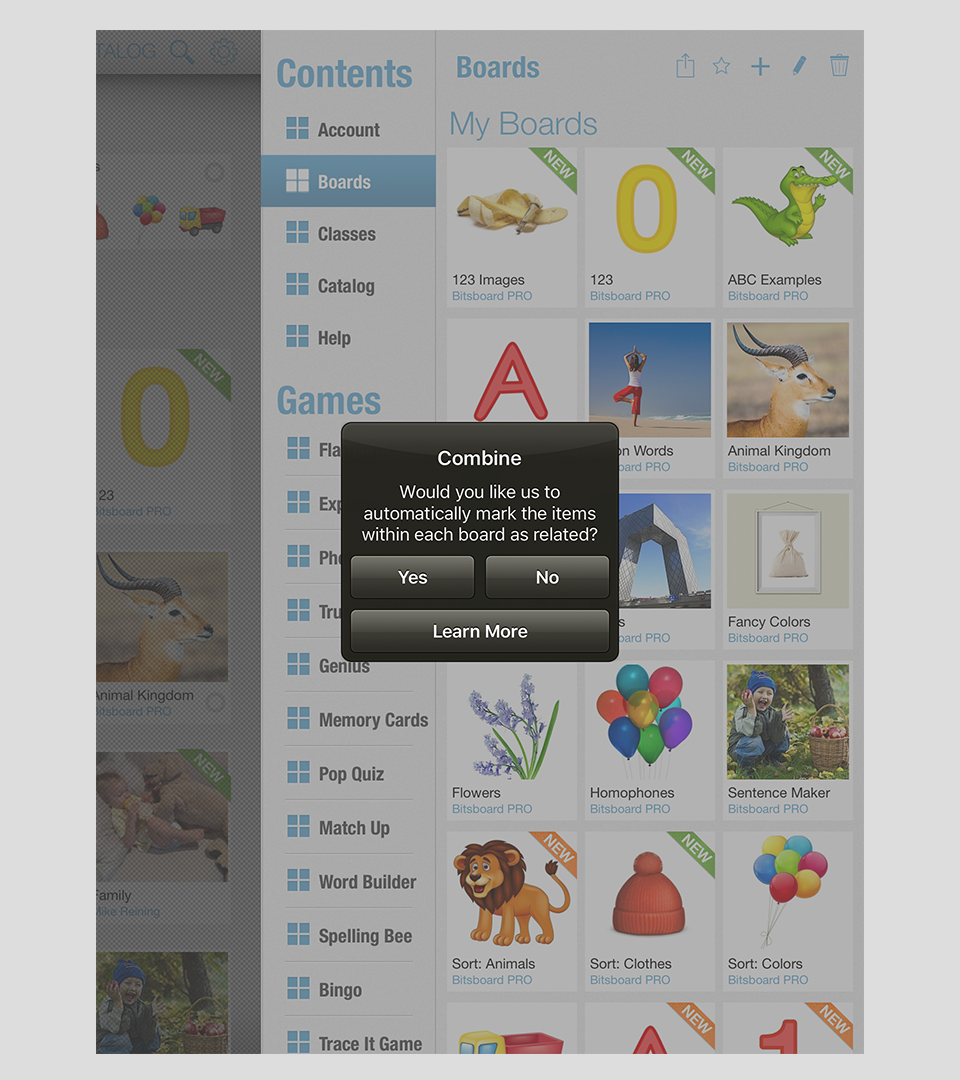In Bitsboard, you can easily add "related items" for each individual card. This opens up a whole new world of possibilities, games, and learning activities in Bitsboard.
Once you have marked items as related, you can start playing many games such as Odd One Out, Sort It, and the Related Items game. You can also further customize the experience of the Photo Touch game by showing related items together for example.
Here is how to easily select "related items" in Bitsboard. First, go to Settings > Boards and select the board you want to edit. Now select an item that you want to associate with another card in the same board. In this example, the user wants to associate the letter 'b' with words that also start with the letter b. To do this, just press on the "related items" section in the edit bits screen as indicated in the image below.
This will take you to the "Select related" items screen from where you can easily select which items you want to associate with the current card. In this example, the user marked "bat" and "bee" as related items.
As soon as you have associated a few items, you can play more Bitsboard games and improve the performance of existing games. For example, if you want to control that two images appear together in the Photo Touch game, you can easily do this by marking items as related. One example would be to show a picture of a "full glass" vs. a picture of an "empty glass" and then asking the user to select the right option.
By setting up related items, you can also play new games on Bitsboard such as the "Related Items" game. In the example screenshot below, you can see the related items game in action.
The above example is just one example. Adding related items also works for the "Sequencing" game. Without associating multiple items, you can only have one sequence per board. This is often not ideal. For example, if you want your student to work on "3 step sequences" wouldn't it be great to add multiple 3 step sequences into the same board so that the user can just keep playing and practicing? By marking items as related you can do just that.
How do you rapidly mark items as related? Here is a PRO tip. Create two boards... one with each group of items. For this example, create a group of letters and a group of numbers. Now use the "copy or combine" feature to create a new board by combining the two existing boards. When you do this, you will instantly see a pop-up that asks you if you want to mark the items in each board as related.
If you want to mark these items as related just say yes. Voila! You are now all set. In the new board, all of the letters are related to each other and all of the numbers are related and you can now play the Sort It, Odd One Out, and Related Items games with the newly created board.