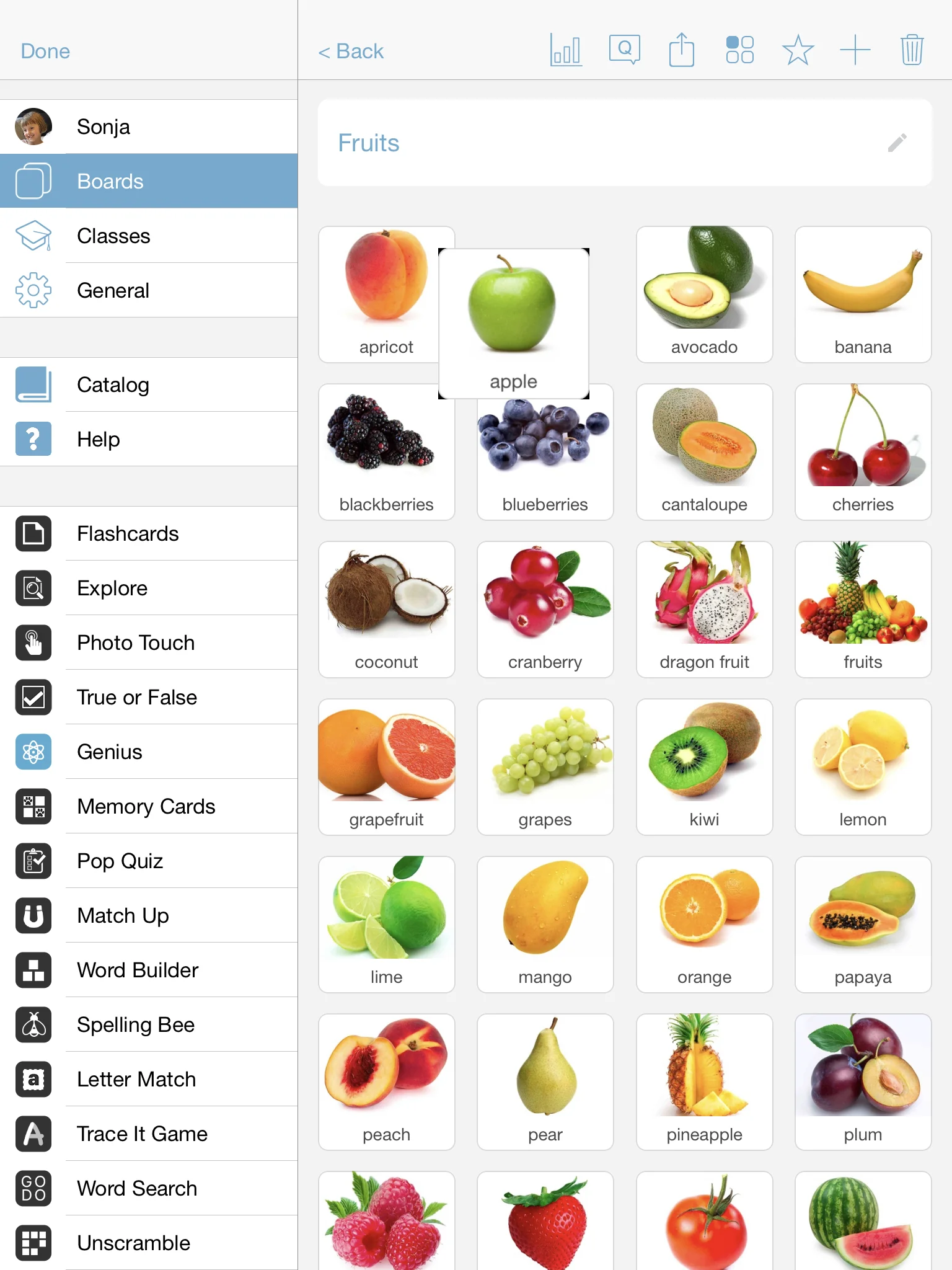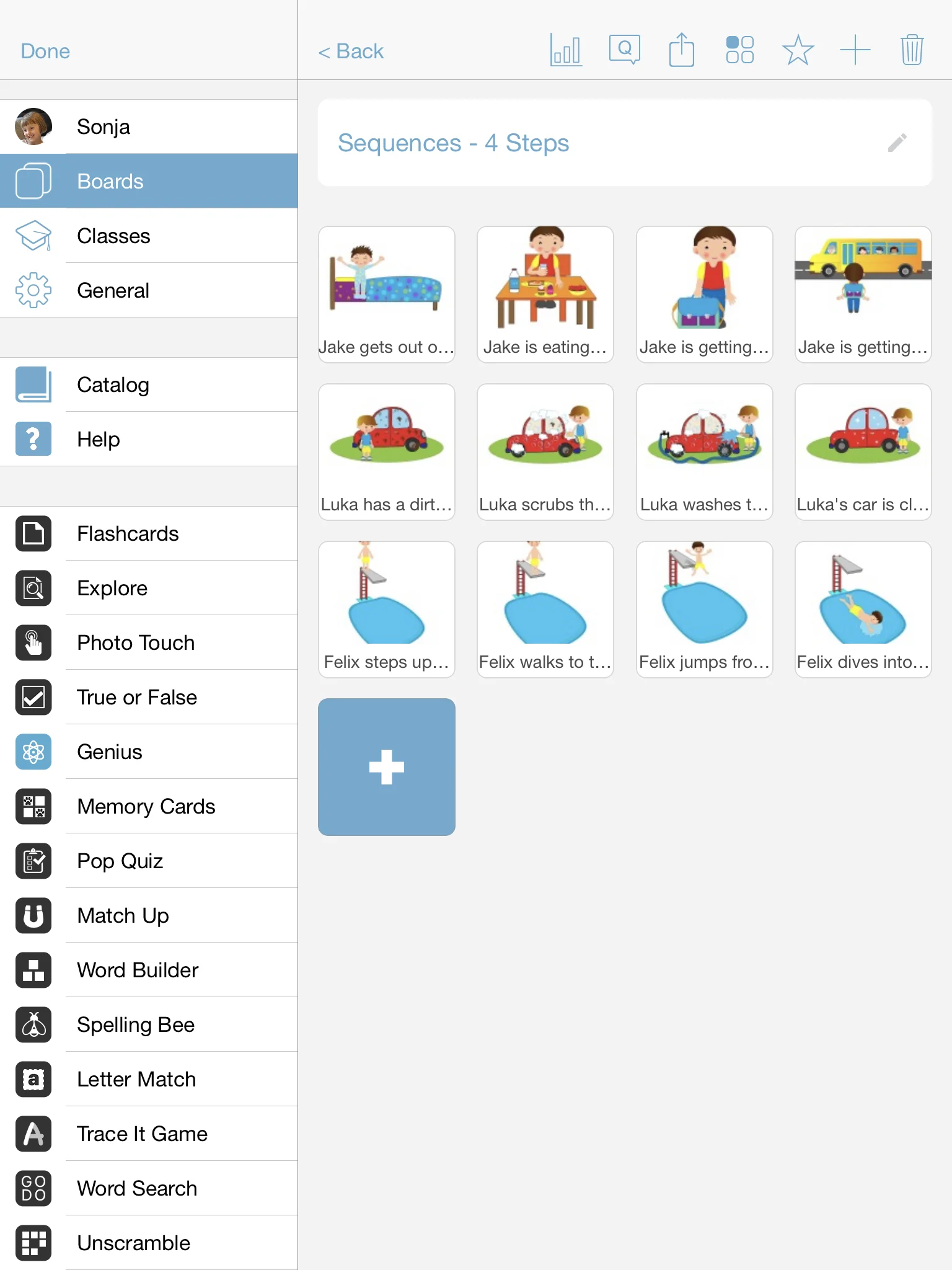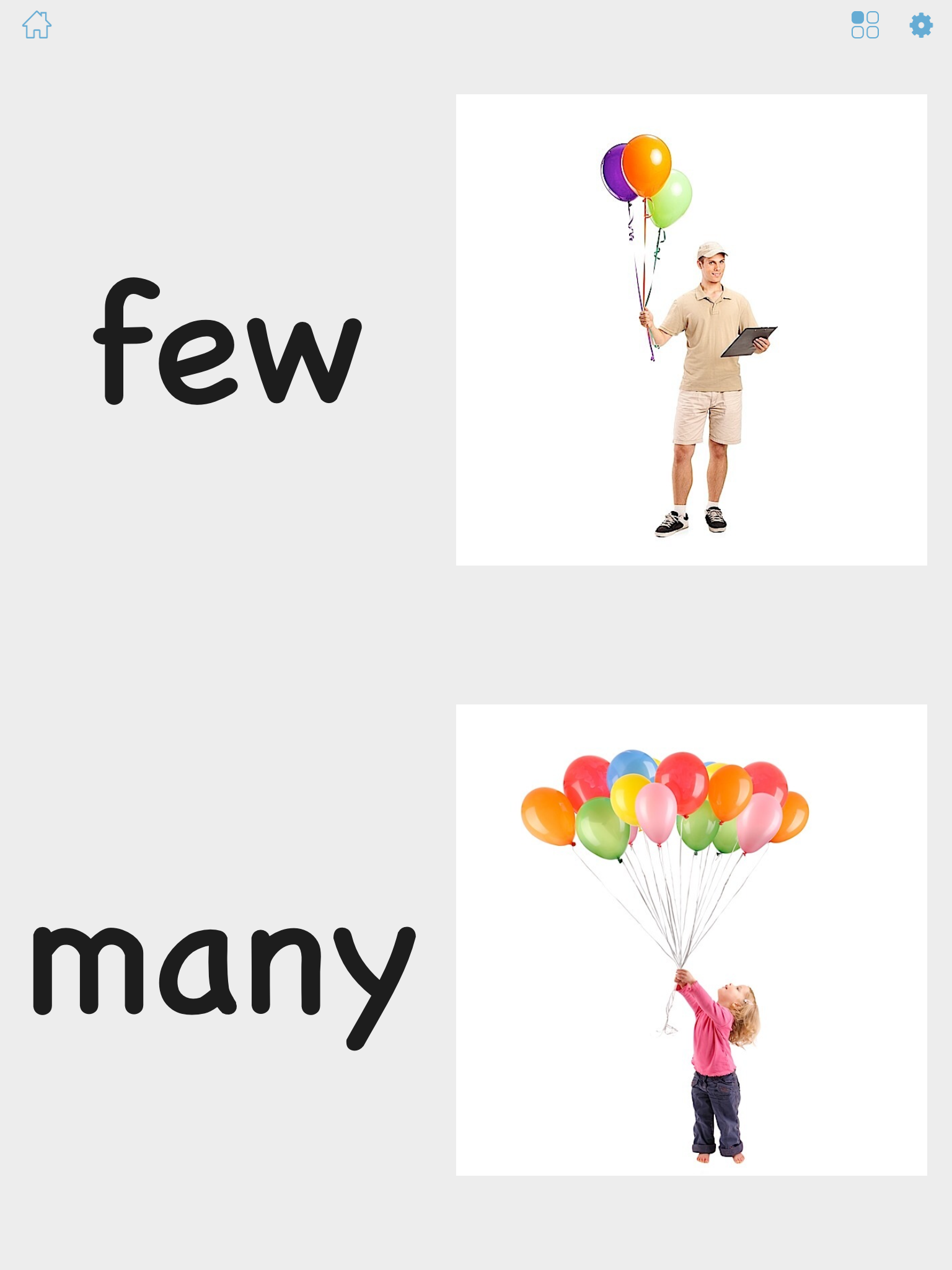Step 1 - Select the board you want to edit
First you need to go to the board that you would like to edit by going to Settings > Boards and then pressing on the board that you would like to work on.
Step 2 - Drag and drop your cards in the desired order
All you have to do is to tap on one of the image thumbnails (cards) and keep your finger pressed for a second. Then start to drag the thumbnail into the desired place. Cards are organized from top to bottom and from left to right. So the first 4 items appear in the first row from 1 to 4.
Example 1 - Sequencing Game
You can arrange cards to create your own sequencing games. In the example below, you see a simple temporal sequence.
(i) The boy wakes up
(ii) The boy has breakfast
(iii) The boy gets ready for school
(iv) The boy gets on the school bus
In this board, each sequence contains four steps. You can now play the “Sequencing game” with this entire board by setting the number of items in the sequencing game to 4.
If you now launch the Sequences game, the game will ask you to arrange the cards in the specified order. Please note that if the Sequences game does not work as expected, check the settings for the game to make sure that everything has to be sorted "as entered" vs. from A to Z.
Example 2 - Side by Side Game
Arranging cards side by side is also great for the "Side by Side" game so that you can for example show opposite cards next to each other.